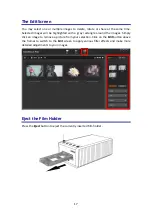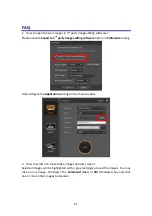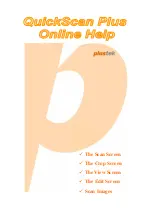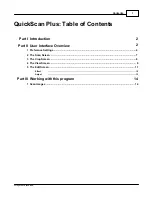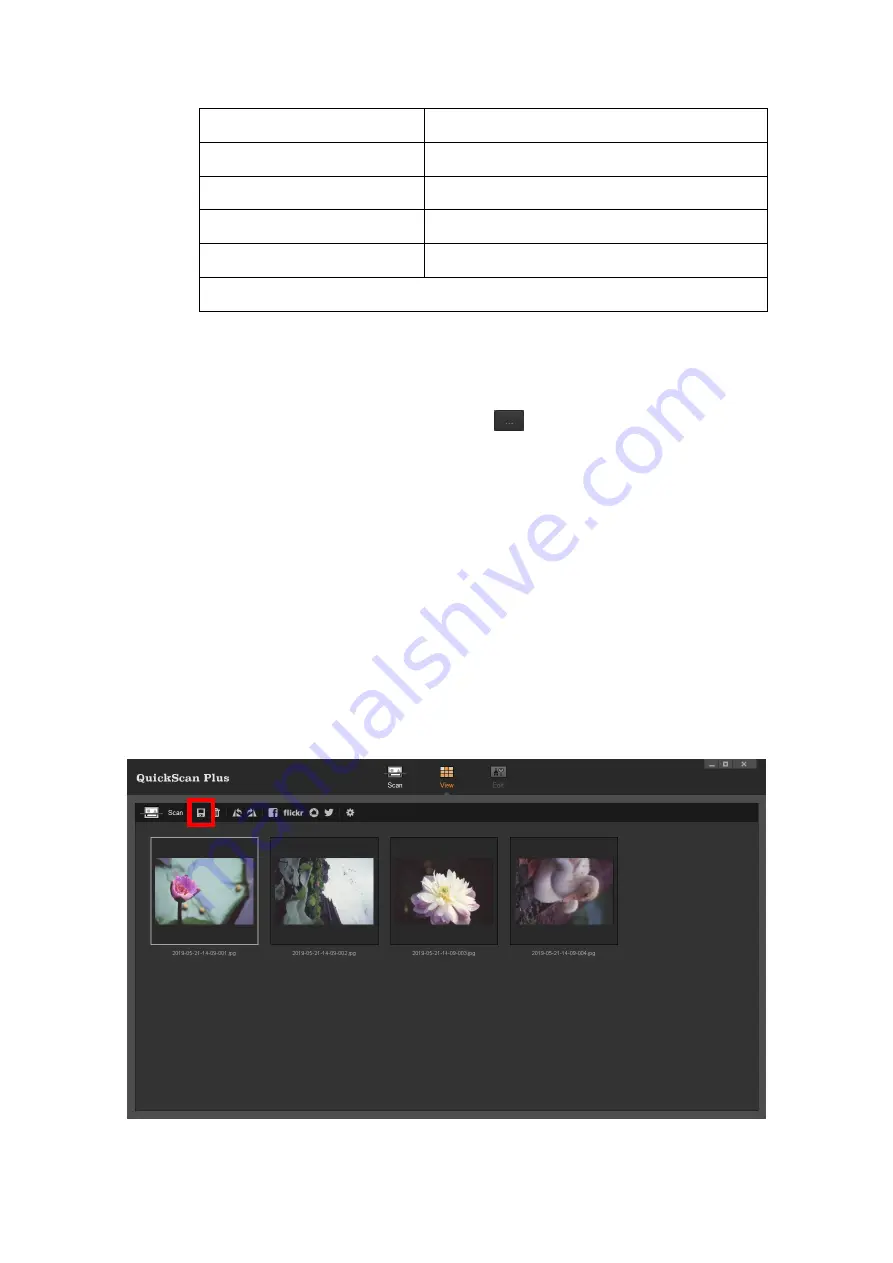
3600
dpi
Approx.
4500
x
3100
dots
2400
dpi
Approx.
3000
x
2000
dots
1800
dpi
Approx.
2250
x
1500
dots
1200
dpi
Approx.
1500
x
1000
dots
600
dpi
Approx.
750
x
500
dots
*
7200
dpi
is
only
available
for
Windows
64
‐
bit
operating
system.
Color
:
Select
a
desired
color
mode
from
the
drop
‐
down
list.
File
name
:
Enter
the
desired
file
name
into
the
field.
The
default
uses
your
computer's
date
and
time.
Save
path
:
Click
on
the
Browse
button
and
use
the
dialog
to
select
the
folder
where
you
wish
to
store
your
scanned
images.
For
example,
the
default
saving
path
in
Windows
7
is
Users
>
Public
>
Public
Pictures
>
Plustek
Photo
.
Format
:
Select
the
desired
bit
rate
and
file
format
you
wish
to
use
from
the
drop
‐
down
lists.
The
higher
the
bit
rate,
the
more
detailed
the
scan
and
the
larger
the
resulting
file
will
be.
Available
format
options
are:
JPEG
,
TIFF
,
PNG
,
Windows
Bitmap
.
Scan
:
Insert
your
film
tray
and
click
on
the
Scan
button
when
you
are
ready
to
scan.
After
the
scan
is
completed,
the
View
screen
will
be
shown.
Click
on
the
Save
button,
your
images
are
already
saved
and
can
be
found
in
the
folder
you
set
under
Save
path
on
the
Scan
screen.
16