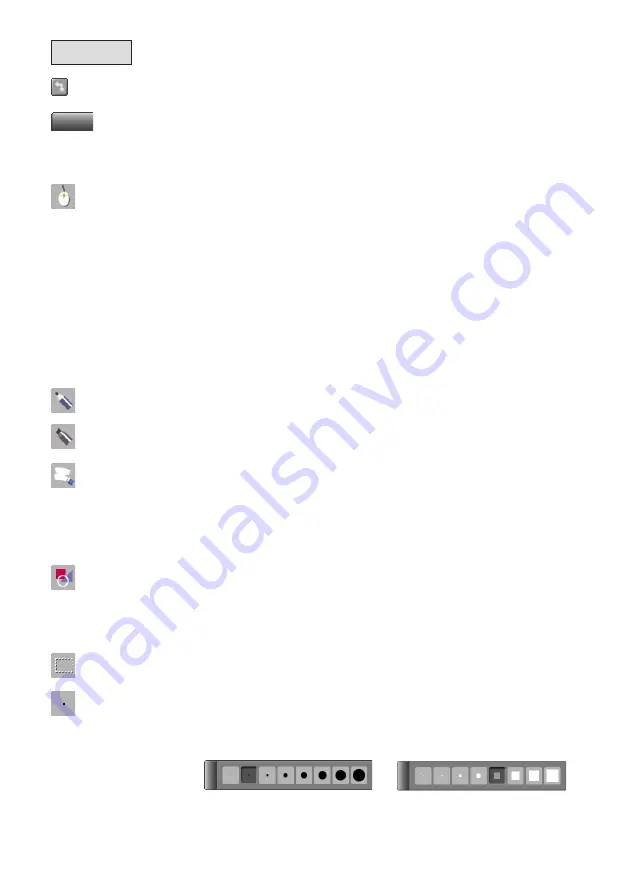
0
Toolbar
Menu direction
The direction of the menu bar switches between horizontal and vertical
each time this is clicked.
Move menu
Drag here to move the menu to the desired position.
* Only one of the “Mouse”, “Pen”, “Marker”, “Eraser”, “Figure” and “Select
Object” icons can be selected at once. It is not possible to select mul-
tiple icons. These six functions are called input modes.
Mouse
Switches the input mode to the mouse mode.
In this mode, the computer screen projected on the panel can be
operated.
• Certain buttons on the toolbar cannot be selected when in the mouse
mode.
• Windows operations can only be performed when in the mouse mode.
•
Mouse operations using the digital pen
Dragging
: Move with the pen tip pressed in.
Clicking
: Press the pen tip once.
* This performs the Windows left-click operation. (It is not possible to perform the right-
click operation with the digital pen.)
Double-clicking
: Press the pen tip twice.
Pen
Switches the input mode to the pen mode.
Set the pen thickness at “Style”, the pen color at “Color”.
Marker
Switches the input mode to the marker mode.
Set the marker thickness at “Style”, the marker color at “Color”.
Eraser
Switches the input mode to the eraser mode.
• Use this to erase part of what you have written. Drag the eraser over
words and lines you have drawn with the digital pen to erase that sec-
tion. To erase entire objects, it is faster to use the “Delete” icon.
• Set the eraser thickness at “Style”.
• Figures and images cannot be erased.
Figure
Displays the “Figure Menu” window. (See page 33.)
Click the desired figure icon and drag the digital pen to draw the figure.
• Set the figure color at “Color”, the thickness of the lines at “Style”.
• To close the “Figure Menu” window, either click the “Figure” icon on the
toolbar.
Select Object
Switches the input mode to the object selection mode. (See page 34.)
Click the object to select and move it, etc.
Style
Displays the “Style Menu” window. Use this to select the thickness of the
tool for the currently selected input mode (pen, marker, eraser or figure).
This cannot be selected when the input mode is set to the mouse or object
selection mode.
[When pen, marker or figure is
selected]
[When eraser is selected]




























