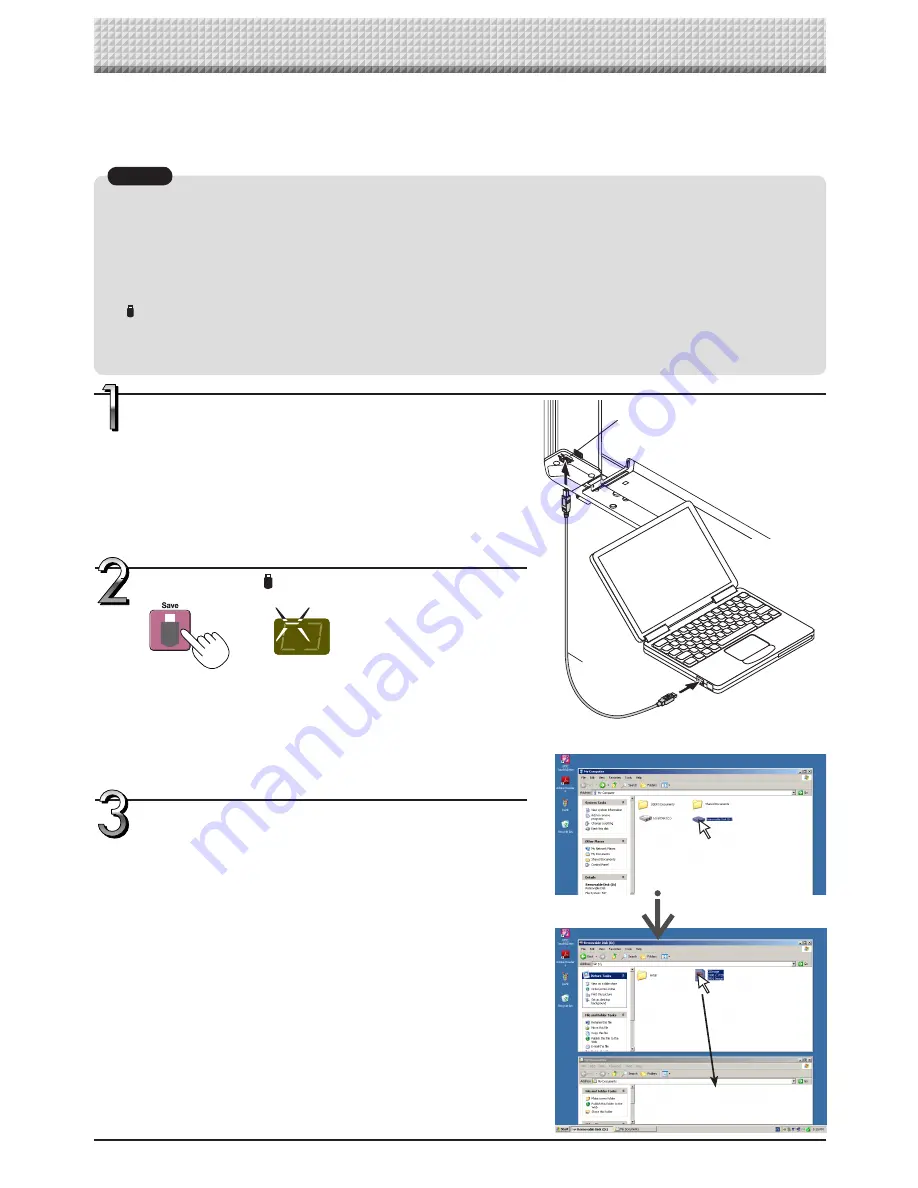
E-20
Notice
• Only one screen’s worth of data can be stored in the copyboard’s memory for computer storage.
When the copyboard’s save operation is performed successively, previous data is overwritten.
• When the operation for disconnecting the USB memory connection between the copyboard and computer is performed,
the data in the memory for computer storage is deleted.
• Do not store computer data in the copyboard’s memory for computer storage.
• The memory for computer storage cannot be formatted from a computer.
• Do not disconnect the USB cable or access the copyboard while data is being saved after pressing the copyboard’s Save
button. Doing so will cause the computer’s operation to become unstable.
• Do not press operation buttons on the copyboard while the copyboard’s memory for computer storage is being accessed
from the computer. Doing so will result in increased time for response between the computer and copyboard, and opera-
tions may not be possible.
Turn on the copyboard’s power and connect the PC
dedicated USB port (type B) and computer using the
USB cable.
• Usually, with Windows XP/Windows Vista/Windows 7, the standard
driver is installed automatically and the copyboard is identified by
the computer as a removable device.
When the copyboard and a computer are connected by USB cable, the copyboard is recognized as an exter-
nal memory device (removable device). Below is the procedure for copying the “CBImage” file from this device
onto the computer.
Images can be stored in JPEG (.jpg), PNG (.png) or PDF (.pdf) format, selectable in the copyboard settings (“CB
Setup”). (See pages E-29 and E-36.) The factory default is “JPEG”.
Using the copyboard connected to a computer
Drag to My Documents
USB cable
included with
copyboard
To PC dedicated
USB port (type B)
To computer’s USB
port (type A)
On the computer, open “My Computer”, and from
there open the copyboard identified as a remov-
able device.
(1) Double-click the “My Computer” (or “Computer”) icon to open
it.
(2) When the device icon for the copyboard (displayed as a
removable disk) is double-clicked, the copyboard’s internal
memory opens.
The “CBImage” file is the scanned image file (“.jpg”, “.png” or
“.pdf”, according to setting).
• The “setup” folder contains the simple network settings file.
(3) Copy the “CBImage” file to [My Documents], etc., on the
computer (“.jpg”, “.png” or “.pdf”, according to setting).
To disconnect the USB cable, follow the procedure in step 3 on
the previous page.
• One sheet’s worth of the screen is scanned (scrolled) and stor
-
ing in the memory for computer storage starts once scrolling
stops.
The LEDs on the display window flash in a circular motion dur
-
ing saving in the memory for computer storage.
LEDs flash in circular motion
during saving in memory for
computer storage
Display window
Press the Save button to store.
Summary of Contents for N-20S
Page 50: ...26 4606 11A...






























