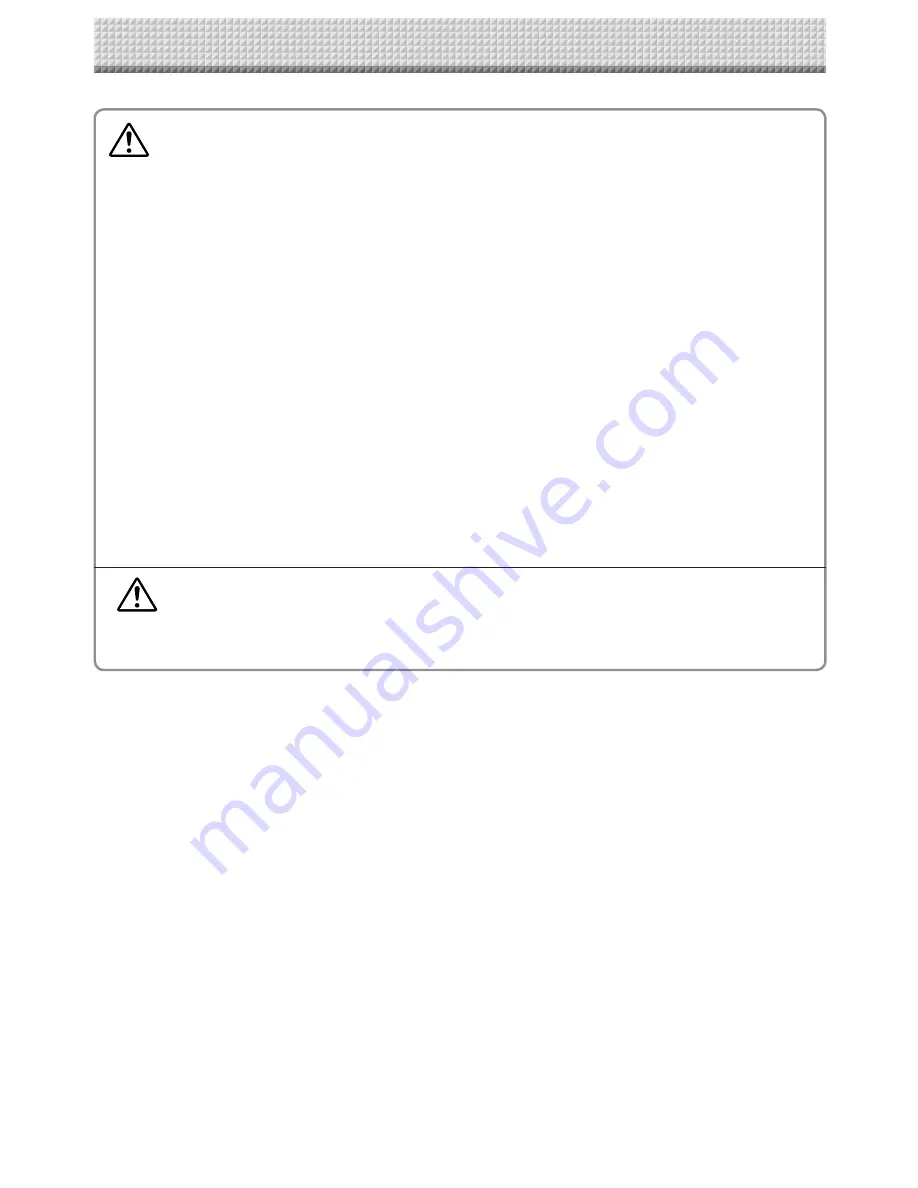
2
1. PLEASE READ IN THE INTEREST OF SAFETY
Warning
• If you are not a qualifi ed assembly serviceperson, do not perform installation procedures.
• Please be sure to perform the installation and assembly based on this manual. Incorrect installation
or assembly will be the cause of injury.
• Please have 2 or more persons lift the main unit when installing or removing it.
Also, be sure to lock the stand's casters before installing or removing. If not, the stand could slip un-
expectedly, resulting in accidents.
• To prevent dropping the strength of the installation location and the anchoring method must fully bear
over a long period the load of the main unit, printer, and installation parts. The installation should also
be performed to fully withstand an earthquake. Incorrect installation can result in the main unit falling
and causing injury.
• Please use M6 or equivalent screws for the wall mounting portion. Use of screws other than M6 or
equivalent can result in the main unit falling and causing injury.
• Please mount to a post in the wall or a sturdy wall stud. When the mounting positions of the main unit
are not reached, please use optional wall support fi ttings.
• Please use hardware like anchor nuts and anchor bolts for mounting on a concrete wall.
• Be sure to install the stabilizers supplied with the stand at each of the 4 locations (to prevent top-
pling).
• The AC adapter box is for storing the AC power adapters of the main unit and printer. The AC power
adapters and the power cords heat up. Read the "Important Safety Information" in the main unit's
"User's Manual" carefully and store them properly.
CAUTION
• When a printer is mounted on the set, attach the Velcro and printer guides so that the printer does not
slip off. If not, the printer could fall when moving the set, resulting in damage or injury.
* The Velcro is meant to prevent slipping, not to fasten the printer in place.
* Velcro is a registered trademark of Velcro Industries.
Summary of Contents for C-12 Series
Page 19: ......

























