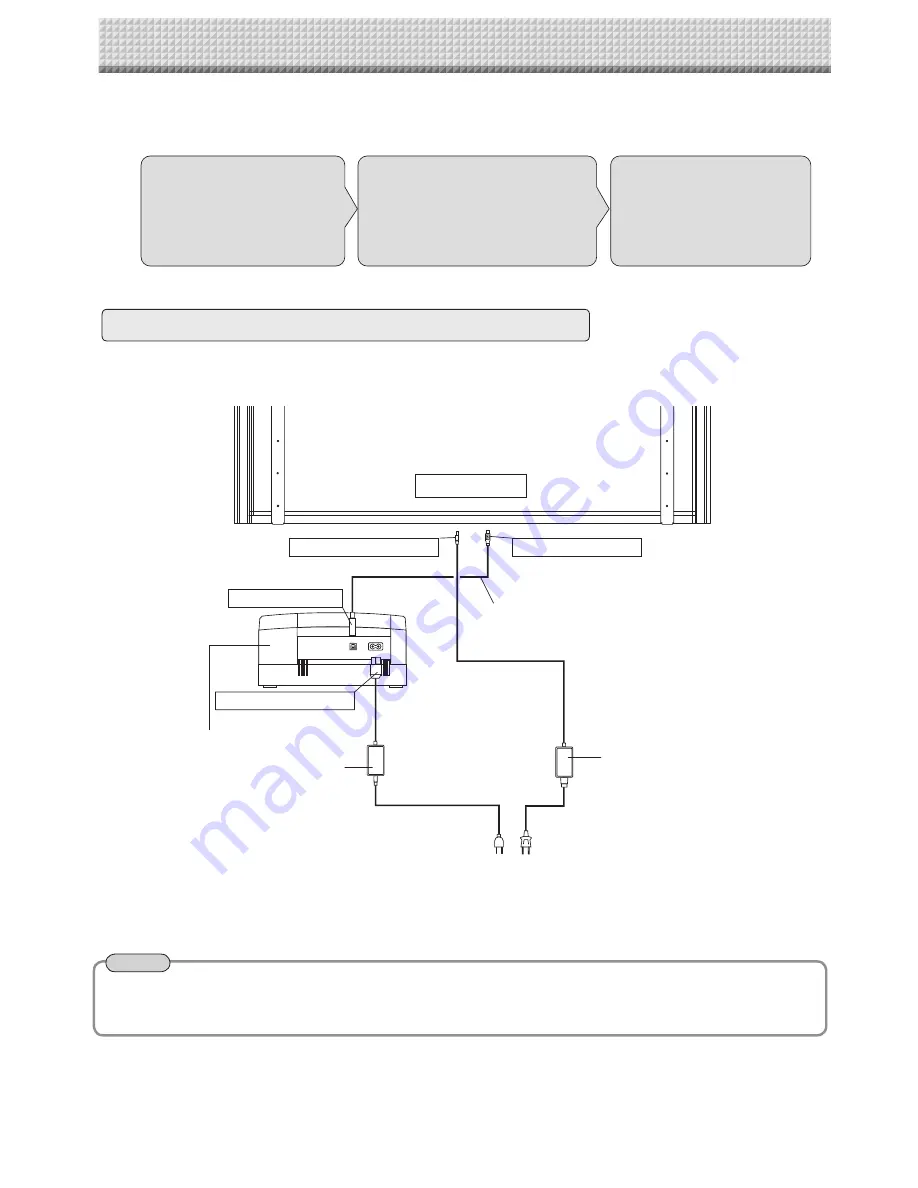
12
When an AC power adapter is used with a printer that has been verifi ed to be operational, although the printer type may differ
from that of the connection diagrams (e.g., a built-in type, or assembled type), the connections should be performed based on
the same main points. (In accordance with the printer specifi cations)
Step
1
Connecting the main unit
and printer
Step
2
Mounting the AC adapter box
to the printer table
Step
3
Wiring the cables in the
cable cover(s)
Step 1: Connecting the main unit and printer
* Appearance of printer is for illustration purposes.
Back surface
To DC INPUT connector
To Printer connector
To USB connector
Printer
USB cable (supplied)
To DC input connector
AC power adapter (supplied)
Printer AC power adapter
supplied with the printer
Note
7. CONNECTION TO THE SET
After connecting the main unit and printer, place the AC power adapters in the AC adapter box.
•
Flow of connection operations
Connect as shown on the diagram below. Do not yet connect the AC power plugs of the AC power
adapters to wall power outlets.
Summary of Contents for C-12 Series
Page 19: ......





















