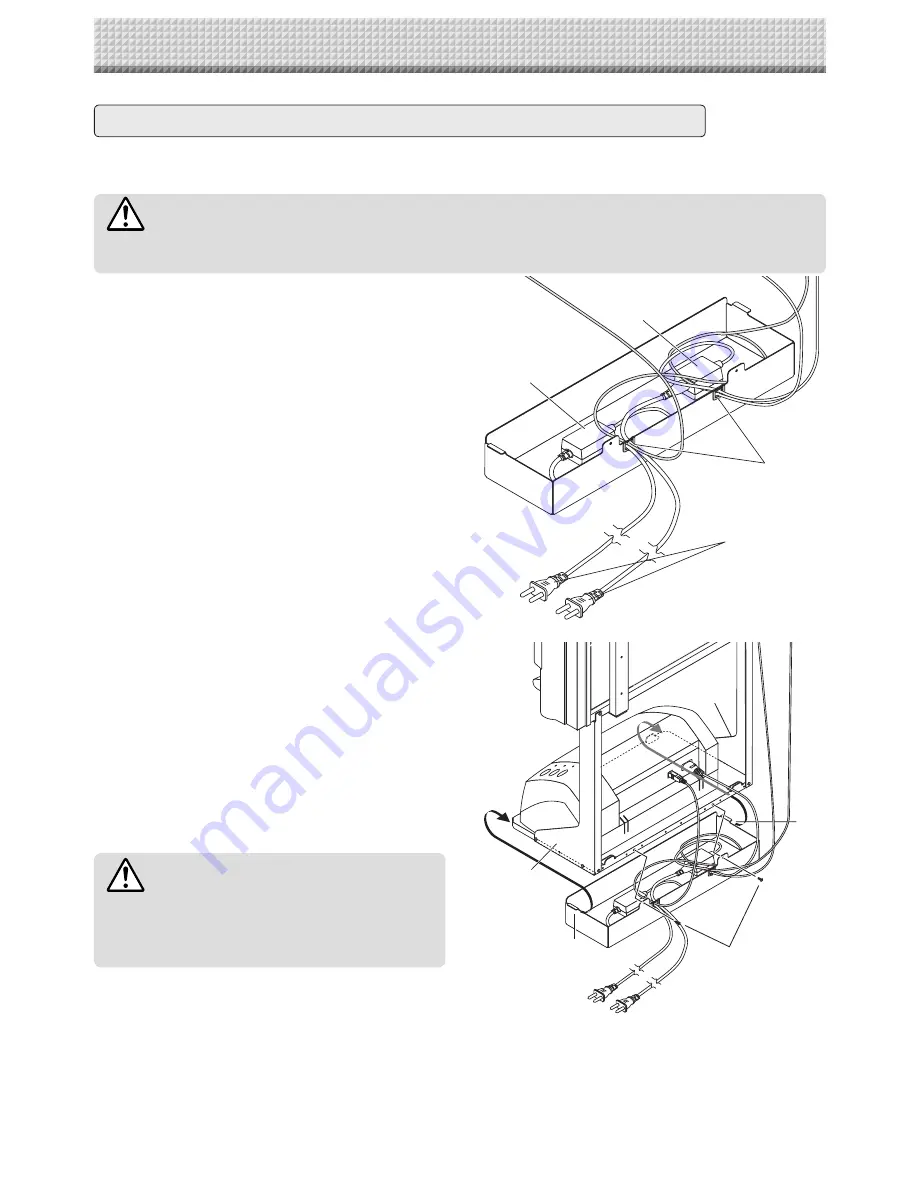
13
AC power adapter
AC power adapter
Wire hole
AC power adapter's
power plug
Wire hole
Bracket
Hook
Hook
Bracket
Step 2: Mounting the AC adapter box to the printer table
After placing the AC power adapters of the main unit and printer in the AC adapter box, mount the AC
adapter box to the printer table.
(1) Place the AC power adapters of the
main unit and printer in the AC adapter
box.
• Place the AC power adapter's DC and AC side cords in
the AC adapter box's wire holes (push them in).
• The USB cable connecting the main unit and printer
should not hang down. Place any extra cable inside the
AC adapter box.
(2) Place the AC power adapters of the
main unit and printer in the AC adapter
box.
햲
Catch the hooks on the ends of the AC adapter box
onto the bottom of the left and right brackets (the
L-shaped part).
To catch the hooks, insert the AC adapter box from
the front of the printer table and pull to the rear. This
catches the left and right hooks.
햳
After adjusting the length of the AC power adapter's
cords, fasten the AC power adapter to the printer
table using the two masking screws.
WARNING
• The AC power adapters and the power cords generate heat. Be sure to wire them in such a way that they keep
apart. Do not bundle the cables together. Doing so could cause them to heat up, leading to fi re.
WARNING
• Be sure the power cords and USB cable do not get
caught when mounting the AC adapter box. Doing
so could damage the cords, leading to fi re or elec-
tric shock.
7. CONNECTION TO THE SET
Summary of Contents for C-12 Series
Page 19: ......



























