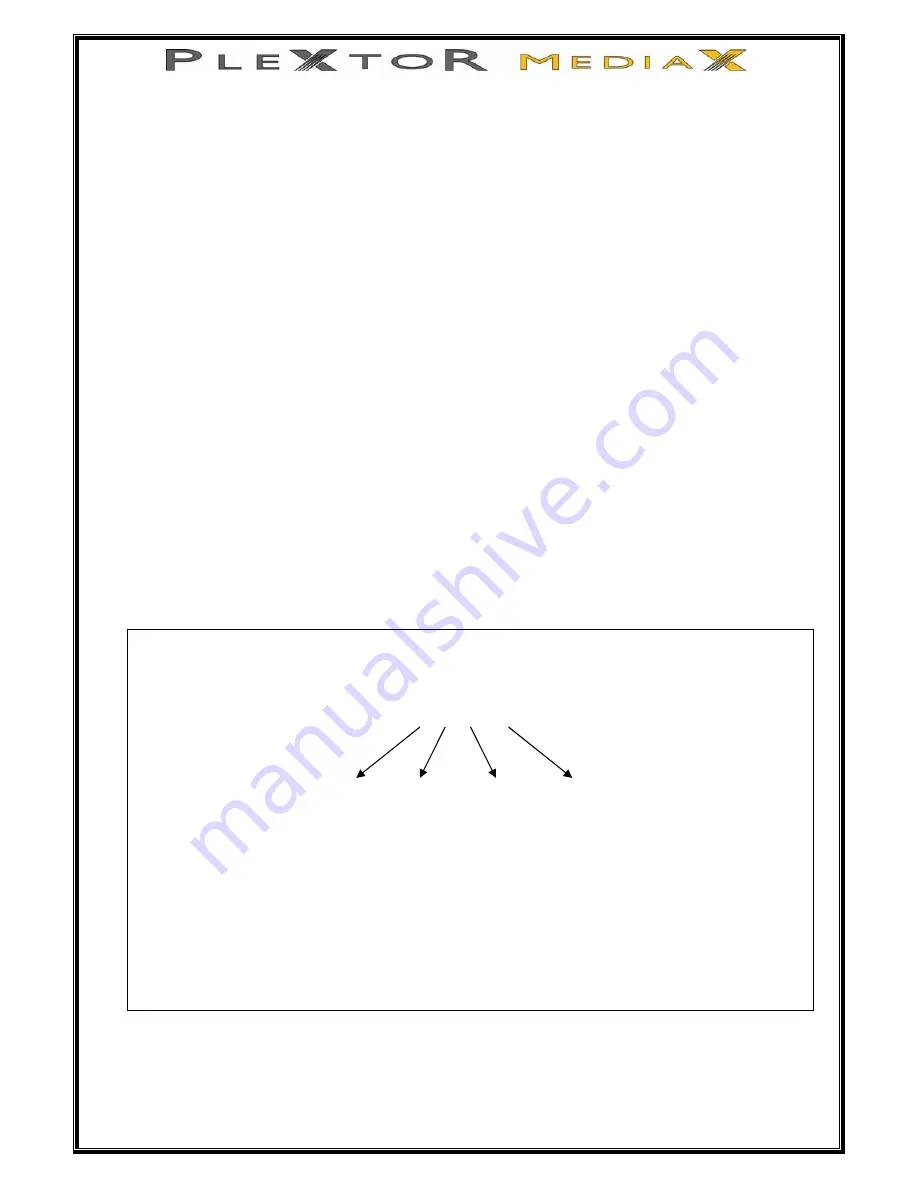
39 of 63
11.0 Copy to FAT 32 partition
Here you can save your recorded titles to the FAT 32 partition of your PleXtor
MediaX. They will be saved as MPG files. Once the files are in FAT 32 partition
and you connect your PleXtor MediaX to your PC, you can manipulate these files
as you would any file on your PC (make a CD or DVD etc).
1.
Select the title you want to copy, with Title Edit highlighted on the top bar, press
Enter
2.
In the Edit Title menu, use
▼
to highlight Copy to FAT 32 partition, then press
Enter
3.
A window will appear to indicate that the PleXtor MediaX is loading the file (This
might take a few minutes depending on the file size).
Once copy has finished, a window will appear to show that copy is Complete.
4.
Your title has now been copied to the hard drive in the FAT 32 partition.
To view the file
1.
Press Guide button
2.
Enter Browser section
3.
Use
◄►
buttons to highlight Movies on the top bar
4.
Use
▼
to HDD and press Enter
5.
Use
▼
to highlight HDD[FAT32], press Enter
6.
Use
▼
to highlight REC, press Enter
Note:
•
The file name shall be made according to the time setting on the PleXtor MediaX (Set Up
menu , time settings).
For example, you see a title you copied to FAT 32 called
20080521_1415
(Year) 2008 (May) 05 (Day) 21 (Time) 14:15
You can rename the file by pressing the EDIT button on your remote control.
•
If you copy a title to FAT 32 that is larger than 4BG it will automatically be split into
smaller files due to FAT 32 single file limit.
Your PleXtor MediaX will still show the split files as a single file, however when you
connect your PleXtor MediaX to a PC, the PC will see the split files
Summary of Contents for MEDIAX PX-MX Series
Page 1: ...1 of 63 PX MXxxxL Users Guide...
Page 9: ...9 of 63 1 3 A V Composite Video 2ch Audio 1 4 Component Video 2ch Audio...
Page 11: ...11 of 63 3 0 Connecting to a Digital Amplifier 3 1 Coaxial Audio Out 3 2 Optical Audio out...
Page 19: ...19 of 63 After the initial setup the format screen appears...






























