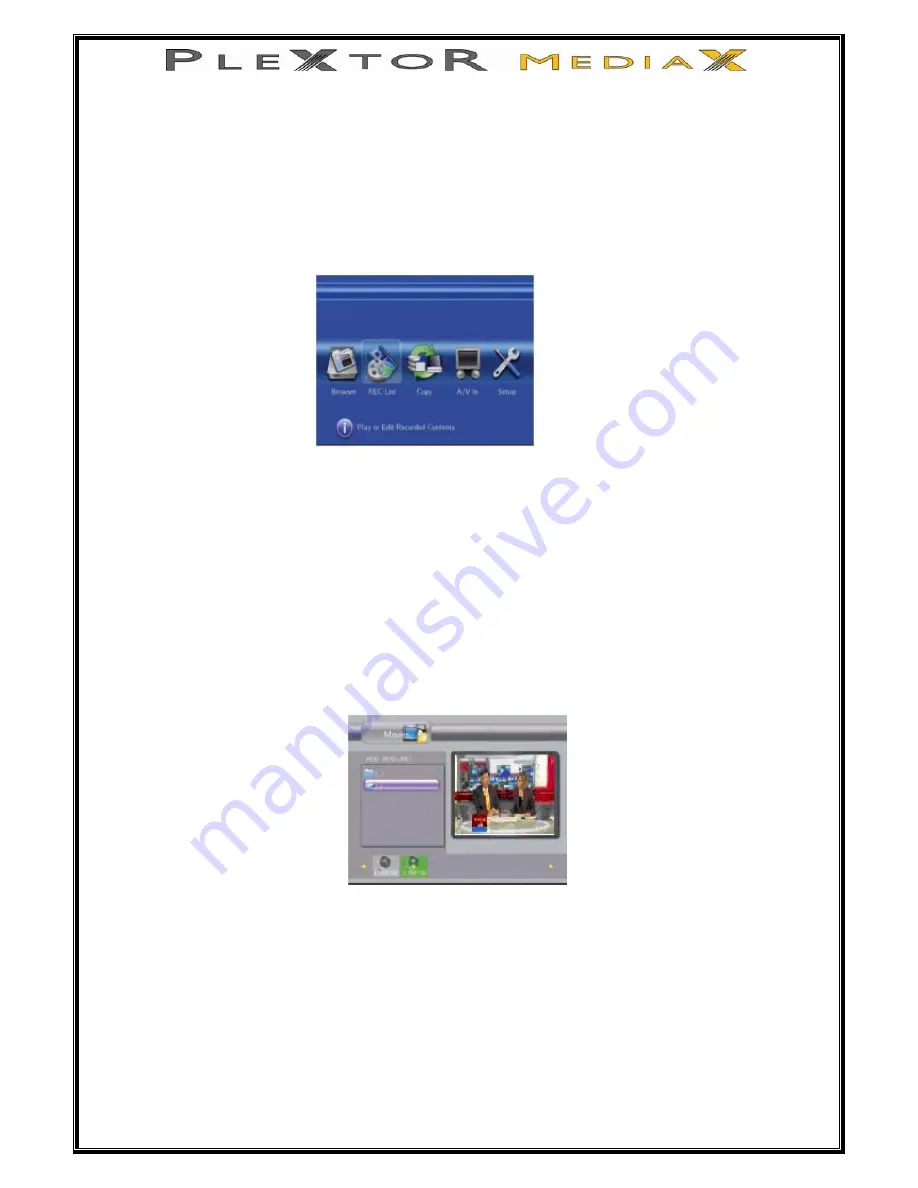
33 of 63
6.0
How to see the recorded contents
Playing Back from Your PleXtor MediaX HDD
By default everything you record will be stored on your PleXtor MediaX hard drive.
You can find the recorded content by going to REC List on the Guide menu.
1.
Press Guide button on remote control
2.
Press
►
to REC List, press enter
3.
In REC List you will see your recorded content
4.
Press
◄►
until PLAY is highlighted along the top bar
5.
Press
▲▼
to highlight the recording you want to play, then press Enter.
Playing Back from USB Device
If you set up your PleXtor MediaX to store your recordings on an external USB drive,
then you will find your recordings on USB in the Browser section.
1.
Press Guide button on remote control
2.
Enter the Browser section
3.
Select USB
4.
Press
◄►
buttons until Movies is highlighted along the top bar
5.
Press
▲▼
to select the REC directory, then press Enter
You can see the recorded contents as mpg files
Summary of Contents for MEDIAX PX-MX Series
Page 1: ...1 of 63 PX MXxxxL Users Guide...
Page 9: ...9 of 63 1 3 A V Composite Video 2ch Audio 1 4 Component Video 2ch Audio...
Page 11: ...11 of 63 3 0 Connecting to a Digital Amplifier 3 1 Coaxial Audio Out 3 2 Optical Audio out...
Page 19: ...19 of 63 After the initial setup the format screen appears...






























