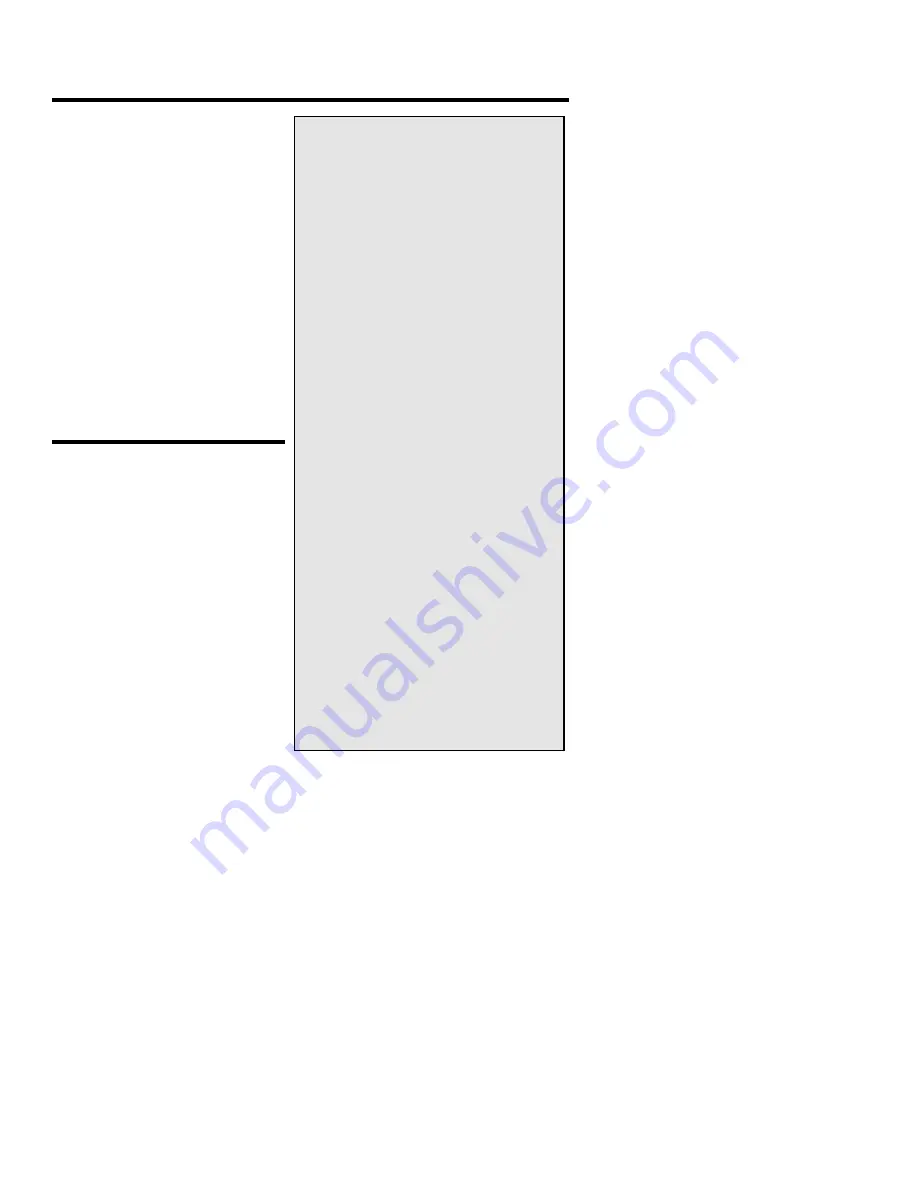
PlexWriter 16/10/40 Operation Manual
9
2. Installing Your PlexWriter
This chapter explains how to
physically install your PlexWriter in
your computer. The steps you'll need
to do are as follows:
1. Turn OFF your computer system.
2. Set the jumper for your new
PlexWriter drive, if necessary.
3. Mount the PlexWriter drive into
an available drive bay inside the
computer system.
4. Make all necessary cabling
connections: IDE cable, power
cable, and audio cable.
5. Turn your computer system ON.
The following pages give more
details for this procedure.
Open the Computer
and Prepare for
Installation
To determine whether your
PlexWriter will be a master or a
slave, open your computer and
examine the IDE connections to the
motherboard.
To open the computer:
1. Before proceeding, make sure the
power to your computer and any
external peripherals is OFF and
your computer is UNPLUGGED
from its power source.
2. Remove your computer’s cover,
following the directions provided
by your computer’s manufacturer. Typically, this involves loosening or removing
several screws on the back panel of your computer and sliding off the cover.
QuickStart Installation—For
Experienced PC Users Only
If you’ve installed computer peripherals
before, you’re in luck with the
PlexWriter drive. Use this QuickStart
installation to get up and running
quickly.
Typical Scenario 1: You have a PC
with an IDE interface installed, you
have Windows 95, 98, ME, 2000, or
NT, and you have nothing installed on
the secondary IDE port.
What to do: Leave the PlexWriter’s
jumper set to Master, attach it to the
secondary IDE port, and go. Windows
will recognize the drive automatically.
Typical Scenario 2: You have a PC
with an IDE interface installed, you
have Windows 95, 98, ME, 2000, or
NT, the primary IDE bus already has
two devices connected and you have a
CD-ROM installed on the secondary
IDE port.
What to do: Change the CD-ROM to
Slave, leave the PlexWriter’s jumper set
to Master and attach the PlexWriter to
the secondary IDE port. Windows
recognizes the new drive automatically.
If neither of these situations applies to
you, or you’re not comfortable with
IDE installation, read the rest of this
chapter for more detailed installation
instructions.














































