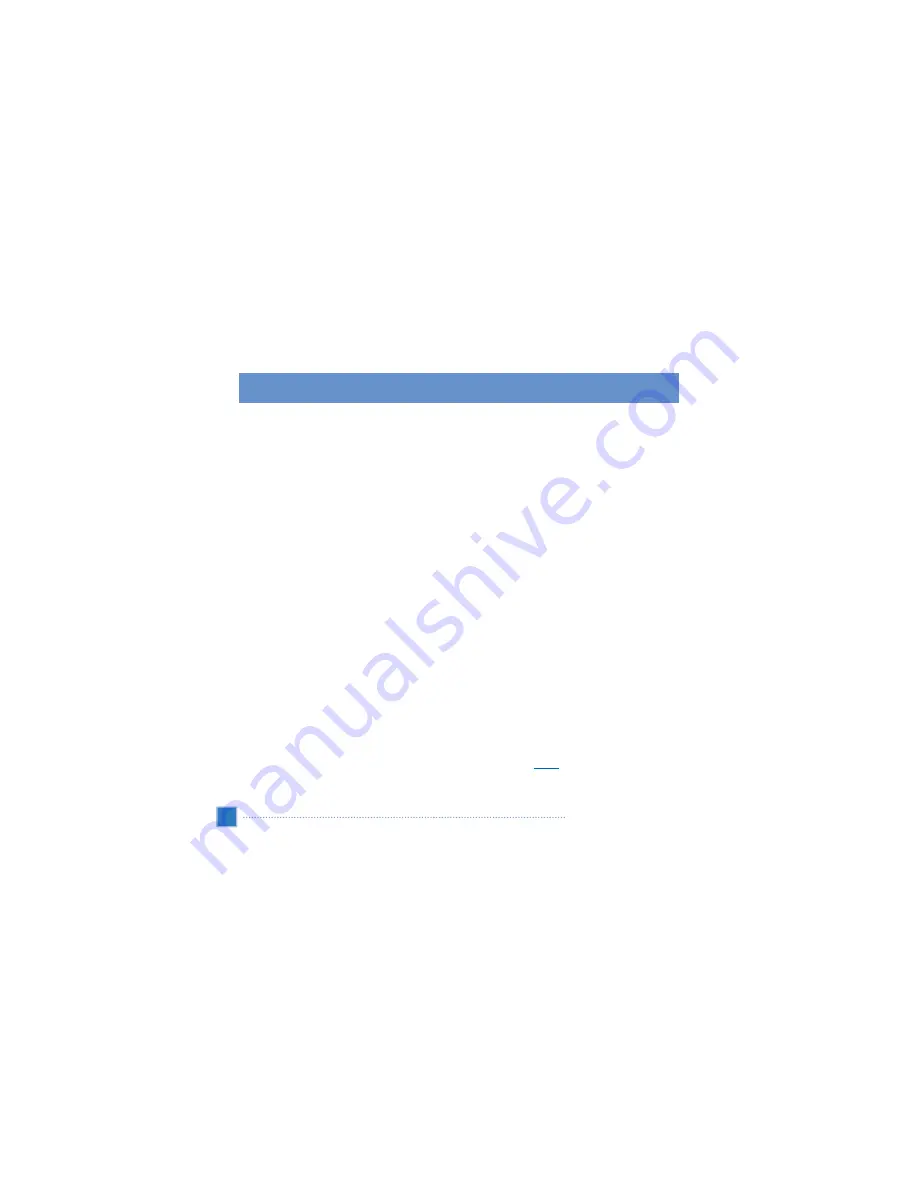
Command interface
Using the hot keys
The hot keys on the VXA-5000/4300 allow users to:
•
HOME : Launch the Main Menu panel
•
Ƈ
/
Ɖ
: Control the volume level of system sounds
•
NAVI : Launch the Navigation panel
All four hot keys light up when pressed, for easier operation under low light conditions.
Using the VXA-5000/4300 touch screen
The VXA-5000/4300 touch sensitive screen allows convenience of entering information into the device by using
fingers instead of a stylus; no more wasted time searching for a lost stylus or fumbling with an awkwardly shaped
one! In this Guide, the tap and hold-and-drag actions are done by:
•
Tap - Touch the screen once with your finger to open items and select options.
•
Hold and drag - Tap a slider icon and drag it across the screen. In IMAGE VIEWER mode, hold and drag the
image to pan it in different directions.
•
Return - Tap to apply any change in settings and/or revert to the previous screen.
Using the Main menu panel
When the device turned on for the first time each day, you’ll see the Main Menu panel, also called the Home panel.
From any other screen, you can revert to it by pressing the Main Menu hot key
HOME
.
22
VXA-5000/4300 fundamentals
Command interface
Summary of Contents for VXA-4300
Page 1: ...4 1 Version...
Page 93: ......






























