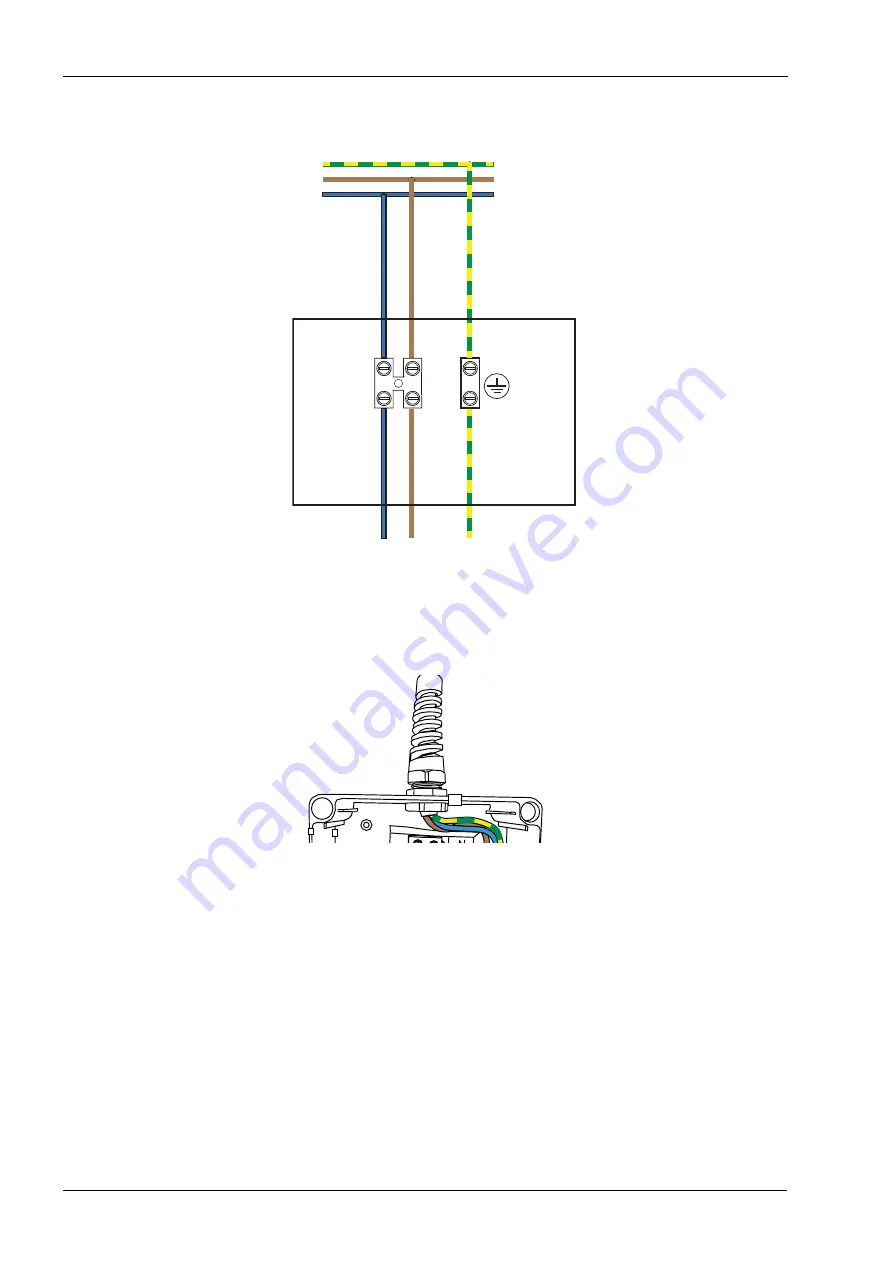
7 INSTALLING THE X-RAY UNIT
26 Planmeca ProOne
Installation Manual
6. Connect the wires of the power cable as shown below.
7. Attach the strain relief to the junction box.
8. Attach the cover plate to the junction box.
NOTE
If you need to connect an existing power cable directly to the X-ray unit, refer to the wiring
diagram for an existing permanently installed power cable in section 11 "DIAGRAMS" on
PE
N
L
N
L
Br
o
w
n
Blue
Br
o
w
n
Blue
Y
e
llo
w
/ Gr
een
(ear
th)
Junction
box
Y
ello
w
/ Gr
een
(ear
th)
X-ray unit power cable
Mains
Junction box
Summary of Contents for ProOne
Page 1: ...PlanmecaProOne EN 10016257_12 installation manual ...
Page 2: ......
Page 38: ...10 POST INSTALLATION CHECK LIST 36 Planmeca ProOne Installation Manual ...
Page 39: ...11 DIAGRAMS Installation Manual Planmeca ProOne 37 11 DIAGRAMS ...
Page 40: ......
Page 41: ......
Page 43: ......
Page 45: ......
Page 47: ......
Page 49: ......
Page 51: ......
Page 53: ......
Page 55: ......
Page 56: ......
















































