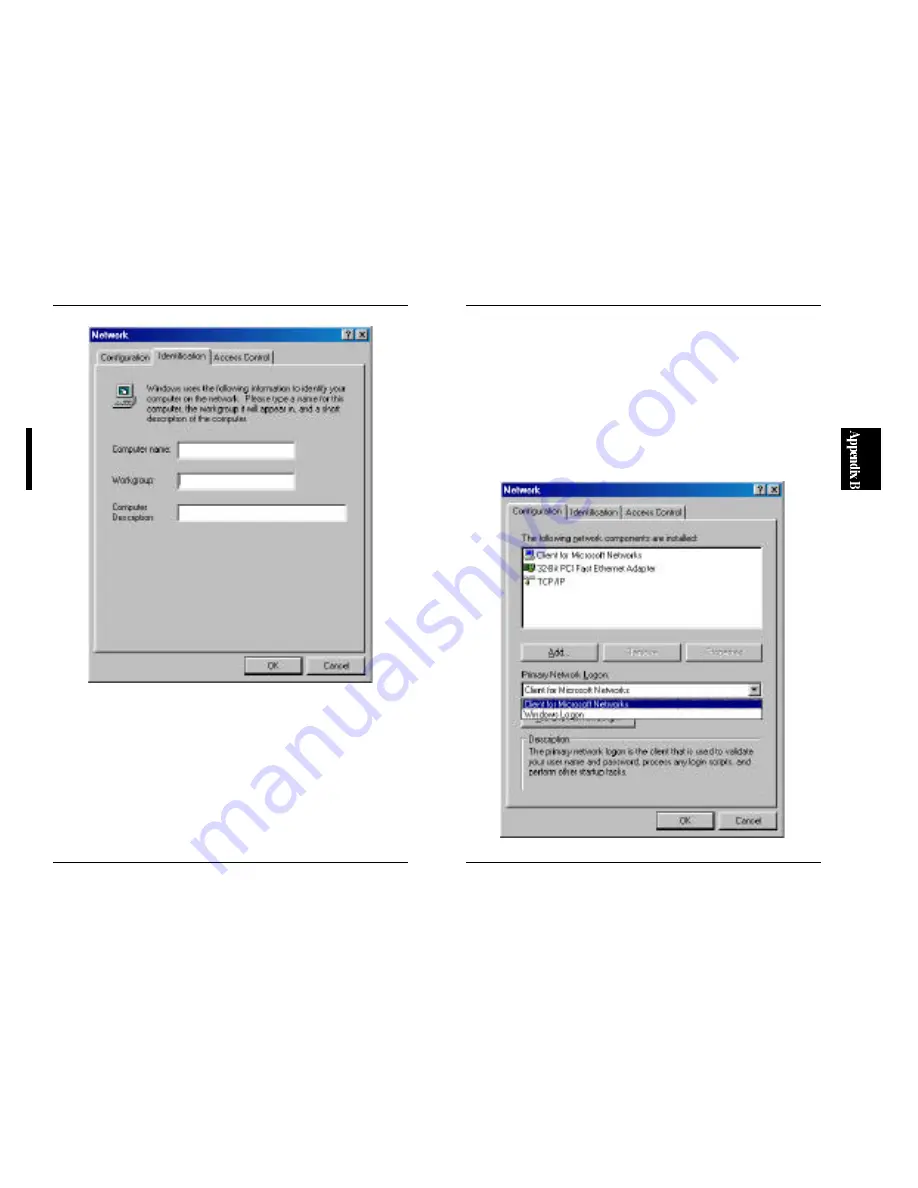
81
FW-100TX
80
FW-100TX
■
Computer Description
Enter any additional information about the PC. This parameter is optional.
2. Click on the Configuration tab, and locate an option titled "Primary
Network Logon". Click on the triangle button, and select "Microsoft
Network Client". If this item is not available in the list, click on the Add
button to add this Client component. (See Step 2 in Section B-1 above.)
3. After you have made all the necessary changes to the Network
parameters, click on the OK button. The PC will ask you whether you wish
■
Computer Name
Enter a unique computer name to identify this PC in your network. This
name will be displayed in the Network Neighborhood window. Make sure
that each PC has a different computer name.
■
Workgroup
Enter the name of the network to which this PC belongs. Be sure to assign
the same Workgroup name to all PCs on the same network. Otherwise,
o t h e r P C s o n t h e n e t w o r k w i l l n o t b e d i s p l a y e d i n t h e N e t w o r k
Neighborhood window.
Summary of Contents for FW-100TX
Page 2: ......
Page 50: ...89 FW 100TX 88 FW 100TX ...
Page 51: ...91 FW 100TX 90 FW 100TX ...
Page 52: ...92 FW 100TX ...







































