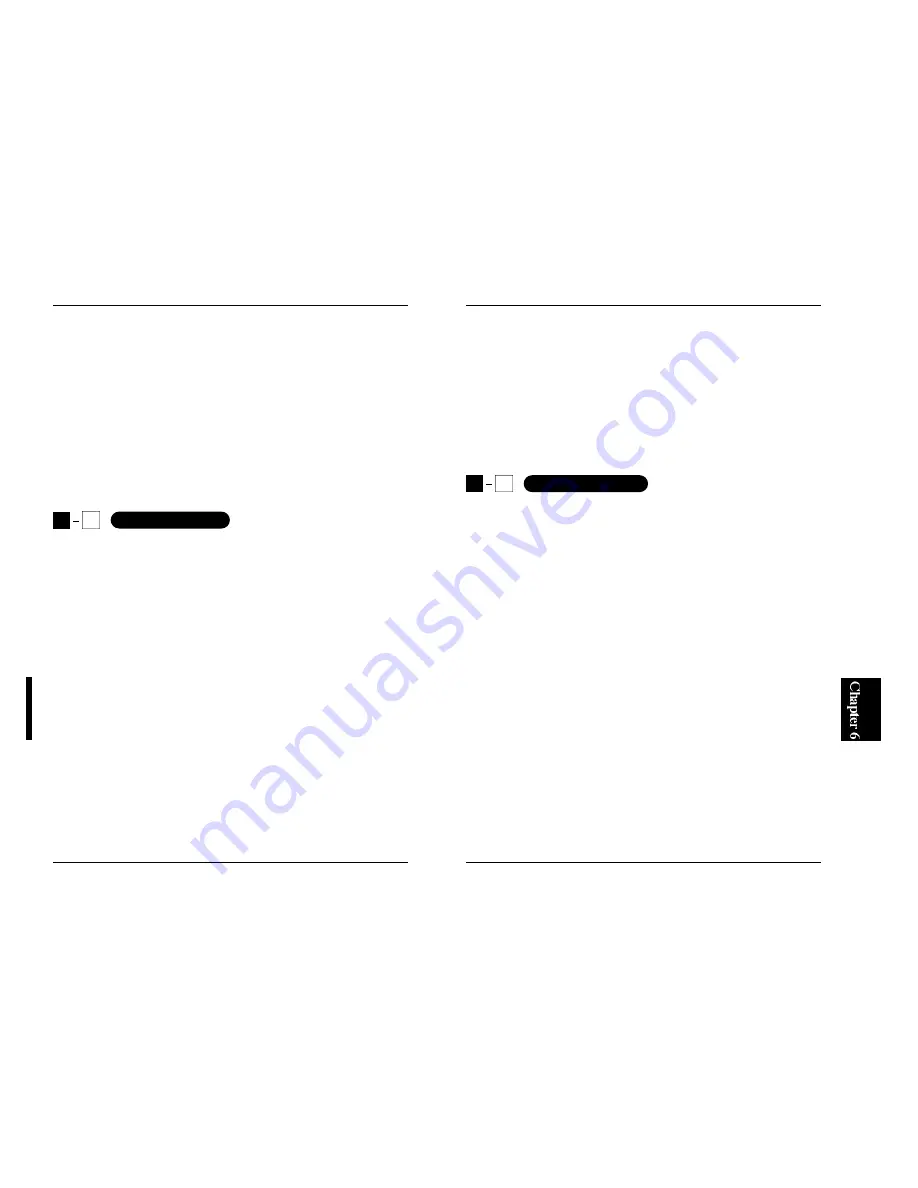
61
FW-100TX
60
FW-100TX
5. Start netconfig, and specify IP address and other parameters for your PC.
netconfig
6. Edit /etc/rc.d/rc.inet1 using vi (or another editor) to add "insmod
/usr/src/linux/modules/rtl8139.o" statement.
vi /etc/rc.d/rc.inet1
7. Restart the system. After rebooting, its network functions are enabled.
■
Installing TurboLinux4.0 on a PC preinstalled with the FW-
100TX
1. Start installing TurboLinux4.0 using a standard procedure.
2. When "TurboProbe" is displayed, the system asks you whether you wish
the PC to configure the hardware automatically. Select "OK".
3. As "TurboProbe Results", the system will display "rtl8139 (RealTe k
RTL8129/8139 Fast Ether".
4. Proceed with installation, and make necessary changes to the "TCP/IP
Settings" and "Network Settings" screens.
5. Complete the installation and restart your system. Network features are
enabled after rebooting the system.
6
3
TurboLinux4.0
6. Start X-Wi n d o w, and use netcfg to configure IP address and other
parameters. Be sure to enable "Activate interface at boot time" option.
startx
netcfg
7 . E d i t / e t c / r c . d / r c w i t h v i ( o r a n o t h e r e d i t o r ) t o a d d " i n s m o d
/usr/src/linux/modules/rtl8139.o" statement.
vi /etc/rc.d/rc
8. Restart the system. After rebooting, its network functions are enabled.
■
Installing the FW-100TX on a system preinstalled with
SlackWare3.6
1. Set the FW-100TX Fast Ethernet Adapter to the PC, and start
SlackWare3.6.
2. Set the supplied driver disk to the floppy drive, and mount the drive.
mount -t msdos /dev/fd0 /mnt/
3. Copy rtl8139.c and trans in /mnt/floppy/linux to a directory (ex. /temp)
cp /mnt/floppy/linux/rtl8139.c /tmp
cp /mnt/floppy/linux/trans /tmp
4. Move to the target directory (in the example above, the "tmp" directory),
and enable permission for "trans" and execute "trans".
cd / tmp
chmod 777 trans
trans
6
2
SlackWare3.6
Summary of Contents for FW-100TX
Page 2: ......
Page 50: ...89 FW 100TX 88 FW 100TX ...
Page 51: ...91 FW 100TX 90 FW 100TX ...
Page 52: ...92 FW 100TX ...
















































