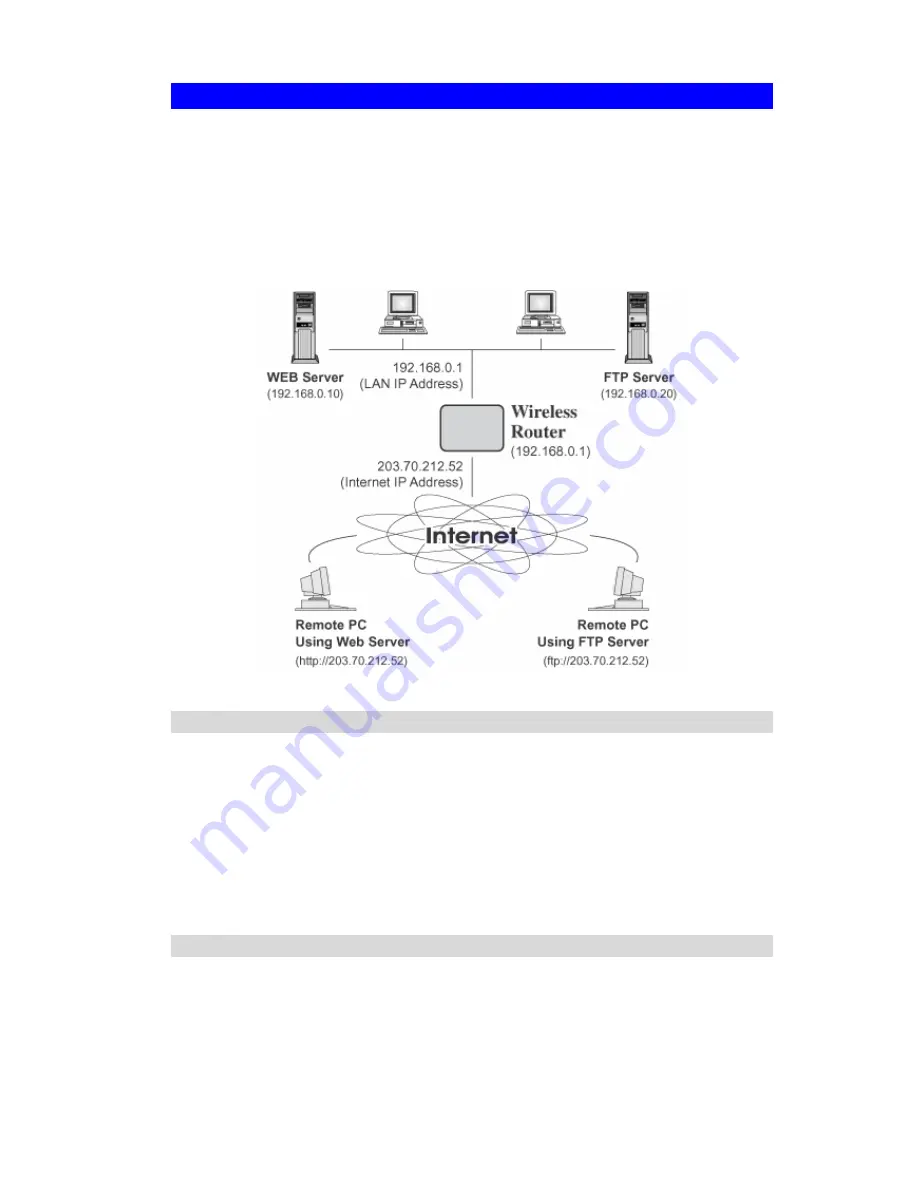
4.5 Virtual Servers
This feature, sometimes called
Port Forwarding
, allows you to make Servers on your LAN
accessible to Internet users. Normally, Internet users would not be able to access a server on
your LAN because:
•
Your Server does not have a valid external IP Address.
•
Attempts to connect to devices on your LAN are blocked by the firewall in this device.
The
Virtual Server
feature solves these problems and allows Internet users to connect to your
servers, as illustrated below.
Figure 19: Virtual Servers
4.5.1 IP Address seen by Internet Users
Note that, in this illustration, both Internet users are connecting to the same IP Address, but
using different protocols.
To Internet users, all virtual Servers on your LAN have the same IP Address.
This IP Address is allocated by your ISP.
This address should be static, rather than dynamic, to make it easier for Internet users to
connect to your Servers.
However, you can use the
DDNS (Dynamic DNS)
feature to allow users to connect to your
Virtual Servers using a URL, instead of an IP Address.
4.5.2 Virtual Servers Screen
The
Virtual Servers
screen is reached by the
Virtual Servers
link on the
Advanced
screen.
An example screen is shown below.
40
















































