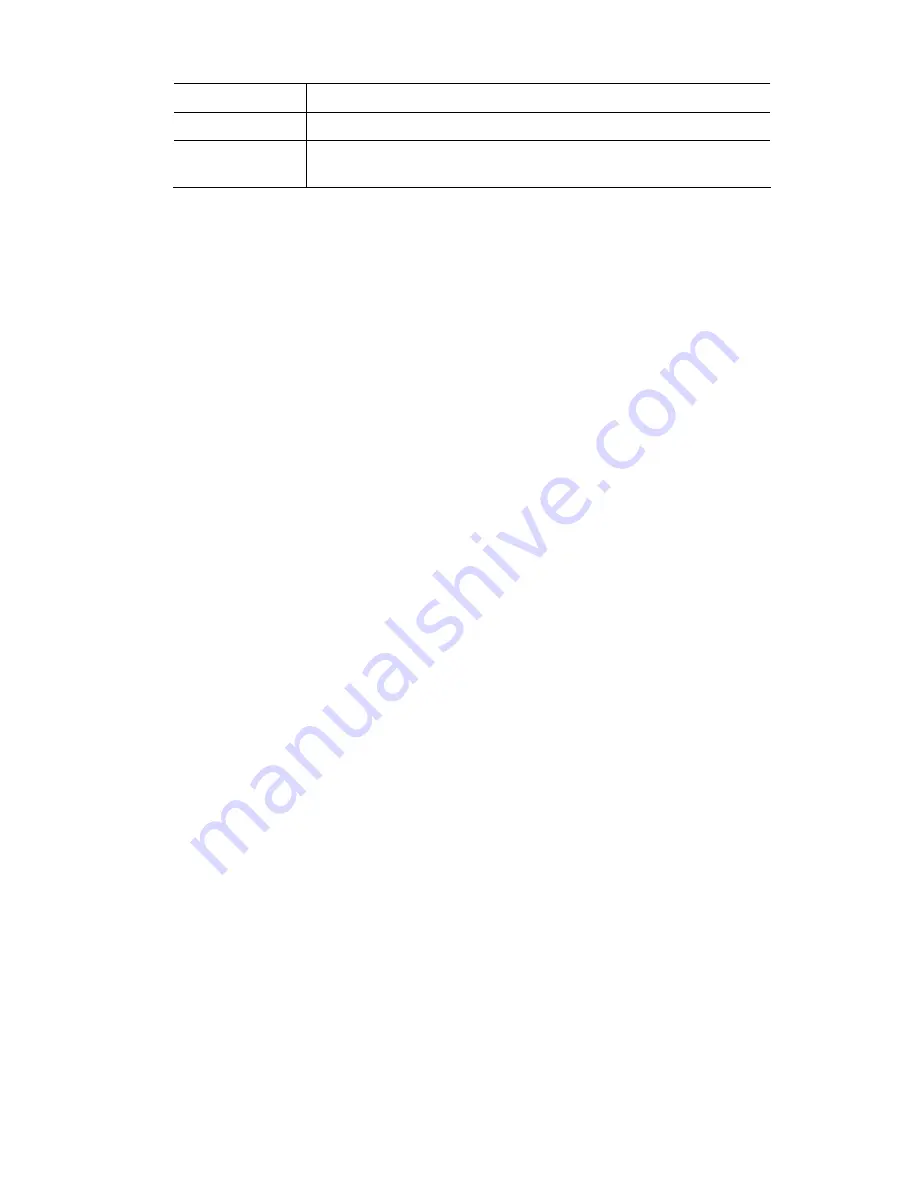Reviews:
No comments
Related manuals for BLW-54PM

ARC
Brand: WEARHAUS Pages: 62

OPUS
Brand: Razer Pages: 18

PremierWave 2050
Brand: Lantronix Pages: 2

EC200 Series
Brand: Quectel Pages: 28

JBL CUB950NC
Brand: Harman Pages: 20

WAP-7000
Brand: Planet Pages: 29

NWA1100-NH
Brand: ZyXEL Communications Pages: 2

airFiber AF-5
Brand: Ubiquiti Pages: 32

5G WiFi 6
Brand: Linksys Pages: 49

WAP54G v2
Brand: Linksys Pages: 70

BT-800
Brand: Acer Pages: 63

11b
Brand: Acer Pages: 38

Predator Connect X5 5G CPE
Brand: Acer Pages: 56

WarpLink 2412
Brand: Acer Pages: 39

11b
Brand: Acer Pages: 7

MWR647
Brand: Aztech Pages: 20

2511BG2 PLUS
Brand: SENAO Pages: 2

WBSAC-2450
Brand: Alvarion Pages: 11