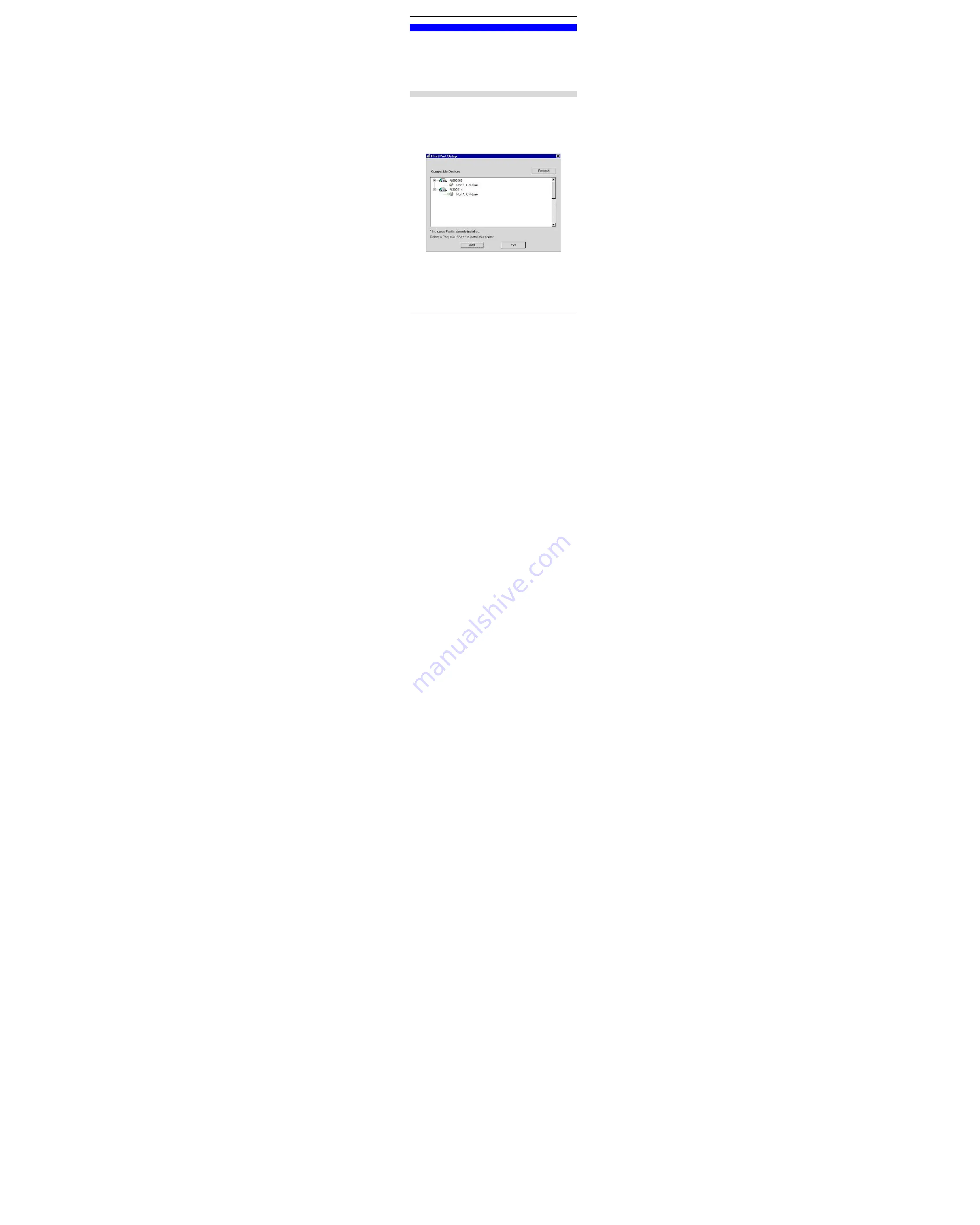
PC Configuration
29
Printer Setup for Windows
XRT-811 provides printing support for 2 methods for printing from Windows:
•
Print Port Driver.
After installing the Print Port Driver, Windows users can print directly
to XRT-811. Print jobs are spooled (queued) on each PC.
The supplied Print Port Driver supports Windows 95/98, Windows ME, Windows NT4.0,
Windows 2000 and Windows XP.
•
LPD/LPR Printing.
If using Windows NT 4.0 Server or Windows 2000 Server,
LPD/LPR printing can be used. No software needs to be installed on either the Windows
Server or each client PC. Print jobs will be spooled (queued) on the Windows Server, and
can be managed using the standard Windows Server tools.
Print Port Driver Setup
The following procedure is for all versions of Windows (95/98/ME, NT4.0, 2000, XP). The
Windows "Add Printer" screens will vary depending on your version or Windows, but the
procedure is the same:
1. Insert the supplied CD-ROM into your drive. If the setup program does not start automati-
cally, run SETUP.EXE in the root folder.
2. At the
Select Components
screen, select the
Print Port Driver
option.
3. Follow the prompts to complete the installation.
4. The
Print Port Setup
will then run, and the following screen will be displayed.
Figure 21: Print Port Setup
5. Select the desired device and port, and then click the "Add" button.






























