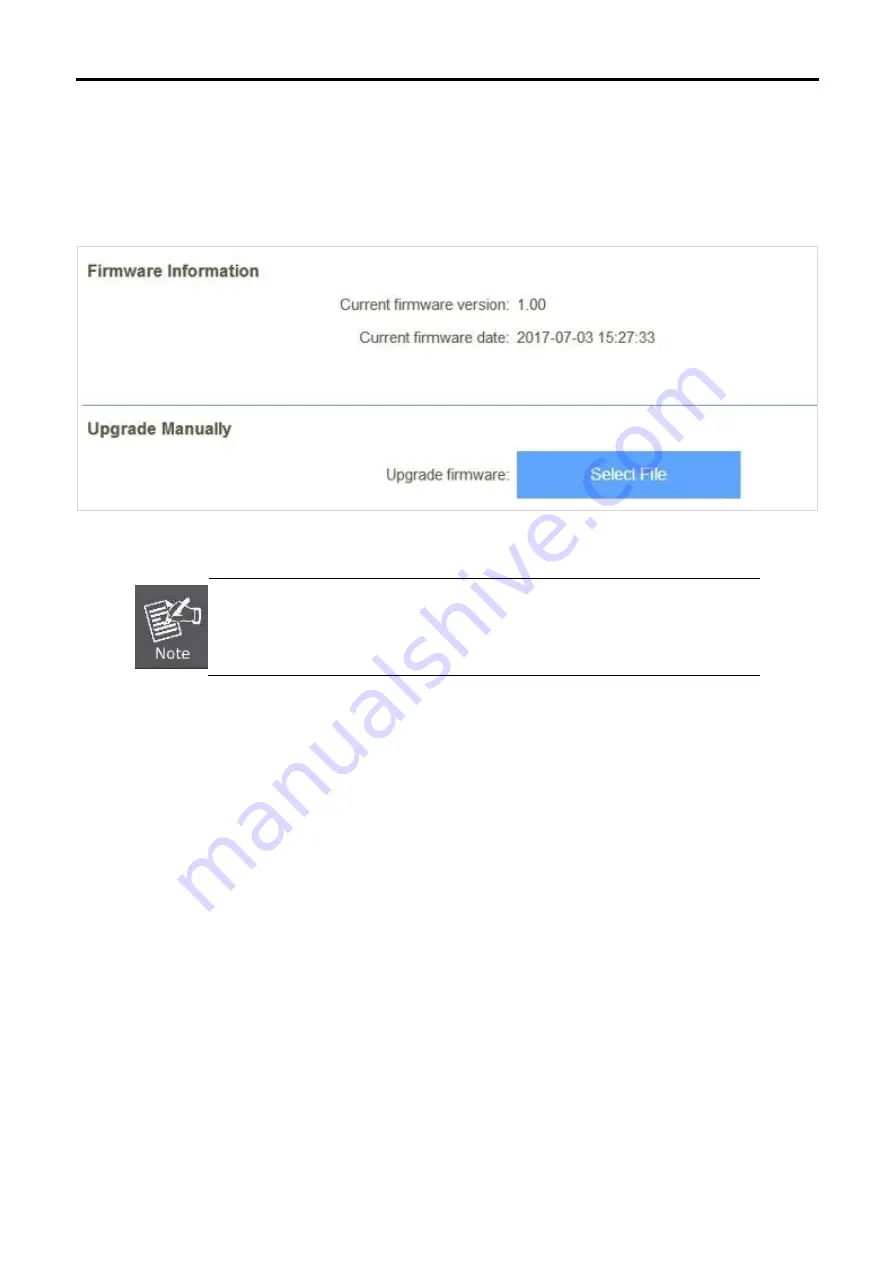
User Manual of WDRT-1202AC
-70-
5.4.6 Upgrade
You install new versions of the router’s software using this page. From time to time, we may release new
versions of the Router's firmware. Firmware updates contain improvements and fixes the current problems. On
this page, you can check the firmware version and upgrade firmware.
Figure 5-4-9 Upgrade
DO NOT
turns off the power or press the
Reset button when updating the firmware.
Otherwise, the router may be damaged.
Summary of Contents for WDRT-1202AC
Page 1: ......
Page 10: ...User Manual of WDRT 1202AC 4 ...














































