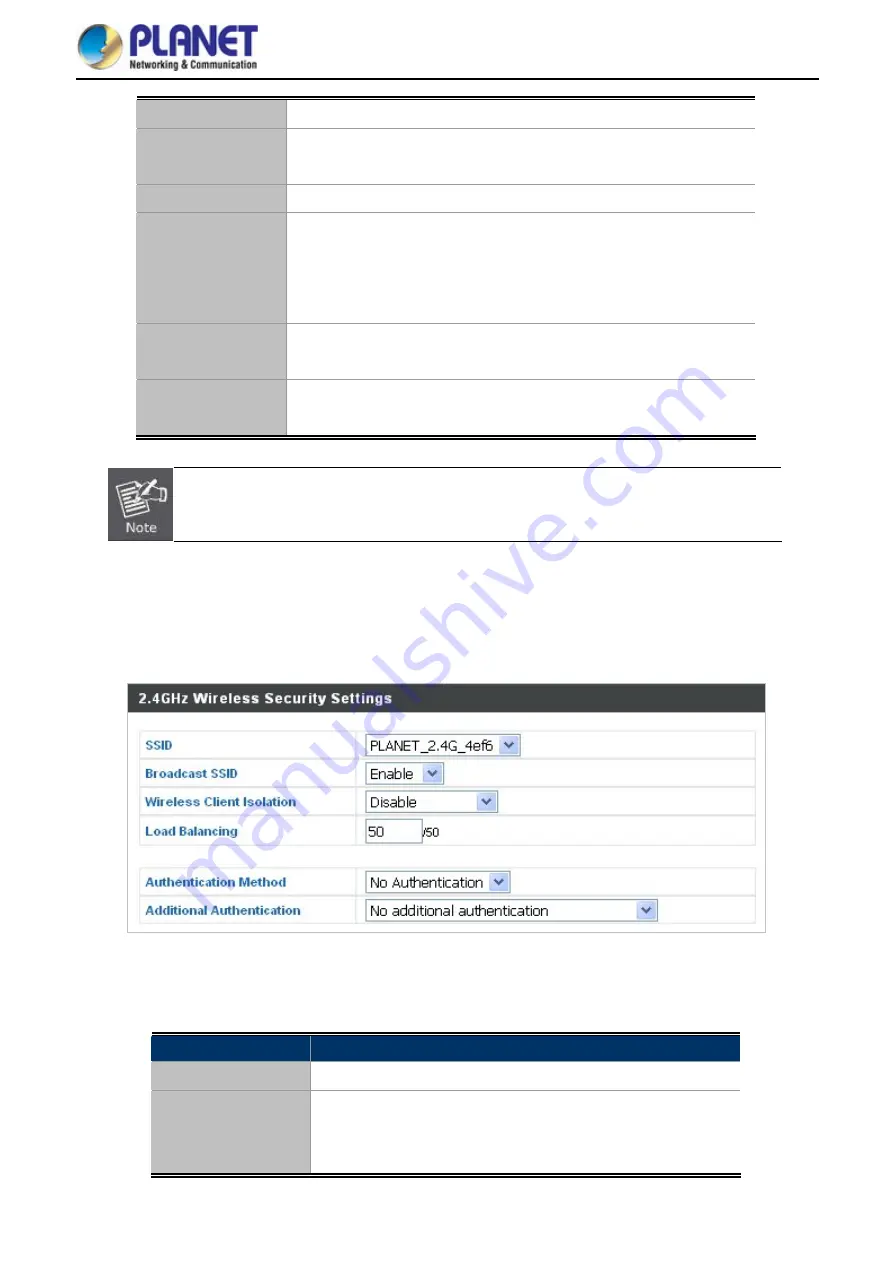
User Manual of WDAP-C1750
-37-
RTS Threshold
Set the RTS threshold of the wireless radio. The default value is
2347
.
Fragment
Threshold
Set the fragment threshold of the wireless radio.
The default value is
2346
.
Multicast Rate
Set the transfer rate for multicast packets or use the “
Auto
” setting.
Tx Power
Set the power output of the wireless radio. You may not require 100%
output power. Setting a lower power output can enhance security
since potentially malicious/unknown users in distant areas will not be
able to access your signal.
Beacon Interval
Set the beacon interval of the wireless radio.
The default value is
100
.
Station Idle
Timeout
Set the time for access point which the client has not transmitted any
data packets
Changing these settings can adversely affect the performance of your access point.
5.3.3 Security
The access point provides various security options (wireless data encryption). When data is encrypted,
information transmitted wirelessly cannot be read by anyone who does not know the correct encryption key.
Figure 5-11
2.4GHz Wireless Settings
--
Security
The page includes the following fields:
Object
Description
SSID Selection
Select which SSID to configure security settings for.
Broadcast SSID
Enable or disable SSID broadcast.
When
enabled
, the SSID will be visible to clients as an
available Wi-Fi network.
Summary of Contents for WDAP-C1750
Page 1: ......
















































