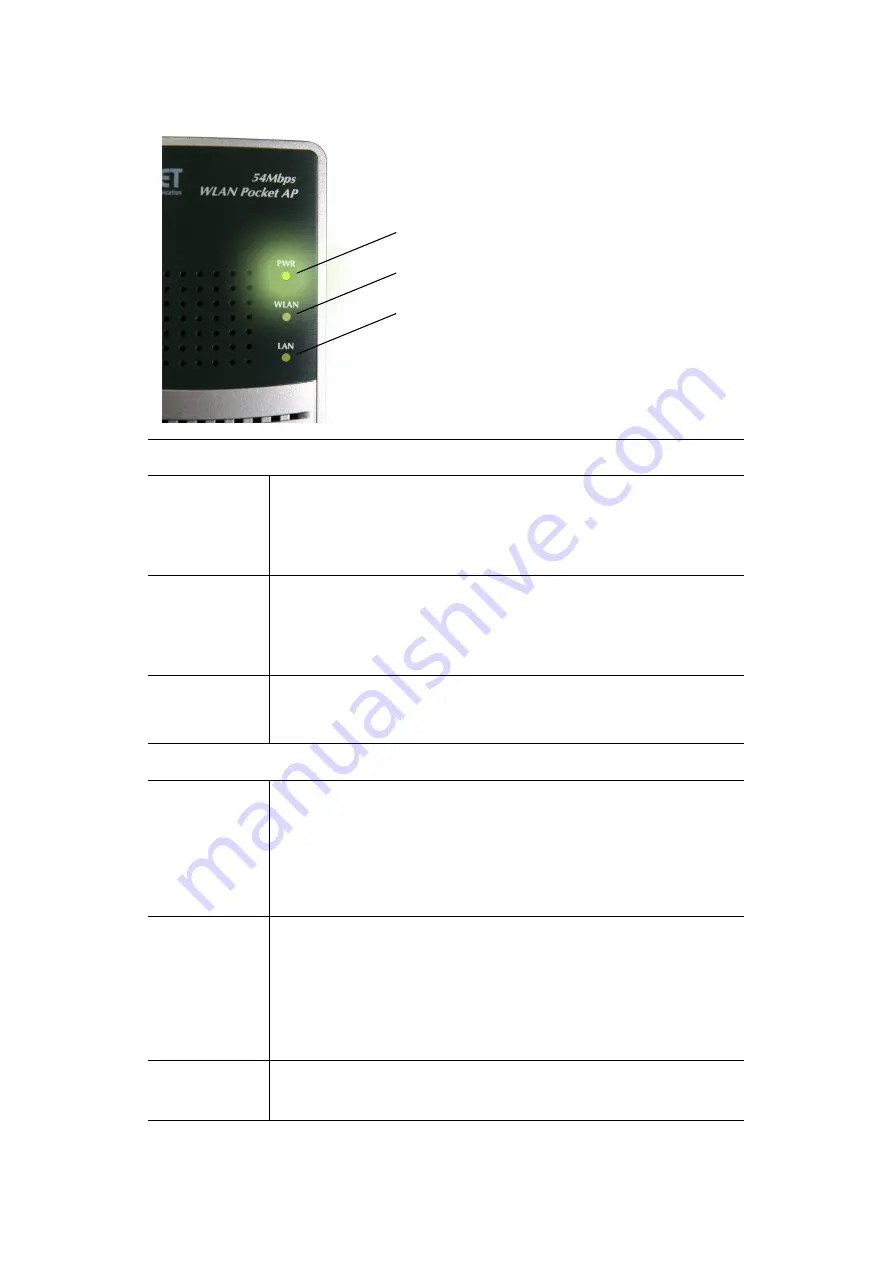
- 7 -
LED Indication
Ethernet LED
·
On - Ethernet connection established.
·
Off - No Ethernet connection.
·
Flashing - Data being transferred.
Wireless LED
·
On - Wireless interface available.
·
Off - Wireless interface unavailable.
·
Flashing - Data being transferred.
Power LED
·
On - Power is available.
·
Off - No power.
Physical Interface Description
Mode Selector
This switch has 4 positions:
1 - AP Mode
2 - AP/Router Mode
3 - Config Mode
4 - Client Mode
Reset Button
This button has 2 functions:
·
Restart
(reboot) - press & release.
·
Set all settings to factory defaults
- press & hold (for 8 seconds), then
release.
Note: This should not be done while connected or using the WAP-4050.
Ethernet Port
Connect the 10/100BaseT Ethernet cable here.
·
In
AP mode
or
AP/Router mode
, this is connected to the LAN or WAN.
Power LED
Wireless LED
Ethernet LED








































