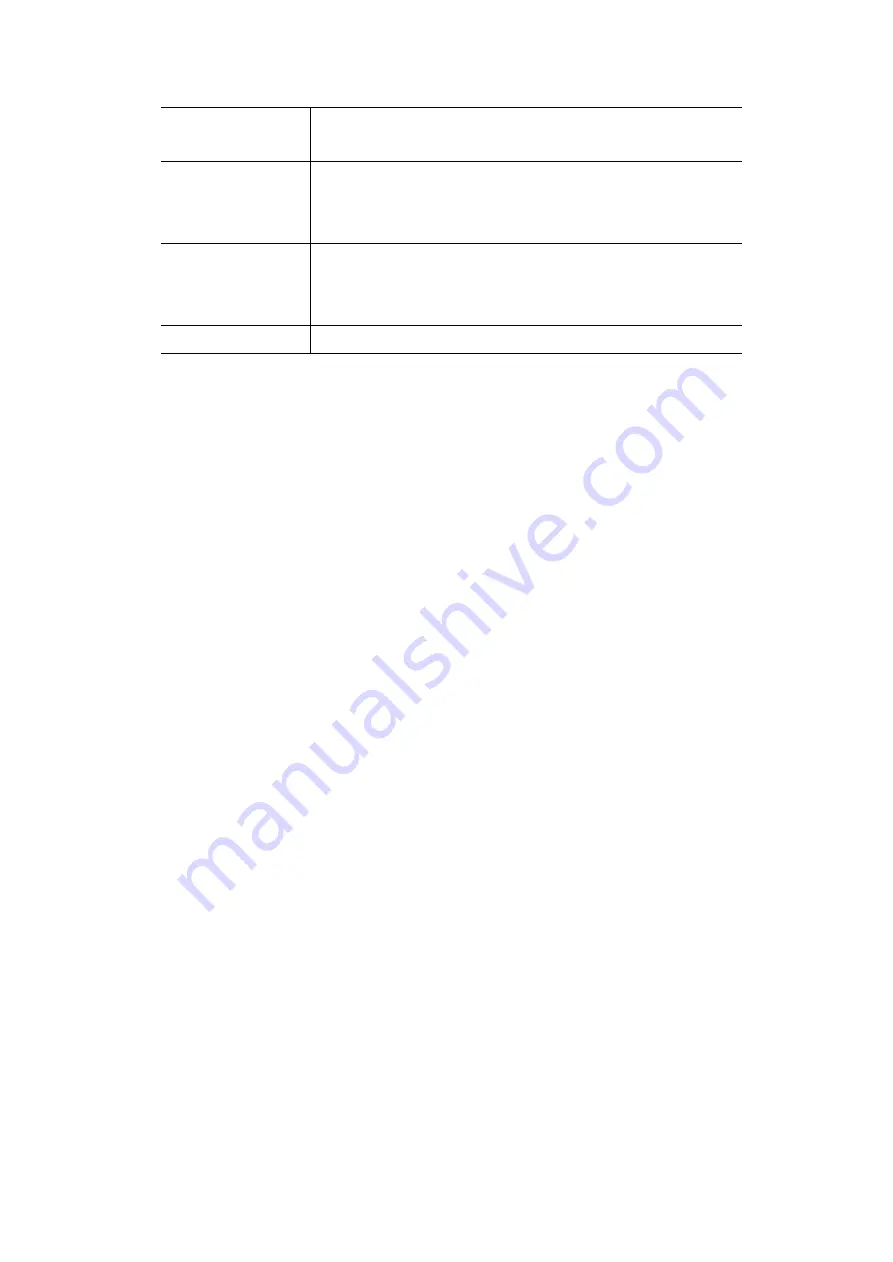
- 38 -
Update Selected
Server
Update the current entry, using the data shown in the
Properties
area
on screen.
Add as new Server
Add a new entry to the list, using the data shown in the
Properties
area on screen. The entry selected in the list is ignored, and has no
effect.
Delete
Delete the current Server entry. Note that the pre-defined Servers
cannot be deleted. Only Servers you have defined yourself can be
deleted.
Clear Form
Clear all data from the
Properties
area, ready for input of a new entry.
Defining your own Servers
If the type of Server you wish to use is not listed on the
Port Forwarding
screen, you can define and
manage your own Servers:
Create a new Server:
1. Click
Clear Form
.
2. Enter the required data, as described above.
3. Click
Add
.
4. The new Server will now appear in the list.
Modify (Edit) a Server:
1. Select the desired Server from the list
2. Make any desired changes (for example, change the
Enable/Disable setting).
3. Click
Update
to save changes to the selected Server.
Delete a Server:
1. Select the entry from the list.
2. Click
Delete
.
Note:
You can only delete Servers you have defined.
Pre-defined Server cannot be deleted.
Connecting to your Servers
Once configured, anyone on the WAN or Internet can connect to your Servers. They must use the
WAN (Internet) IP Address of WAP-4050:
e.g.
http://203.70.212.52
ftp://203.70.212.52
It is more convenient if you are using a Fixed IP Address, rather than Dynamic. However, you can use
the
Dynamic DNS
feature, described in the following section, to allow users to connect to your
Port
Forwarding
using a URL, rather than an IP Address.
3.3.3 DDNS
This free service is very useful when combined with the
Port Forwarding
feature. It allows Internet
users to connect to your servers using a URL, rather than an IP Address.





























