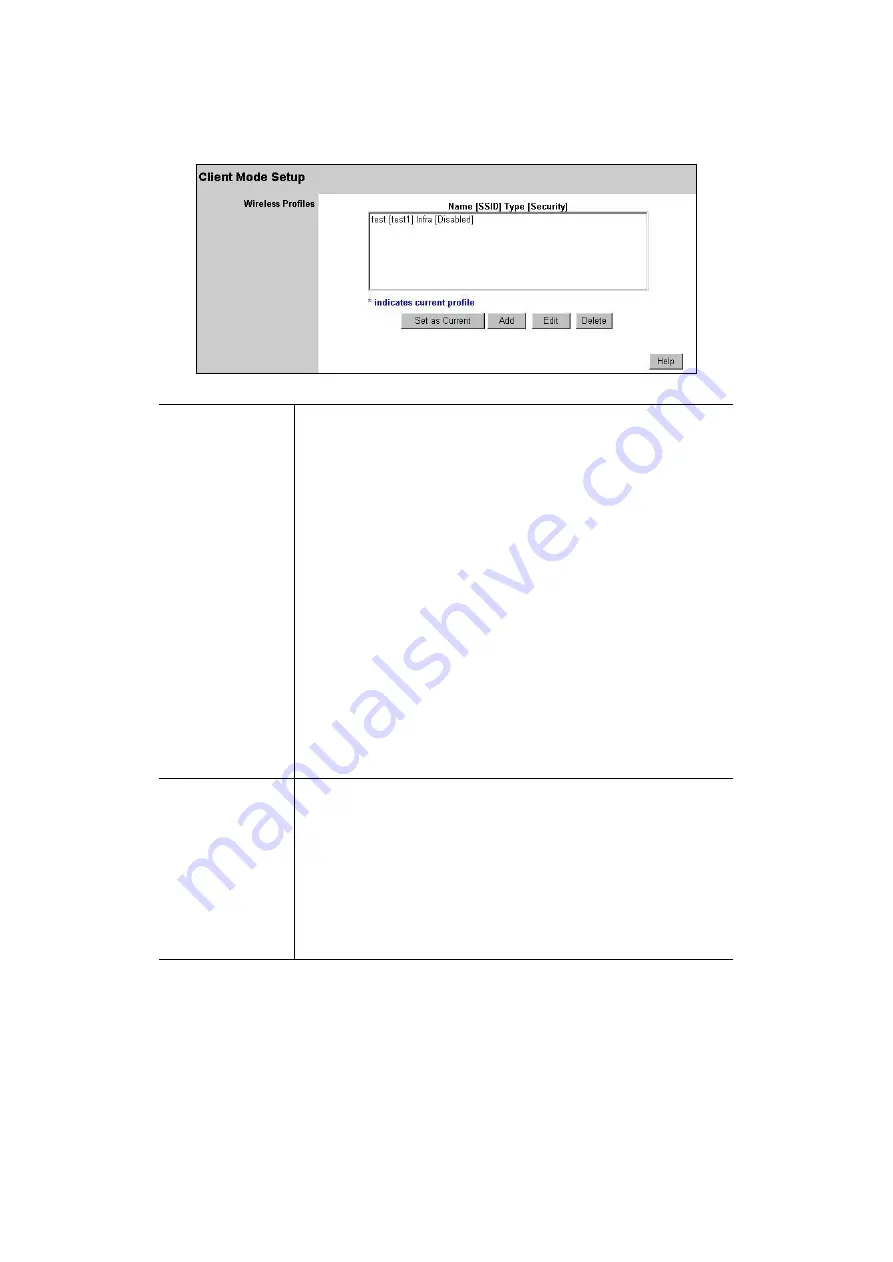
- 47 -
mode must be performed while in
Config
Mode. Please follow the procedures described in section 2.2
to access the
Mode Configuration
screen and click on the
Configure
button in
Client Mode
.
Wireless Profiles
All available profiles are listed. For each profile, the following data is
displayed:
·
*
If a * is displayed before the name of the profile, this indicates the
profile is the current profile (it is enabled).
·
Profile Name
The current profile name is displayed.
·
[SSID]
The current SSID associated with this profile.
·
Type
The network type - Auto, Ad Hoc, or Infrastructure.
·
Security
The current security system (e.g. WEP ) is displayed.
Buttons
·
Set as Current -
Make the selected profile the current profile. The
selected profile will be enabled, and all other profiles will be
disabled.
·
Add -
Create a new Profile.
·
Edit -
Change the settings for the selected profile.
·
Delete -
Delete the selected profile.
Wireless Client Profile
This screen is displayed when the
Add
or
Edit
button on the
Client Mode Setup
screen is clicked.




















