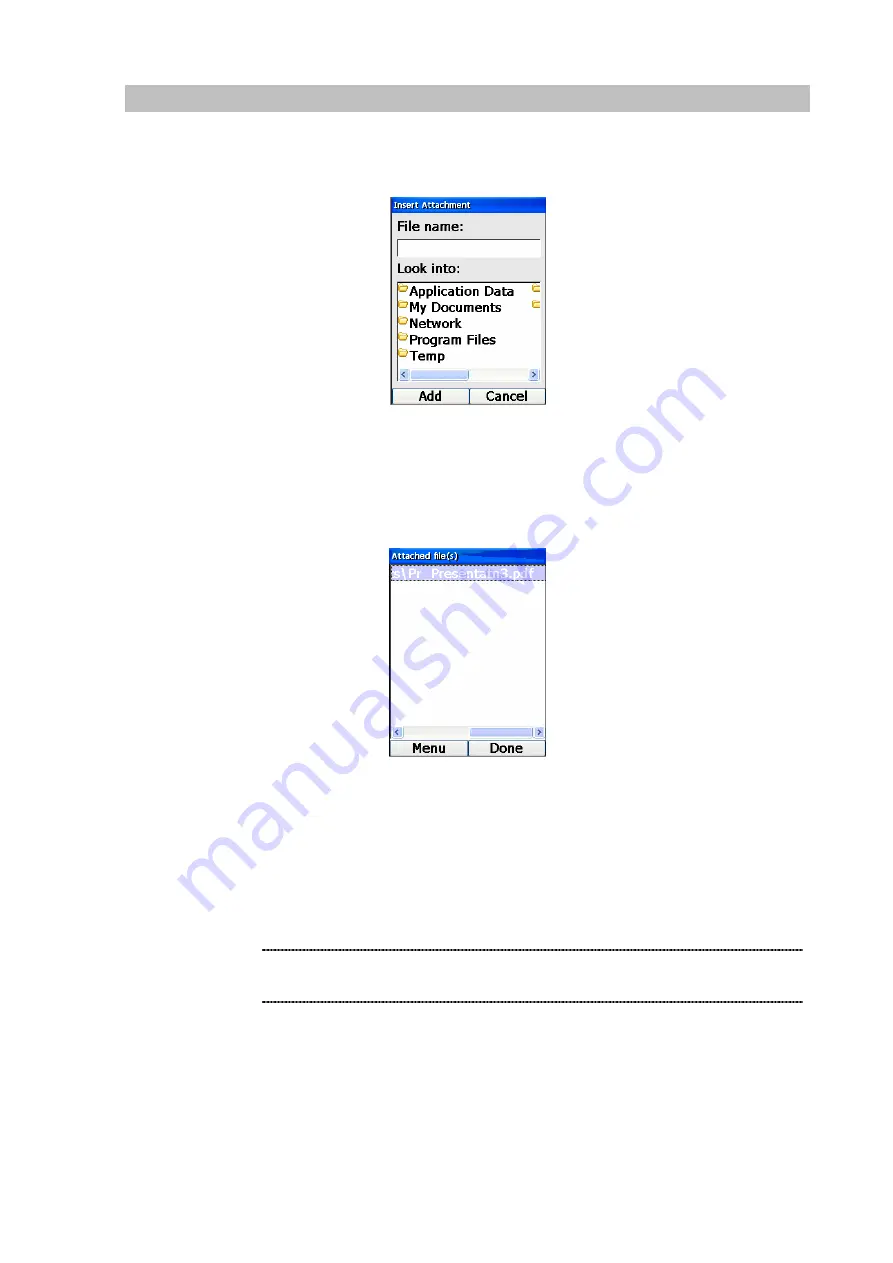
75
Attachments
To include an attachment in your email, press the Left (“Menu”) Key at the Message or Mail Destination
screen and select “Attach”. The following screen will be displayed, allowing you to select the files to be
attached:
Figure 125. Insert attachment
Pressing the Down Key will allow you to highlight the desired folder. Pressing the OK Key on a
highlighted folder will then allow you to explore the files within. Once you have selected the file, press
the Left (“Add”) Key. The following screen will be displayed, showing the full path of the attachment:
Figure 126. Attachment file
Press the Right (“Done”) Key when you have finished attaching files. If you need to attach another file,
press the Left (“Menu”) Key and select “Add File”, repeating the above procedure. If you need to
remove an attachment, press the Left (“Menu”) Key and select “Remove File”. A dialog box will pop up,
asking you to confirm your action.
The current implementation will not allow attachment size that
exceeds 1MB.
L
Note






























