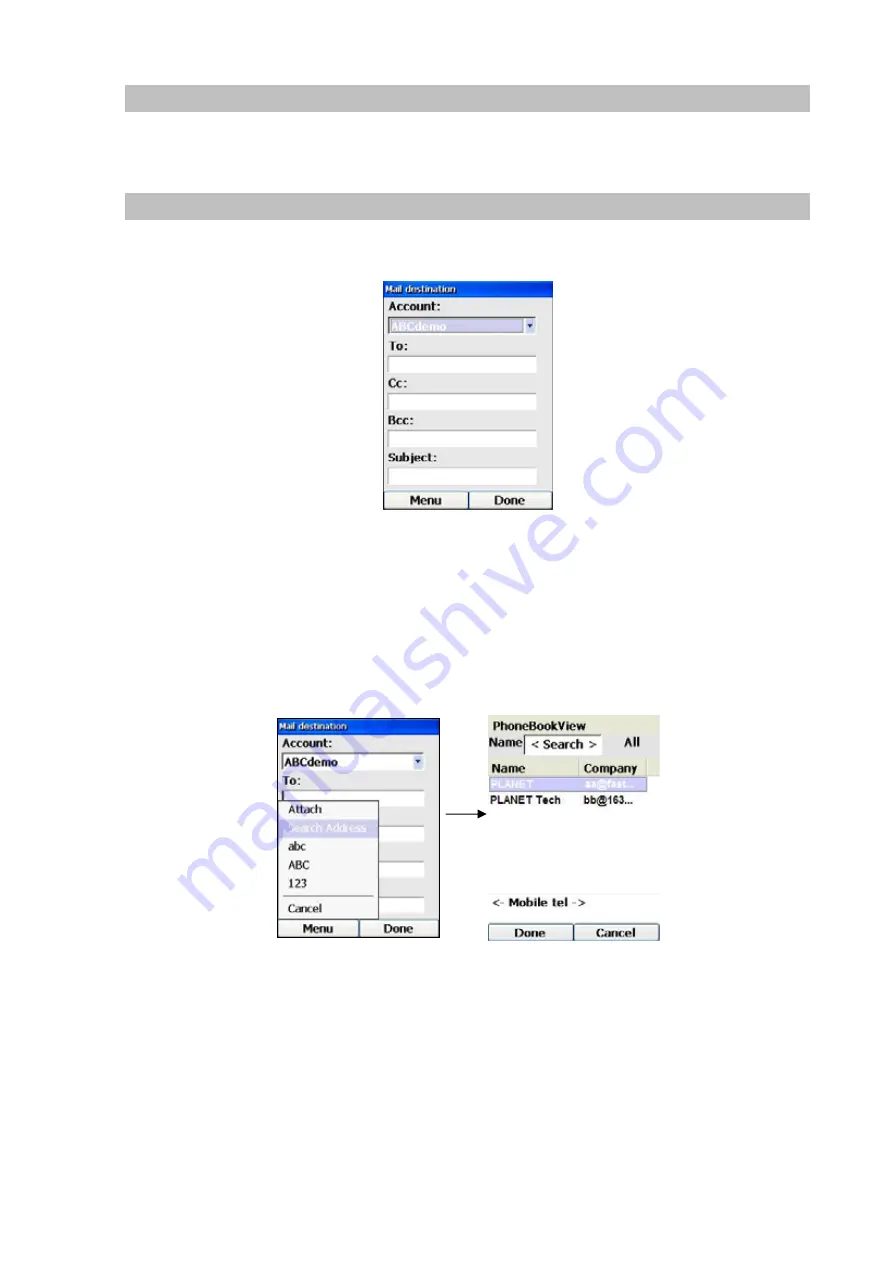
73
Show Previous or Next Email
When you are reading the content of an email, you can move to the previous or next email by pressing
the Left (“Menu”) Key and select “Prev” or “Next” respectively for previous or next email.
Send Email
To send an email, press the Right (“New”) Key at the email header screen of your selected account,
and the following screen will be displayed:
Figure 121. Send email setting
In filling out the recipients’ email addresses in the “To:”, “cc:”, “bcc:” fields, you can either manually input
the email addresses or select from the email addresses in the Contact application by:
1. Press the Left (“Menu”) Key at this screen and select “Search Address”. In doing so, the
following screen will be displayed:
Figure 122. Search address
2. Use the Up and Down Keys to highlight your desired email address.
3. Press the Left (“Done”) Key and the selected email address will be automatically filled in on to
the field where the cursor is.
4. To have multiple recipients, repeat the steps 1-3, and the extra email address will be appended
to the list, with a comma separating it from the previous address, as shown below:






























