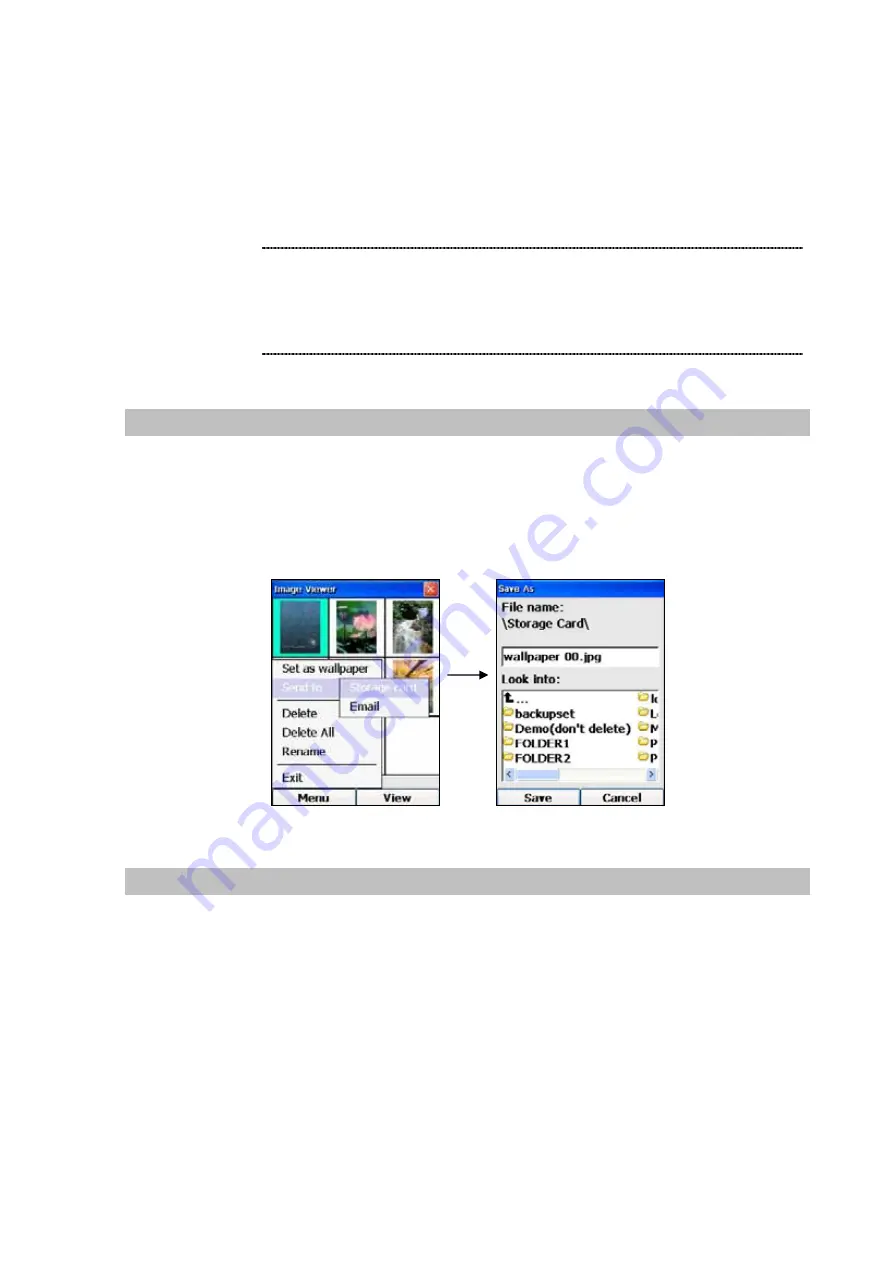
4. You can press the Right Key to cancel the renaming, or enter the new file name using the
keypad.
5. Press the OK Key to rename the file.
68
Send Image to Storage Card
At the Image Viewer screen, you can send an image to the mini SD storage card by pressing the Left
(“Menu”) Key, select “Send to”, then select “Storage Card” and press the OK Key. Another screen will
be displayed. You can specify which folder to store the image by using the Forward, Backward, Up and
Down Keys to scroll and highlight the desired folder. This operation is illustrated below:
1.
When viewing a particular photo, you can also rename the photo
by pressing Menu, select “Rename”, and then enter the new
file name.
2.
The default blue wallpaper will be used again if the photo
used as wallpaper is renamed.
L
Note
Figure 111. Send to storage card setting
Send Image to Email
At the Image Viewer screen, you can send an image to an email as attachment by pressing the Left
(“Menu”) Key, select “Send to”, then select “Email” and press the OK Key. The Attachment screen of the
Email application will then be displayed. You can then press the Right Key (“Done”) to go to the screen
to fill out the recipient’s email address. The rest of the email operation will be described in the next
chapter.
After the email is sent, the phone will display the Image Viewer screen again.






























