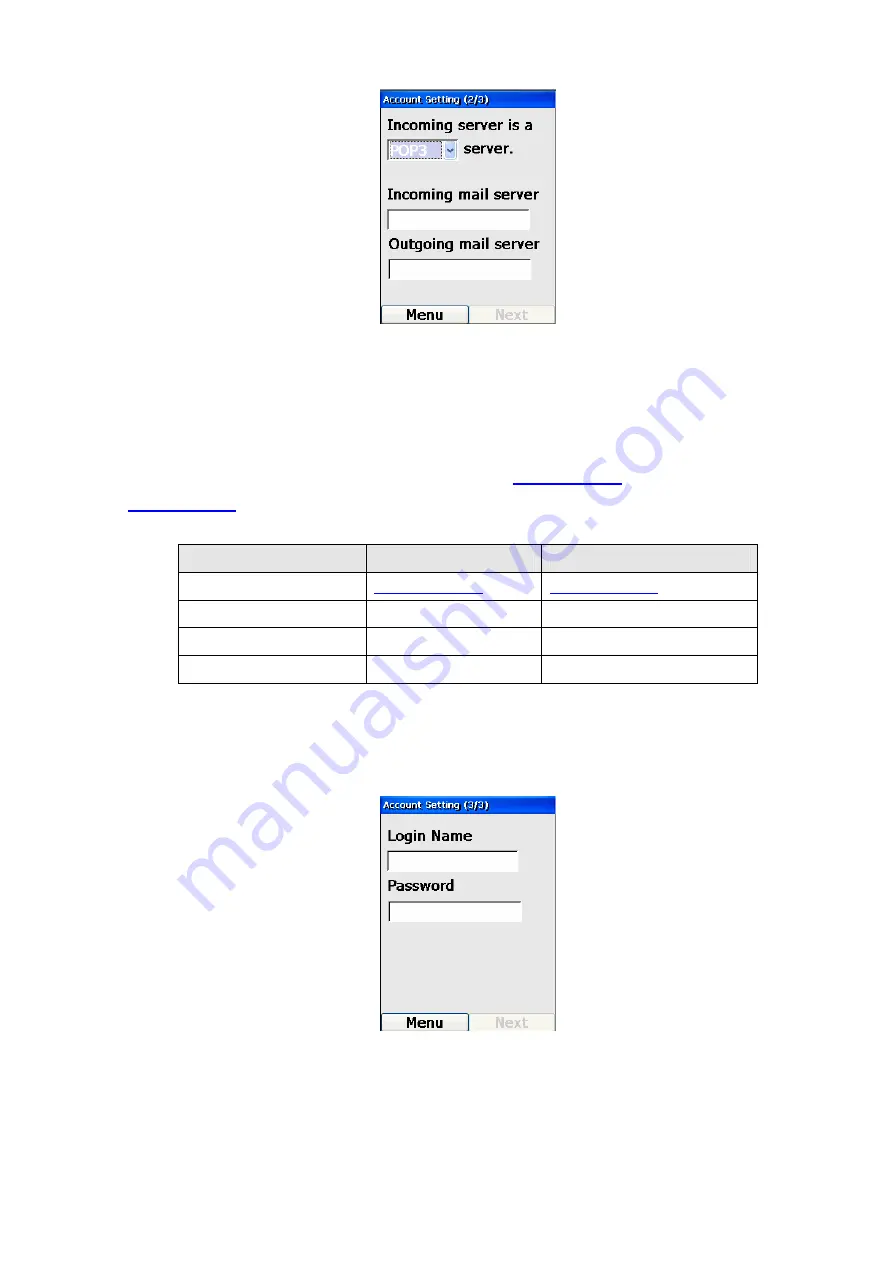
Figure 114. Account setting - 2/3
To set the Server type, press the Forward Key to trigger the dropdown box, and choose either POP3 or
IMAP4 with the Up or Down Keys.
An example of someone using a POP3 mail account from
, or an IMAP4 account from
will be as follows:
Field
Account1
Account2
Mail Server Address
Account Name
xxx yyy
Incoming Mail Server
pop.mail.yahoo.com mail.messagingengine.com
Outgoing Mail Server
smtp.mail.yahoo.com mail.messagingengine.com
Table 5. Mail account description
Pressing the Right (“Next”) Key after all this information is filled out will display another screen that
prompt you for your login name and password, as shown in the following diagram:
Figure 115. Account setting - 3/3
If you want to add a signature to all outgoing email, you can press the Left (“Menu”) Key and select
“Advanced”, then “Signature”. A screen similar to the following will be displayed, allowing you to enter
your signature:
70






























