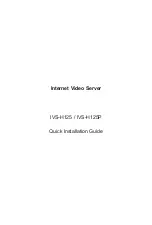9
2.3 Video Server Installation
1. Attach video source to Video Server
To use Video Server, user must supply video source to Video Server.
Connect the BNC terminal of camera to the Video Server video input
and make sure to power on camera first.
2. Attach Audio source Video Server (option)
If user needs not only video stream but also audio stream, then the
audio source should be attached to Video Server. Connect the audio
device’s line output to the Video Server MIC-in and make sure to
power on your camera or audio device first.
3. Plug-in Ethernet cable into RJ-45 connector
Connect an Ethernet cable to the LAN socket located on the Video
Server panel and attach it to the network.
4. Connect RS-485 D+ and D- (option)
When users would like to apply a camera with P/T/Z function,
they usually need to connect their communication port (for camera
control) through RS-485. After RS-485 was correctly connected to
D+ and D-, the remote users could control the camera movement
through internet.
5. Connect the attached power adapters to Video Server and plug-in
adapter into power outlet.
6. Done.