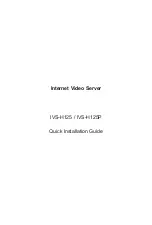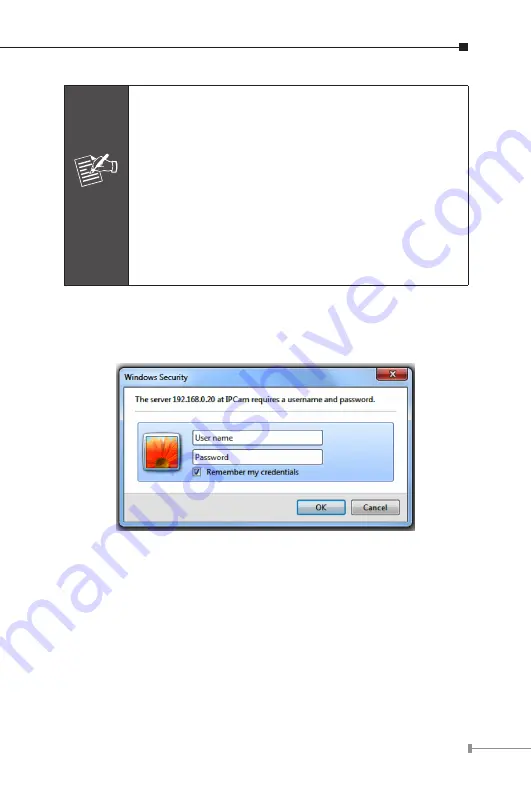
13
Note
1. If no IP address is assigned within 30 seconds,
the networked device will automatically assign
192.168.0.20. User may now open your web browser,
and key in
http://192.168.0.20
in the address bar
of you web browser to logon IP Camera’s web configu-
ration page.
2. Power Line Frequency
If you found the video image is flash, you may
need to choose 50 or 60 Hz frequency (depends on
different country).
Worldwide power line frequency table can be found
in the user’s manual chapter Appendix.
After connected to networked device, the device will prompt for
User name and Password. For the first time, please enter:
admin
as
username and password to continue Web Management.
If difficulty is met, please refer to the following steps to establish the
connection:
The networked device must be installed and powered ON.
If the networked device’s default IP address
(192.168.0.20)
is already
used by another device, the other device must be turned OFF until the
device is allocated a new IP address during configuration.