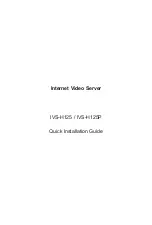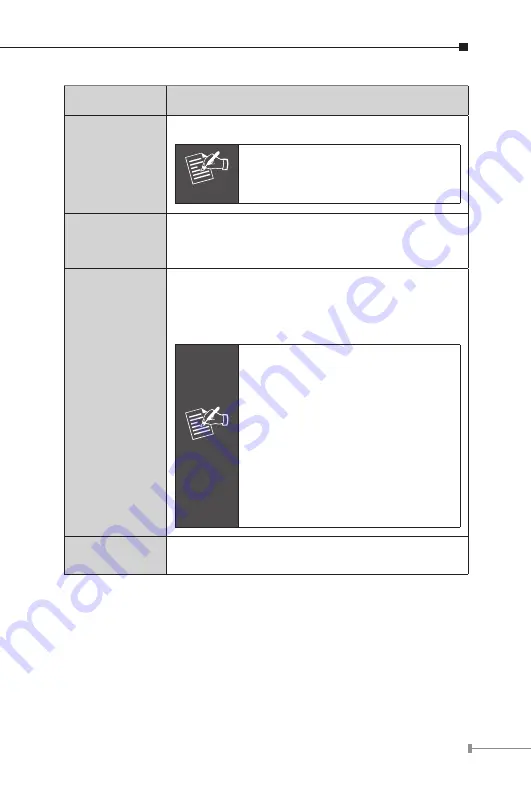
7
Interface
Description
5V DC
(IVS-H125
only)
The input power is 5V DC.
Note
ONLY use package power adapter
supplied with the product. Other-
wise, the product may be damaged.
12V DC Out
(IVS-H125P
only)
The IVS-H125P provides 12V DC out through
power jack to analog camera.
The max output is DC 12V / 400mA.
A/V Out
Audio/Video-out Jack allows this device to output
audio and video signal. Use the attached A/V
cable to connect A/V device where white cable is
for audio and yellow cable is for video.
Note
1. The white jack is used for audio
output, and yellow jack is used
for video output.
2. The IVS-H125 could determine
the monitor use NTSC or PAL
format signal, and output the
fitting video format to monitor
automatically. Please connect the
video jack (yellow) with monitor
properly before power on the
machine.
MIC in
Connect an external microphone to the Video
Server.