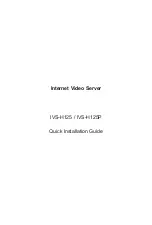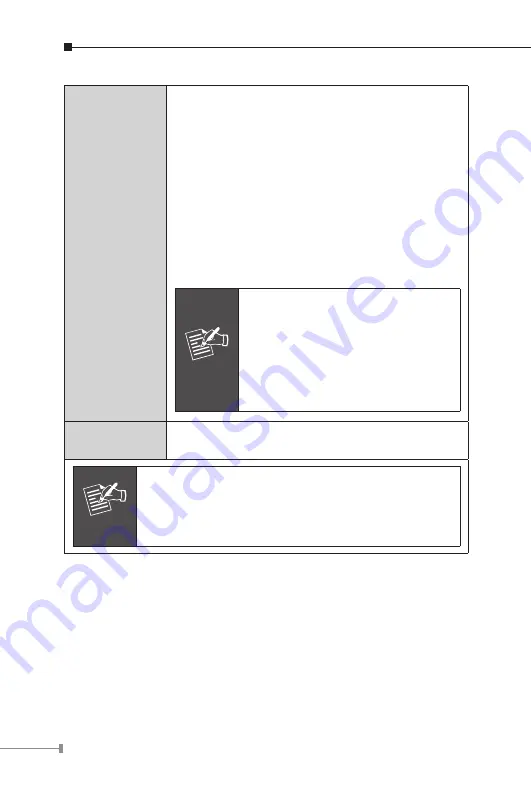
8
Reset
This button is hidden in the pinhole. This button
is used to restore the all factory default settings.
Sometimes restarting the Video Server will make
the system back to a normal state. If the system
still got problems after restart, user can restore
the factory default settings and install it again. To
restore the device, please follow the steps below:
a. Insert the paper clip or any proper tool and
press and hold the button down continuously.
b. Hold it at least 5 seconds and release the tool.
Then the device has been restored to default
settings and reboot again.
Note
Restoring the factory default setting
will lose the all previous settings
included IP address forever. User
needs to run the PLANET IP Wizard
II program to search the device and
configure it to let the device work
properly again.
Micro SD
Card Slot
User can insert a micro SD card into this slot for
recording.
Note
1. ONLY use package power adapter supplied with the
internet. Otherwise, the product may be damaged.
2. Please DON’T plug DC 12V power into the power
jack that will damage your IVS-H125.