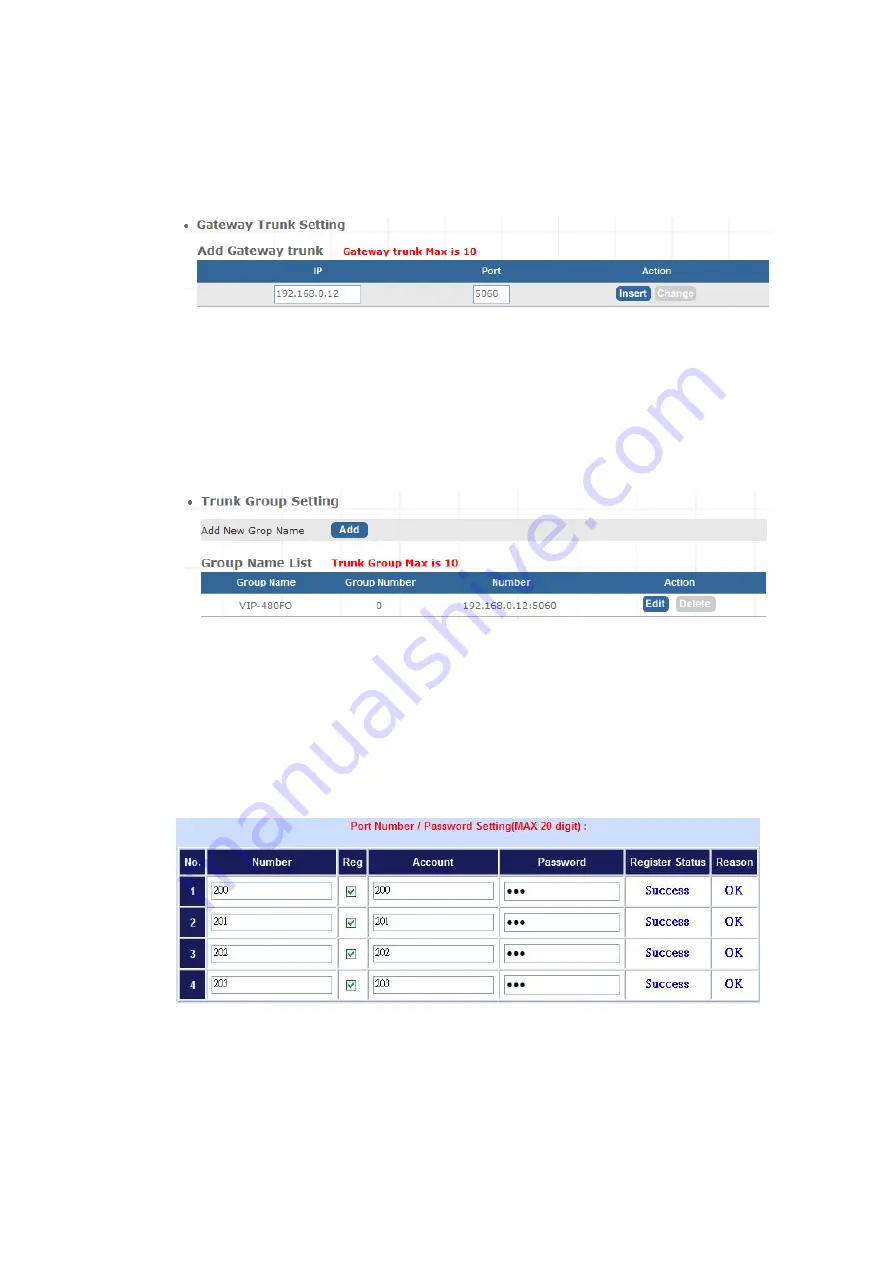
STEP 4:
Browse to “
IP PBX Setup
Æ
Trunk Management
Æ
Gateway Trunk
” configuration menu. Fill in
the IP address of VIP-480FO for connecting with VIP-480FO by peer-to-peer mode, and press the
“
Insert
” button for activate the configuration.
Figure D-12. Add a Gateway trunk for connecting with VIP-480FO
STEP 5:
Browse to “
IP PBX Setup
Æ
Trunk Management
Æ
Trunk Group
” configuration menu. Add a
Trunk Group for making
off-Net calls via VIP-480FO.
Figure D-13. Add Trunk Group number for grabbing the FXO ports of VIP-480FO
STEP 6:
Please log in VIP-480FO via web browser and browse to “
Advance Setup
Æ
VoIP Setup
Æ
VoIP
Basic
” configuration menu. Insert the account/password information and set up the hunting function.
The sample configuration screen is shown below:
Figure D-14. Set up the number of FXO ports of VIP-480FO
76























