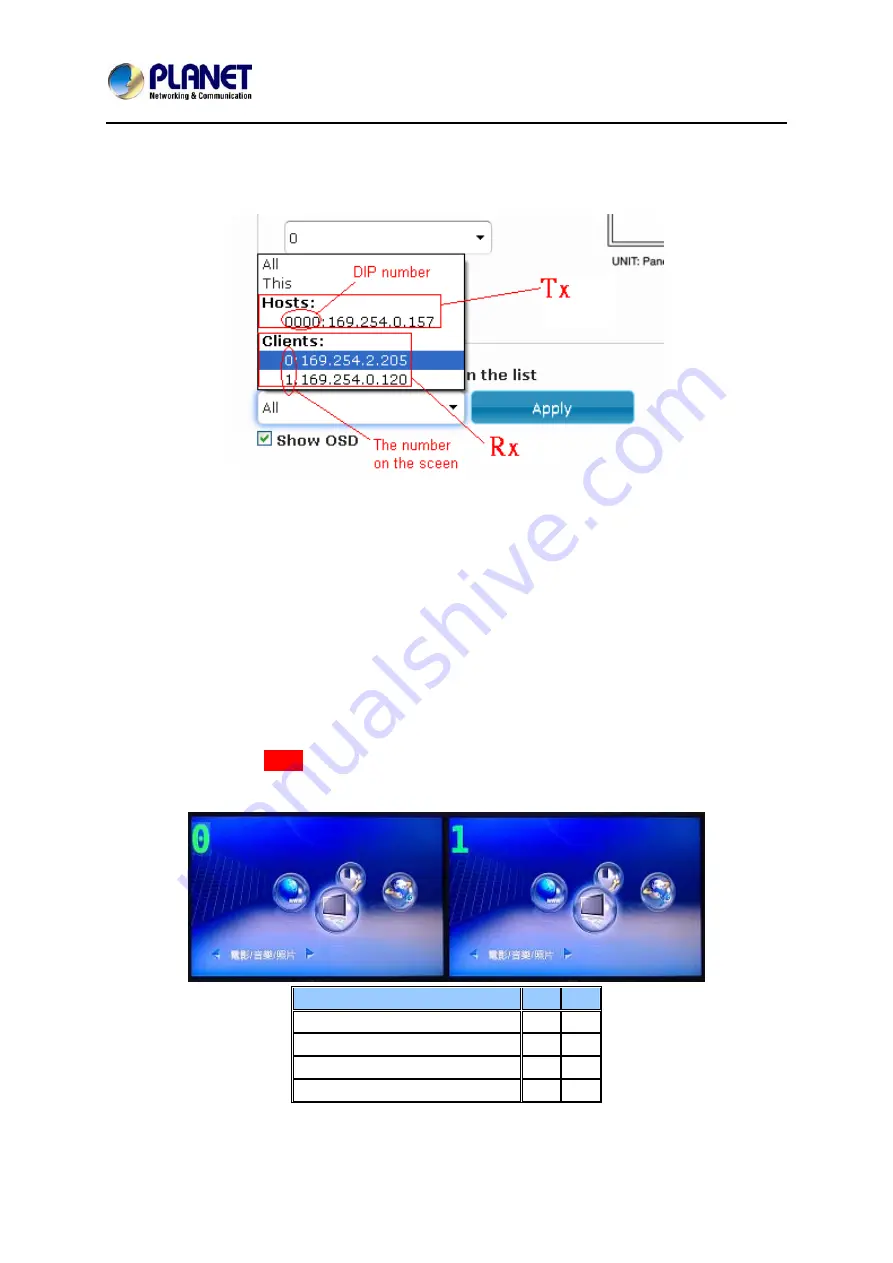
HDMI / Video Wall over IP
IHD-200 Series
28
User can according to the number to do individual control with the corresponding
receiver’s IP.
z
Vertical Monitor Count
:
The number of monitors on vertical line.
z
Horizontal Monitor Count
:
The number of monitors on horizontal line.
z
Row Position
:
Set up row position for a monitor. For example, if the monitor
situated on the 1st row, the row position should be 0; if the monitor situated on the
2nd row, the row position should be 1.
z
Column Position
:
Set up column position for a monitor. For example, if the monitor
situated on the 1st column, the column position should be 0; if the monitor situated
on the 2nd column, the column position should be 1.
3.1.2. Setup Step (Examples)
1. 1 x 2 video extender
If you want to set a 1 x 2 “video extender” as following picture, you may refer to the
following table and see the steps below.
OSD
0
1
Vertical Monitor Count
1
1
Horizontal Monitor Count
1
1
Row Position
0
0
Column Position
0
0
















































