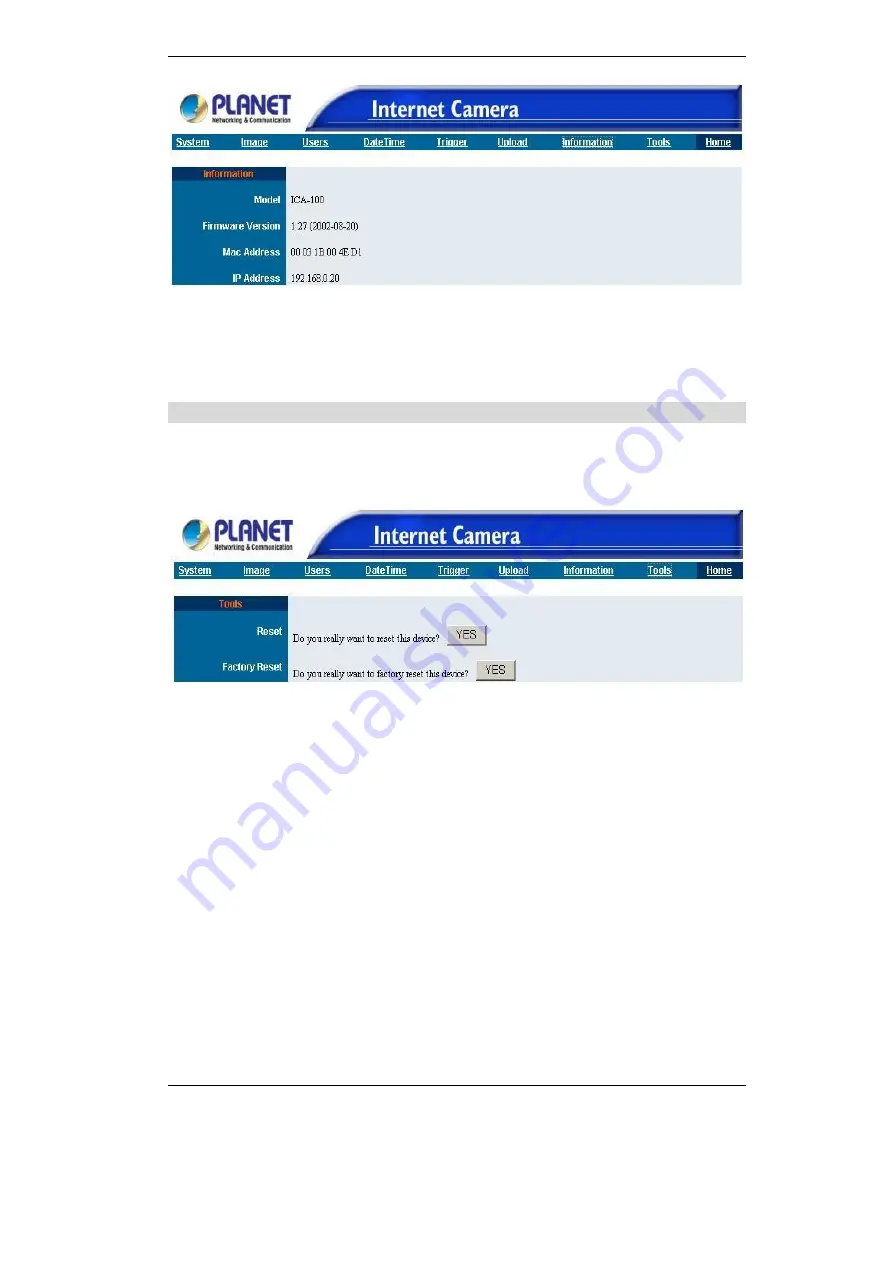
PC Configuration
23
Figure 3-9: Information Screen
The Information table provides detailed information of ICA-100 series such as the
Model Name, Firmware Version, Mac Address, and IP Address.
Tools
The Tools menu contains commands for restarting ICA-100 series.
Click on
“
Tools
”
in the system administration menu bar and the Tools screen will appear as
illustrated below:
Figure 3-10: Tools Screen
Reset:
The Reset command restarts ICA-100 series just like turning the device off and on and
saved settings are retained. The Reset panel contains the message
“
Do you really
want to reset this device?
”
and a YES button. If you do not want to reset ICA-100
series, exit the panel without clicking YES, otherwise, click on the
“
YES
”
icon and the
reset process will initiate.
Factory Reset:
A factory reset restarts ICA-100 series and returns all of its settings to their default
values. The Factory Reset panel contains the message
“
Do you really want to factory
reset this device?
”
and a YES button. If you do not want to carry out a factory reset
command, exit the panel without clicking YES, otherwise click on the
“
YES
”
icon and
factory reset will be initiated.
Note:
The Network must be reconfigured after a Factory Reset. Once the configu-
ration is completed click on
“
Home
”
to return to the Welcome screen and select
the desired Viewing Image either through ActiveX Mode or Java Mode as described
in the next section. Then position ICA-100 series to the desired location appropri-
ately for your purpose. Followed by adjustment of ICA-100 series focus, done
Summary of Contents for ICA-100
Page 1: ...Internet Camera ICA 100 ICA 100W User s Manual ...
Page 13: ...Broadband Router User Guide 10 ...
Page 55: ...Broadband Router User Guide 52 Figure 5 26 Tools Screen ...
Page 58: ...Advanced Configuration 55 Figure 5 29 Motion Setting Screen ...
Page 61: ...Broadband Router User Guide 58 Figure 5 31 Case Sensitive Menu in Camera View Format ...
















































