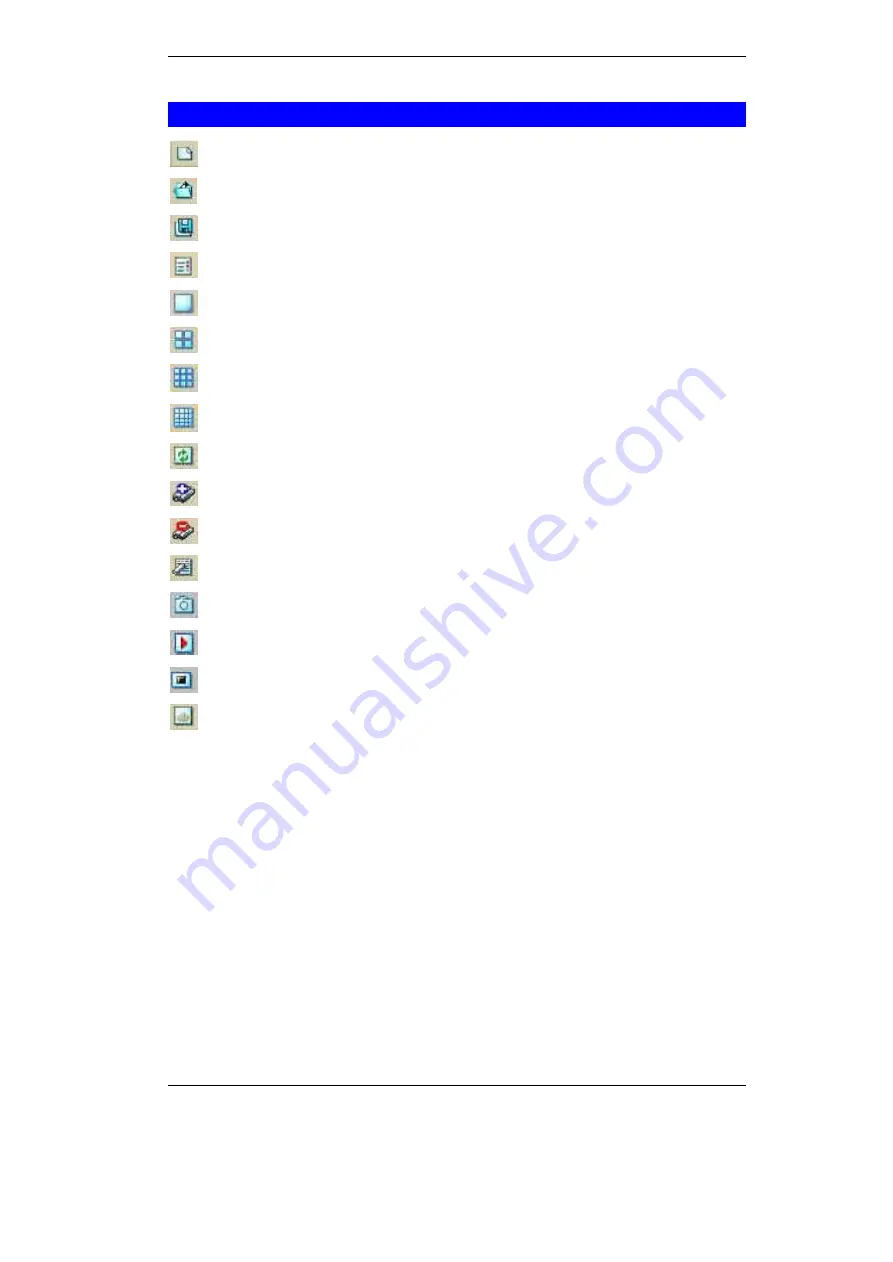
Broadband Router User Guide
56
IPView Icon Description
Create a new file. The alternative hot key is
Ctrl+N
.
Open an existing file. The alternative hot key is
Ctrl+O
.
Save a file. The alternative hot key is
Ctrl+S
.
List view format. The alternative hot key is
Ctrl+F1
.
1 camera view format. The alternative hot key is
Ctrl+F3
.
4 cameras view format. The alternative hot key is
Ctrl+F4
.
9 cameras view format. The alternative hot key is
Ctrl+F5
.
16 cameras view format. The alternative hot key is
Ctrl+F6
.
Refresh IPView application. The alternative hot key is
F12
.
Add a camera. The alternative hot key is
Shift+Ins
.
Delete a camera. The alternative hot key is
Del
.
Property settings used for configuring camera. The alternative hot key is
F2
.
Snap shot to capture a single image. The alternative hot key is
F5
.
Start video recording. The alternative hot key is
F7
.
Stop video recording. The alternative hot key is
F9
.
Options to modify the User Name and Password for IPView. The alternative hot
key is
F10
.
Summary of Contents for ICA-100
Page 1: ...Internet Camera ICA 100 ICA 100W User s Manual ...
Page 13: ...Broadband Router User Guide 10 ...
Page 55: ...Broadband Router User Guide 52 Figure 5 26 Tools Screen ...
Page 58: ...Advanced Configuration 55 Figure 5 29 Motion Setting Screen ...
Page 61: ...Broadband Router User Guide 58 Figure 5 31 Case Sensitive Menu in Camera View Format ...






























