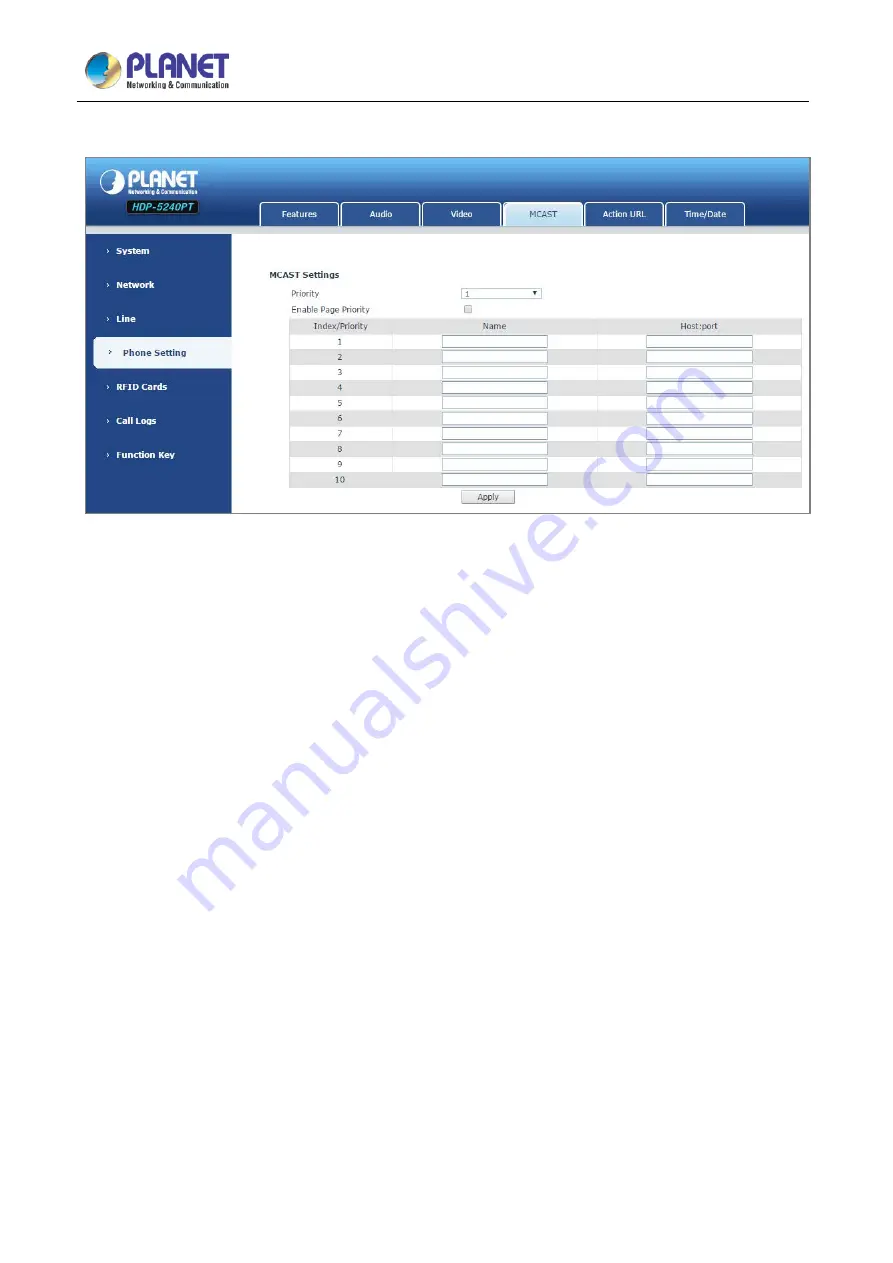
720p SIP Multi-unit Video Door Phone with RFID and PoE
HDP-5240PT
62
D. MCAST
It is easy and convenient to use multicast function to send notice to each member of the multicast via setting
the multicast key on the device and sending multicast RTP stream to pre-configured multicast address. By
configuring monitoring multicast address on the device, the device monitors and plays the RTP stream which
is sent by the multicast address.
(A)
MCAST Settings
Equipment can be set up to monitor up to 10 different multicast addresses and used to receive the multicast
RTP stream sent by the multicast address. Here are the ways to change equipment receiving multicast RTP
stream processing mode in the web interface: set the ordinary priority and enable page priority.
a.
Priority:
From the drop-down box, choose priority of ordinary calls. If the priority of the incoming streams of multicast
RTP has lower precedence than the current common calls, device would automatically ignore the group RTP
streams. If the priority of the incoming stream of multicast RTP is higher than the current common calls priority,
device would automatically receive the group RTP streams, and keep the current common calls in maintained
status. You can also choose to disable the function from the receiving threshold drop-down box. The device
would automatically ignore all local network multicast RTP streams.
b.
The options are as follows:
(a) 1-10: To definite the priority of the common calls, 1 is the top level while 10 is the lowest
(b) Disable: Ignore all incoming multicast RTP streams
(c) Enable the page priority:
Page priority determines the device how to deal with the new receiving multicast RTP streams when it is in
















































