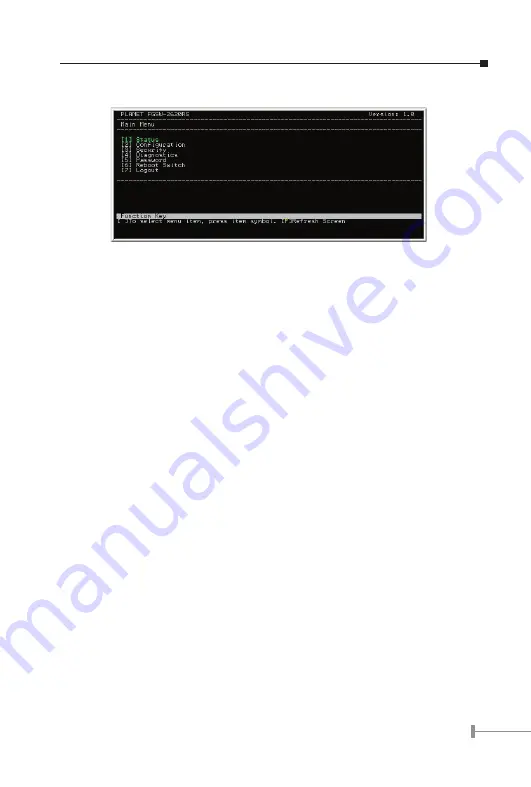
13
screen and press the ”S” key for save the current configuration. Please refer to figure 3-4
for available options on main menu.
Figure 3-4 Main Menu Screen
1. Status
Allow user to view the basic information of the Switch. The available options are
Switch overview, MIB counter and Port Status. Explained on section 3.2.3.
2. Configuration
Allow user to perform the smart functions of the Switch. Explained on section
3.2.4.
3. Security
Reserved for further management purpose. Explained in section 3.2.5.
4. Diagnostics
Allow user to view the information about the Trunk link warning and Network
loop fault port detected. Explained in section 3.2.6.
5. Password
Allow user to change the username and password. Explained in section 3.2.7.
6. Reboot Switch
Allow user to reboot the Switch. Explained in section 3.2.8.
7. Logout
Allow user to logout the Switch console interface. Explained in section 3.2.9.
3.2.3 Port Status
Press 1 on your keyboard to access the screen of Status from the Main Menu screen
(please see the figure3-4). The screen of Status in figure 3-5 appears. Table 3-2 describes
the Status objects of Switch.
Summary of Contents for FGSW-1820RS
Page 4: ...This page is intentionally left blank...
Page 37: ......
Page 38: ...Part No 2010 A81120 000...
















































