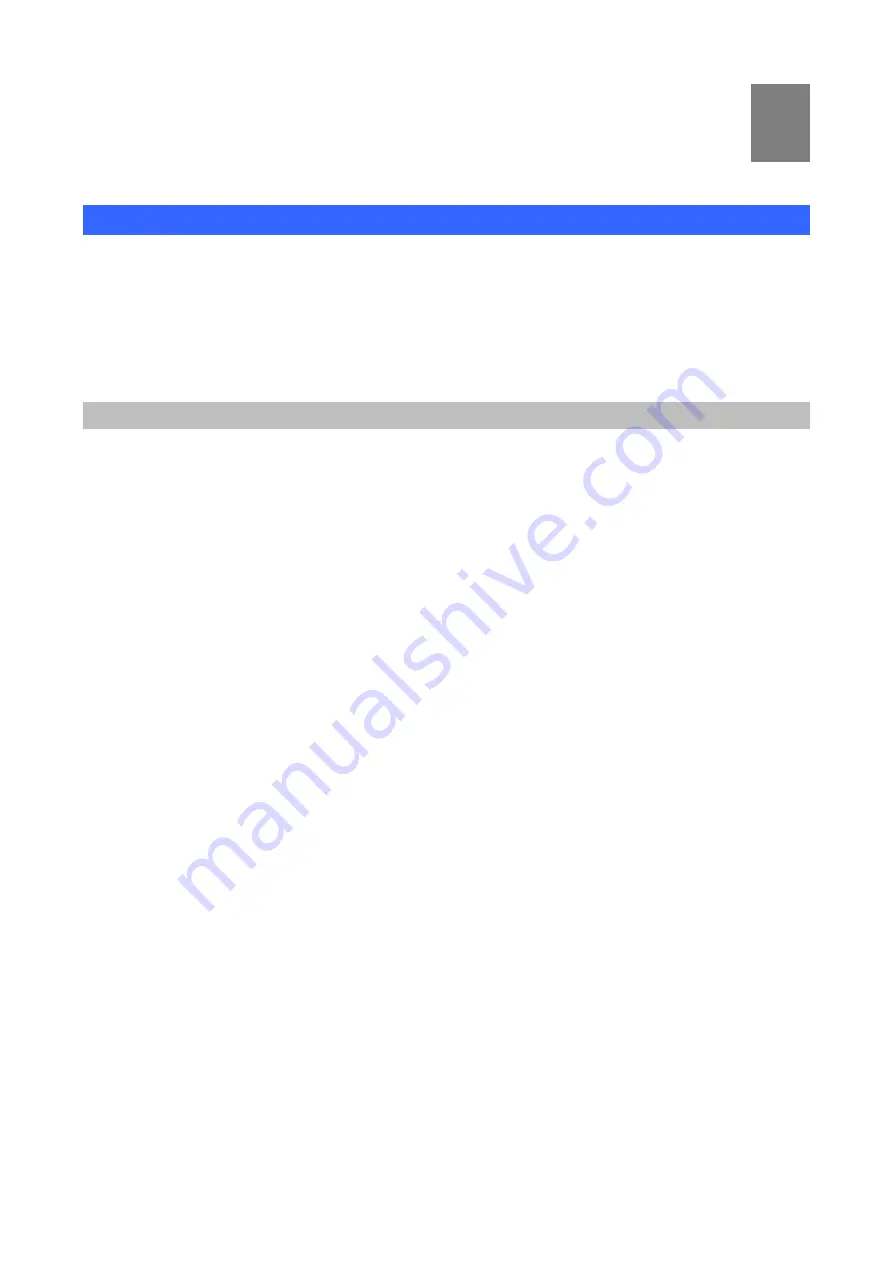
1
Chapter 1
Introduction
Overview
The DVR-1650 (Triplex Digital Video Recorder) is for recording/playback/Network video streams from up to 16
channels at the same time. It adopts cutting-edge digital image compression technology to compress the
analog input channel video streams, and uses HDD to record the compressed video stream.
The following operation guide explains how to operate/manage the DVR-1650, and the following installation
guide explains how to complete the first DVR-1650 installation on your side.
DVR Functions
This DVR provides recording capabilities for 16 camera inputs. It provides playback or live display and
network function while in recording mode. And it also offers the following features:
•
Real-time recording for up to 16 analog cameras, maximum up to 60 NTSC IPS (Image per second),
50 PAL Images per Second
•
Simultaneously Record, Playback and Network viewing
•
Remote monitoring via Internet Explorer or bundled utility
•
Convert traditional surveillance equipment into digitalized surveillance network
•
Local monitoring, no special equipment required
•
Display and Record Video Resolution: NTSC (720x480), PAL (720x576)
•
1 channel audio recording
•
Loop-Through video connectors to secondary monitor device
•
Built-in buzzer alarm to send warning when alarm or motion has been triggered
.
•
USB interface for machine archiving
•
Powerful Search Engines (Schedule/ Motion/ Alarm/ Manual recording search or by Date/Time
•
Bundled recording and playback utility for remote computer
•
DDNS / DHCP client support
1
Summary of Contents for DVR-1650
Page 1: ...1 Triplex Digital Video Recorder DVR 1650 User s manual...
Page 32: ...29 Playback icons introduction NetViewer main screen Removable Disk 1 2 3 4 5 6 7 8...
Page 34: ...31 3 OVERWRITE ON OFF DVR can enable cycle recording when HDD has not enough free space...
Page 43: ...40 3 When the following dialog box appears click Next...
Page 45: ...42 6 Please click Next 7 Installation is finished...
Page 54: ...51 5 The saved file can be opened in any computer using any graph editing software...





































