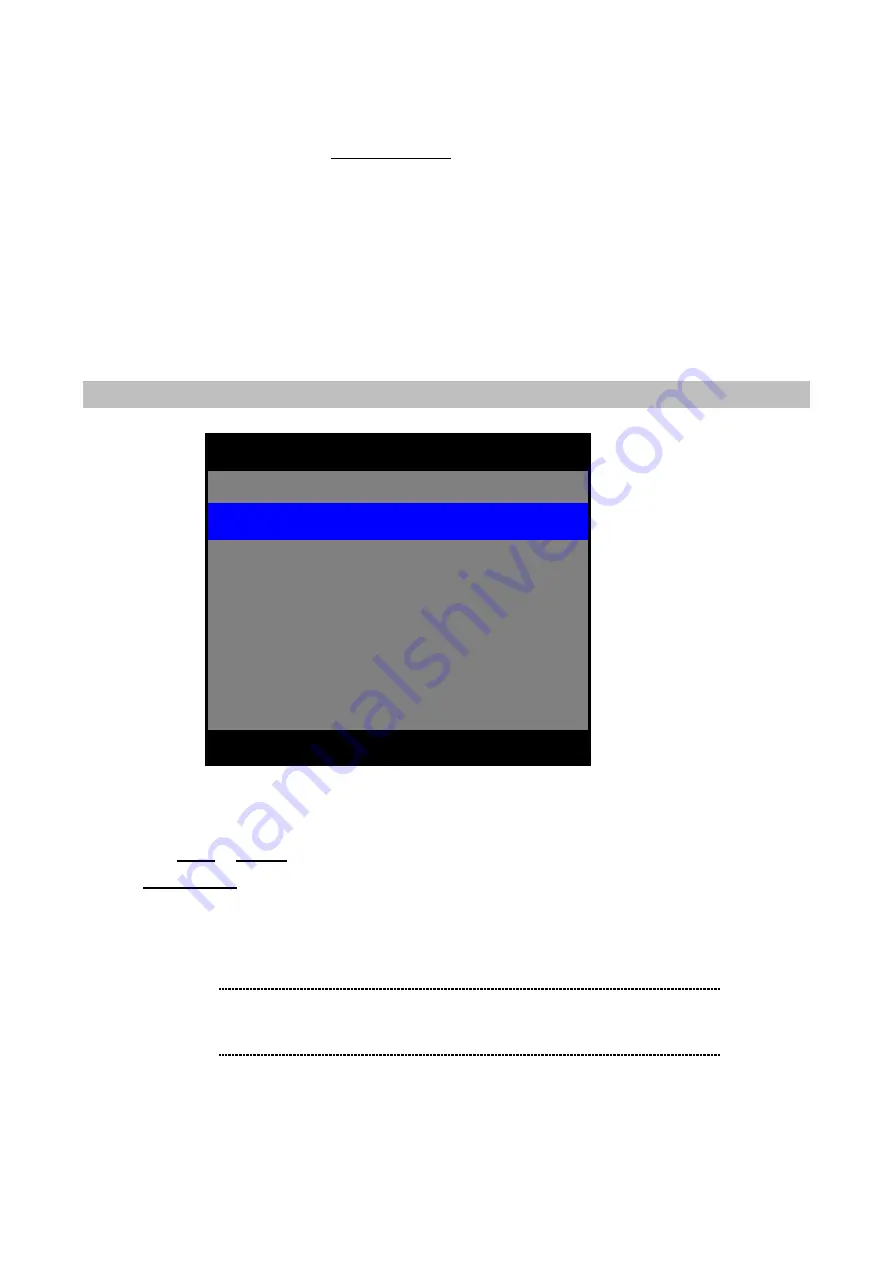
27
< How to use DDNS service >
1. Create User ID, password and domain Name in the company which support DDNS
service with free of charge. (
)
2. Access to your DVR by NetViewer software.
3. Input User ID, password, DDNS server (
Ex: members.dyndns.org
) and
“
DDNS enable
”
received from
company which support DDNS service in DDNS setting of remote setup of NetViewer.
DVR will be updated as soon as DDNS setting in NetViewer software is finished.
4. Check the status in DVR OSD of 8. DDNS STATUS of NETWORK SETUP. If it displays OK, then the
domain name can be used properly.
ARCHIVING
1) ARCHIVING TYPE:
SINGLE / MOTION
For archiving data via USB port, first set up ARCHIVING TYPE and ARCHIVING TIME which you want to
have using
LEFT
or
RIGHT
Button. And then insert USB memory drive to USB port of DVR front panel.
Press
ARCHIVEING
button in playback mode or live mode.
SINGLE:
field by field image can be captured in USB memory drive.
MOTION:
it can be captured during the time duration when you set in ARCHIVE TIME.
2) ARCHIVE TIME:
1 to 60 seconds and 30 Minute.
ARCHIVE TIME is a duration which you want to archive in MOTION type.
▲
▼
◀
▶
EXIT
ENTER
: NONE
ARCHIVE LOG
4
: 1 SEC
: SINGLE
ARCHIVING TYPE
1
ARCHIVE INFO
NAME:
TOTAL:
FREE:
3
ARCHIVING TIME
2
ARCHIVING
ë
Note
Archiving operation through USB
Memory Drive can be executed
only in live mode or playback mode. All working functions
of DVR will stop while using archiving. EX: recording.
Summary of Contents for DVR-1650
Page 1: ...1 Triplex Digital Video Recorder DVR 1650 User s manual...
Page 32: ...29 Playback icons introduction NetViewer main screen Removable Disk 1 2 3 4 5 6 7 8...
Page 34: ...31 3 OVERWRITE ON OFF DVR can enable cycle recording when HDD has not enough free space...
Page 43: ...40 3 When the following dialog box appears click Next...
Page 45: ...42 6 Please click Next 7 Installation is finished...
Page 54: ...51 5 The saved file can be opened in any computer using any graph editing software...






























