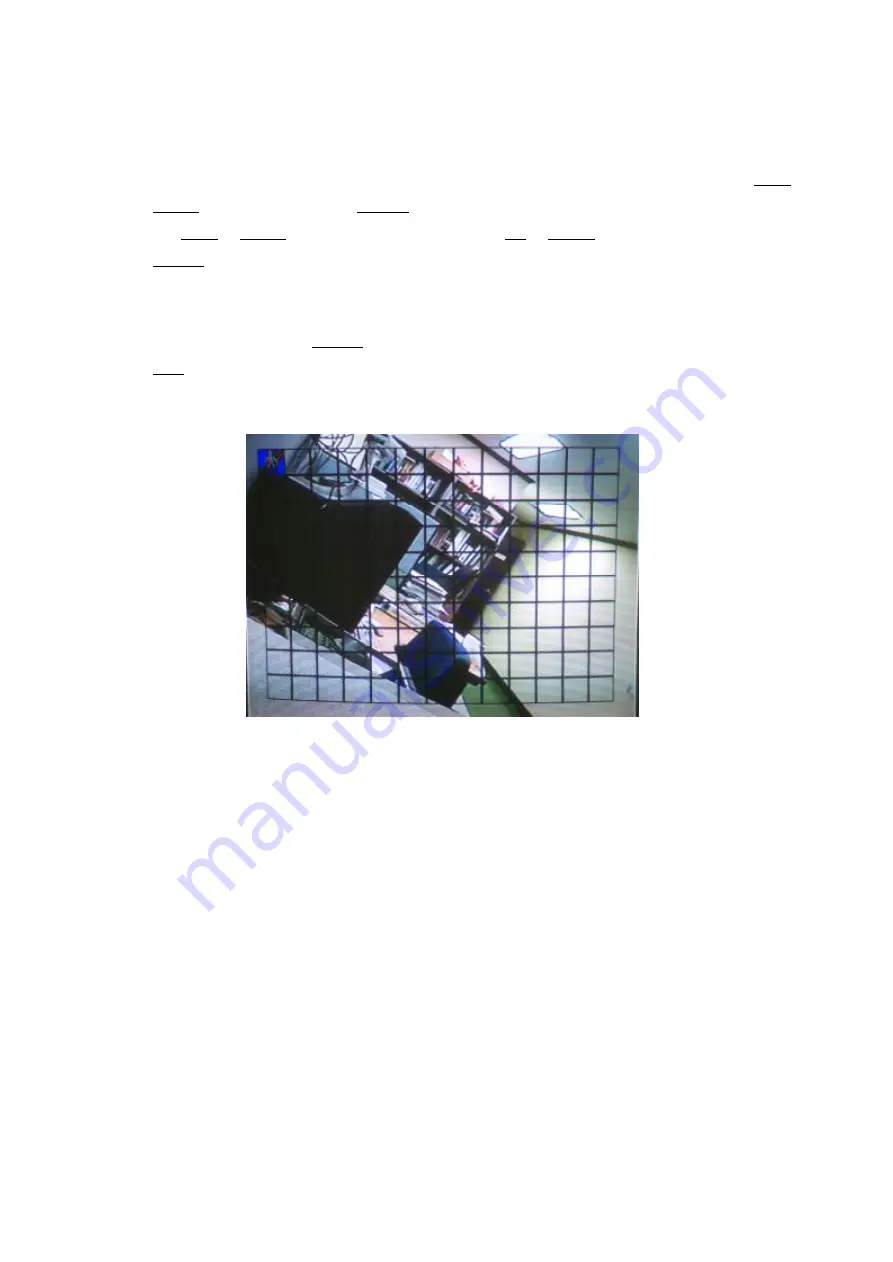
22
DISABLE
means that motion detection function is not utilized.
ALL
means that entire image area is selected for motion detection.
SETUP
is used to select motion detection image areas which want to monitor motion detection. Total
motion area consists of 14x10 blocks. To select arbitrary motion zone, select SETUP using LEFT or
RIGHT button. And then press ENTER button to designate motion areas in 14x10 blocks. You can
use LEFT or RIGHT button for horizontal movement; UP or DOWN button for vertical movement,
ENTER button for selection. You can define the area of the image where you don
’
t want to detect
motion.
Selected blocks in 14x10 blocks will be blinking. To remove previously defined image block for
motion detection, press ENTER button again to clear that block. After defining motion zone, press
ESC button to return upper Menu, meanwhile, the settings will be saved.
Motion detection zone is the area which edge of the motion blocks is not flickering.
< The example of motion area setup >
•
TRIGGER OUT:
DISABLE/ 1 to 4
It is supported to output alarm output (relay output) when motion is detected.
In case that relay output is not required, it can be set
“
DISABLE
”
. When motion is detected in
some selected video channels, relay output 1 to 4 can be selected to support relay output. For
example, trigger output for motion detection in CH02 can be designated as
“
trigger output 1
”
.
Trigger output for motion detection in CH10 can be designated as
“
trigger output 3
”
.
5) BUZZER ALERT:
DISABLE/ ENABLE
If motions are detected in decided motion detection area, beep sound from buzzer by
would be occurred
during two seconds by selecting ENABLE.
Summary of Contents for DVR-1650
Page 1: ...1 Triplex Digital Video Recorder DVR 1650 User s manual...
Page 32: ...29 Playback icons introduction NetViewer main screen Removable Disk 1 2 3 4 5 6 7 8...
Page 34: ...31 3 OVERWRITE ON OFF DVR can enable cycle recording when HDD has not enough free space...
Page 43: ...40 3 When the following dialog box appears click Next...
Page 45: ...42 6 Please click Next 7 Installation is finished...
Page 54: ...51 5 The saved file can be opened in any computer using any graph editing software...
















































