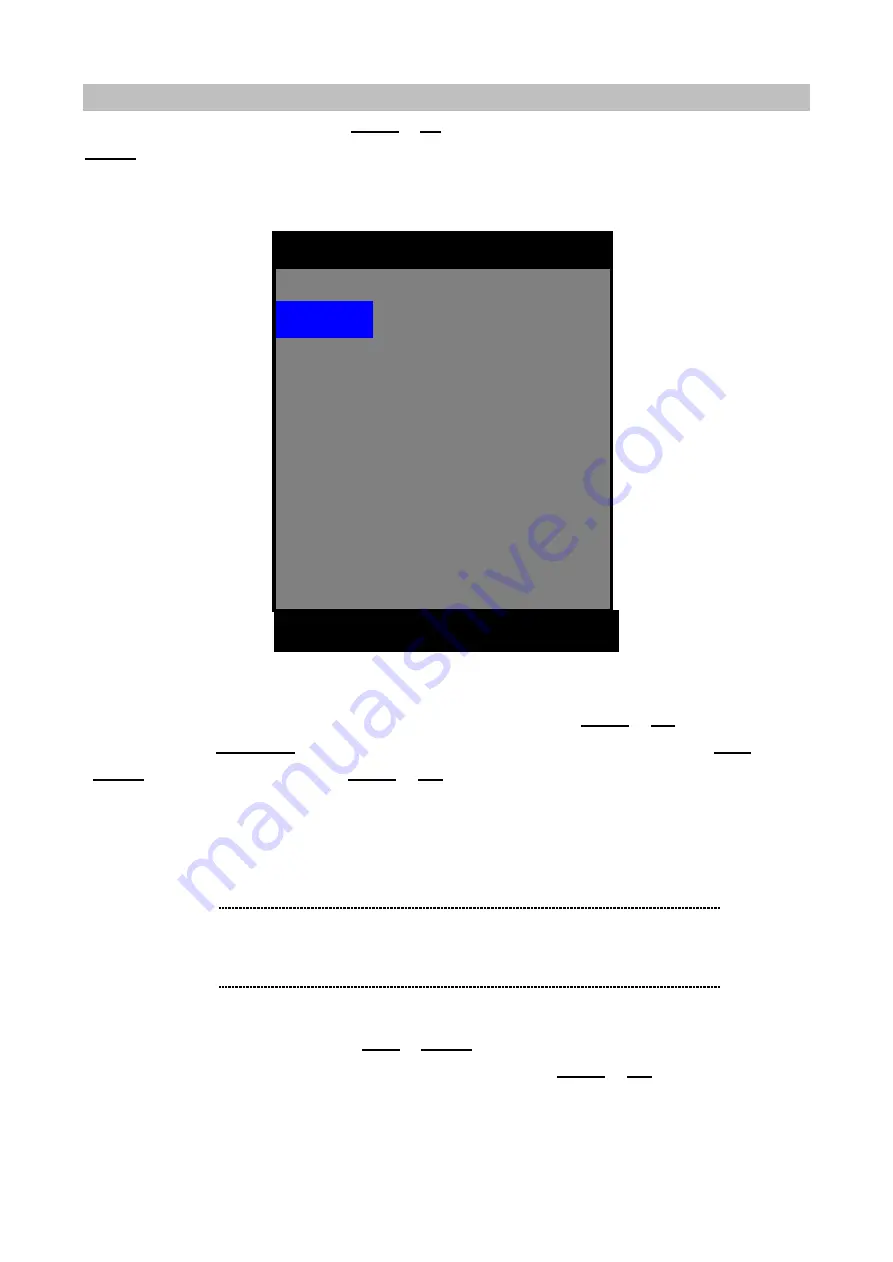
23
WEEKLY SCHEDULE
To access WEEKLY SCHEDULE, using
DOWN
or
UP
button to select the item in MAIN MENU, then press
ENTER
into setup menu when WEEKLY SCHEDULE is highlighted with blue color. The menu below will
appear on monitor.
Select days by moving the blue bar from SUN to SAT and HOLIDAY With
DOWN
or
UP
button. To return to
Main Menu, press
MENU/ESC
button. Move to START, DURATION and OFF/ ON setting use
LEFT
or
RIGHT
button to the location then use
DOWN
or
UP
button to decide the desired time for START time,
DURATION and OFF/ ON.
START: The start time of schedule recording.
DURATION: The recording period of schedule recording.
OFF/ ON: Disable or enable the schedule recording task.
For example, the blue bar movement by
LEFT
or
RIGHT
Button like below. When blue bar is placed on
START, DURATION and OFF/ ON, you can change value by pressing
DOWN
or
UP
button
ENTER
▲
▼
◀
▶
EXIT
OFF
NONE
NONE
HOLIDAY
OFF
OFF
OFF
OFF
OFF
OFF
OFF
00: 00
00: 00
00: 00
00: 00
00: 00
00: 00
00: 00
WEEK START DURATION
00: 00
SUN
00: 00
SAT
00: 00
FRI
00: 00
THU
00: 00
WED
00: 00
TUE
00: 00
MON
WEEKLY SCHEDULE
ë
Note
Duration means total recording time, not ending time ,
for example, schedule recording during 8:00 am to 9:00
am, then set START 08:00, DURATION, 01:00.
Summary of Contents for DVR-1650
Page 1: ...1 Triplex Digital Video Recorder DVR 1650 User s manual...
Page 32: ...29 Playback icons introduction NetViewer main screen Removable Disk 1 2 3 4 5 6 7 8...
Page 34: ...31 3 OVERWRITE ON OFF DVR can enable cycle recording when HDD has not enough free space...
Page 43: ...40 3 When the following dialog box appears click Next...
Page 45: ...42 6 Please click Next 7 Installation is finished...
Page 54: ...51 5 The saved file can be opened in any computer using any graph editing software...






























