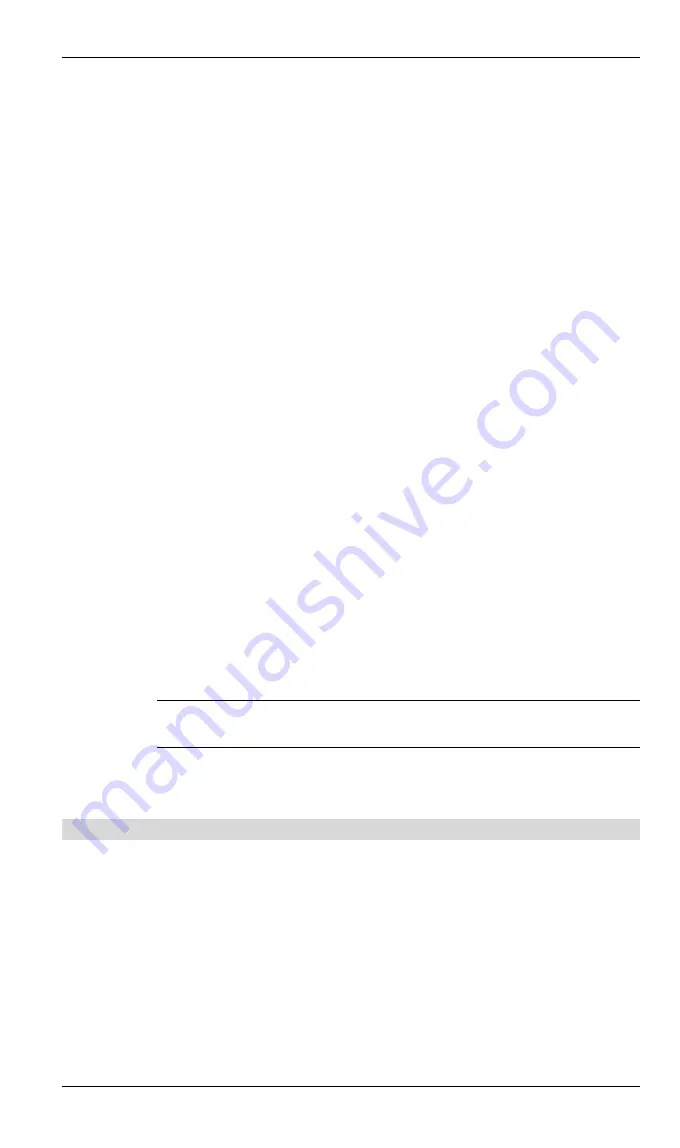
Broadband Router User Guide
26
The Bluetooth Serial Port application allows this computer to establish a wireless serial
connection with a remote Bluetooth device.
The applications on both this computer and the remote device must be configured to
send and receive data to and from the respective communications port (COM port)
assigned to the Bluetooth serial port. The wireless serial connection may then be used
by the applications as though a physical serial cable connected the devices.
Create a Bluetooth Serial Port connection
Establish a connection using one of these techniques
l
Windows system tray, Bluetooth icon
l
From My Bluetooth Places
l
Using the Bluetooth Setup Wizard
Close a Bluetooth Serial Port connection
l
If the connection was established via the Bluetooth icon in the Windows
system tray; click the Bluetooth icon, select Quick Connect, Bluetooth Serial
Port and then select the device that is providing the service (active connec-
tions have a checkmark in front of them).
or
l
No matter how the connection was created, In My Bluetooth Places, right-
click the service name and select Disconnect.
Configure
The Bluetooth Configuration Panel > Client Applications > Bluetooth Serial Port >
General tab provides options to configure:
l
The application name
—
to change it, highlight the existing name and enter
the new name.
l
Enable or disable secure connection. To enable secure connection, place a
checkmark in the box.
l
The communications port (COM port) to be used.
?
NOTE:
Unless you have a specific reason to do so,
DO NOT CHANGE
the
default COM Port setting.
5.5.6 Dial-up Networking
Overview
The Bluetooth Dial-up Networking application allows this computer to use a modem
that is physically connected to a remote device to access the Internet, log on to a
remote network.
Open a connection to the Dial-up Networking service that is provided by another
Bluetooth device using one of these techniques:
l
Windows system tray, Bluetooth icon
l
From My Bluetooth Places
l
Using the Bluetooth Setup Wizard
Summary of Contents for BT-200U
Page 1: ...USB Bluetooth Adapter BT 200U User s Manual...
Page 18: ...Broadband Router User Guide 14 Figure 3 Service Icons for Windows 9x Me and 2K...
Page 19: ...Appendix C Specifications 15 Figure 4 Device Icons for Windows XP...
Page 20: ...Broadband Router User Guide 16 Figure 5 Service Icons for Windows XP...






























