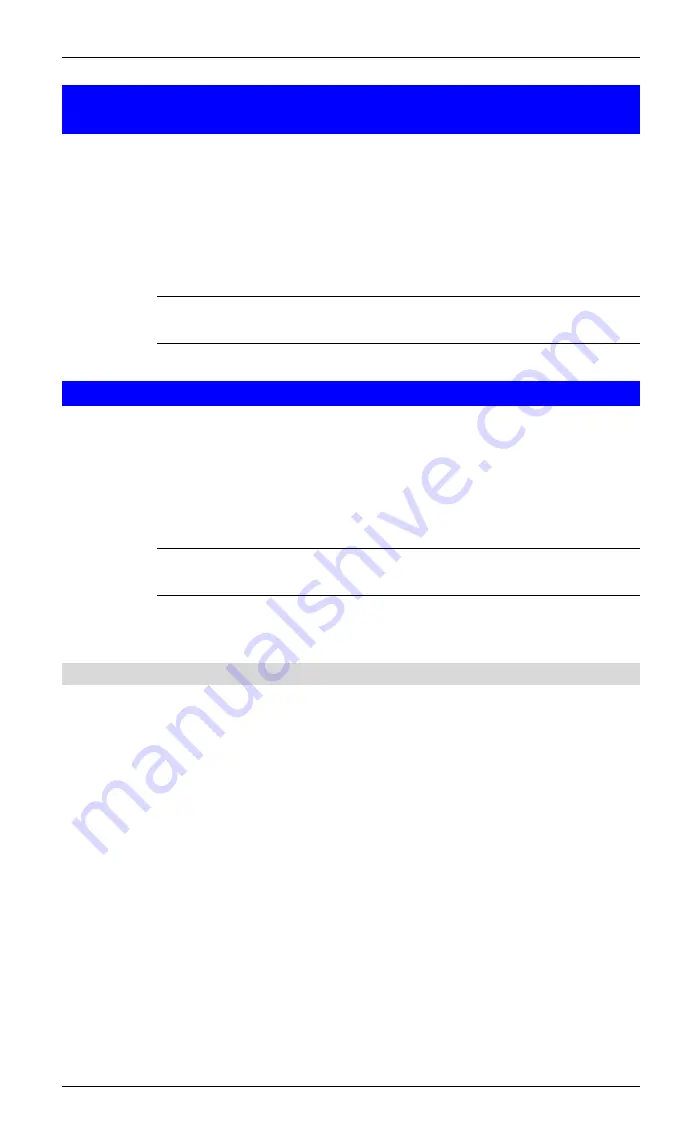
Broadband Router User Guide
18
4.4 CREATE A CONNECTION FROM ENTIRE
BLUETOOTH NEIGHBORHOOD
From Windows Explorer:
l
In the Folders pane, select Entire Bluetooth Neighborhood, right-click a de-
vice name and select
“
Connect
…”
the desired service.
or
l
In the Folders pane, expand Entire Bluetooth Neighborhood, select a device,
and then, in the right pane, right-click a service provided by that device and
select
“
Connect to
…”
?
NOTE:
Only available services are displayed in the menus.
4.5 FIND BLUETOOTH DEVICES
Search for Devices
looks for Bluetooth devices in the vicinity and displays the devices
that it finds in My Bluetooth Places.
To start a search for devices, in the Folders pane of My Bluetooth Places, select Entire
Bluetooth Neighborhood, and then, from the Bluetooth menu, select Search for De-
vices.
?
NOTE:
The Bluetooth menu is only visible when My Bluetooth Places is
active.
4.5.1 Periodic Search for Devices
Bluetooth can be configured to automatically search for devices on a regular basis
(Bluetooth Configuration Panel > Discovery tab).
One of the advantages of Bluetooth is the mobility that the wireless connections allow.
However, mobility means that devices may move in or out of connection range during
the time between the automatic updates performed by Bluetooth. To be certain that the
displayed list of devices in the neighborhood is current, or if automatic periodic inquiry
is not enabled, force an update of the device list using the technique described in
Search for Devices, above.
Some devices within connection range may not show up in the list of devices found
because:
l
Your device is configured to report only specific types or classes of devices
(Bluetooth Configuration Panel > Discovery tab, on your device).
l
The unlisted device is configured to be non-discoverable (Bluetooth Con-
figuration Panel > Accessibility tab, on the un-listed device).
Summary of Contents for BT-200U
Page 1: ...USB Bluetooth Adapter BT 200U User s Manual...
Page 18: ...Broadband Router User Guide 14 Figure 3 Service Icons for Windows 9x Me and 2K...
Page 19: ...Appendix C Specifications 15 Figure 4 Device Icons for Windows XP...
Page 20: ...Broadband Router User Guide 16 Figure 5 Service Icons for Windows XP...






























