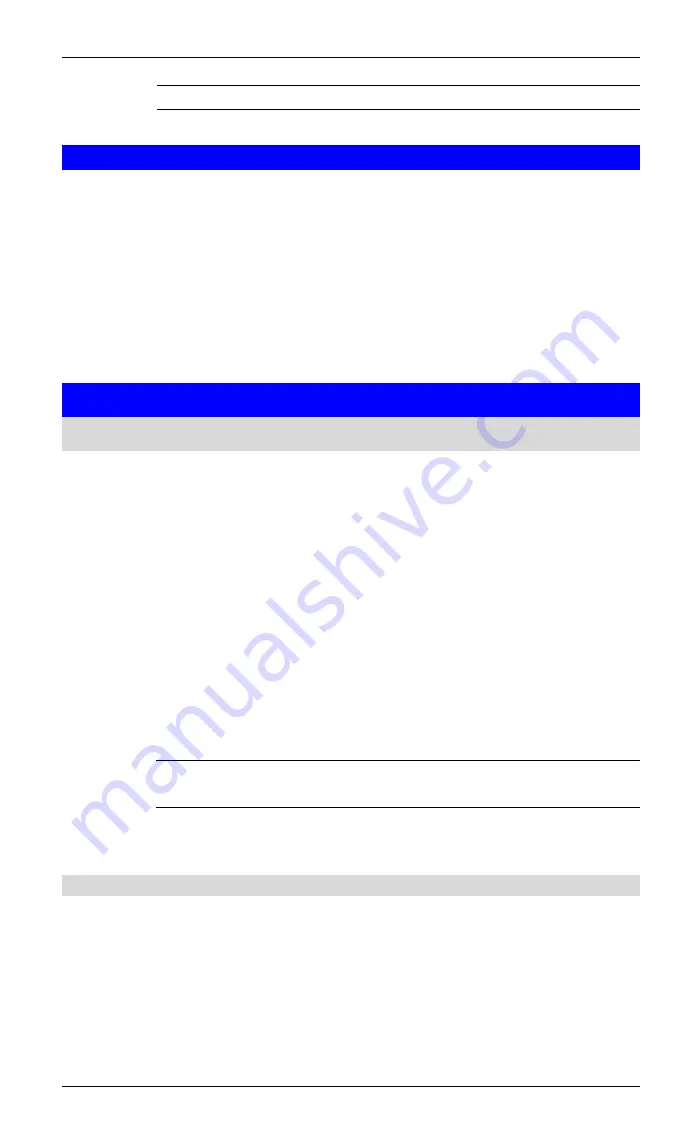
Appendix C - Specifications
23
other service will be updated to use the new location.
5.4 GENERAL CONFIGURATION SETTINGS
General Configuration Settings
The settings on the General tab of the Bluetooth Configuration Panel determine infor-
mation that is displayed to remote devices.
Identity
l
Computer Name-
enter a unique name to identify this computer to other
Bluetooth devices in the vicinity; this field cannot be left blank.
l
Computer type-
select either Desktop or Laptop from the shortcut menu to
set the type of icon remote devices will use to represent this computer.
5.5 BLUETOOTH APPLICATIONS
5.5.1 Overview
Some built-in Bluetooth applications provide full functionality for a specific task, such
as locating other Bluetooth devices or synchronizing two Personal Information Manag-
ers.
Other built-in Bluetooth applications provide a way for standard Windows applications
to accomplish their tasks wirelessly. For example, a Bluetooth application may create a
wireless serial connection between computers or provide wireless access to the Inter-
net.
The difference between Bluetooth Applications and Bluetooth Services
l
Bluetooth Applications
are software programs on this computer that allow
this computer to use the Bluetooth services that are provided by other de-
vices. In the Bluetooth configuration panel, these programs are referred to
collectively as
“
Client Applications.
”
l
Bluetooth Services
are software programs on this computer that provide a
service to other devices. In the Bluetooth configuration panel, these pro-
grams are referred to collectively as
“
Local Services.
”
?
NOTE:
Client Applications and Local Services usually have coinciding
names; e.g., there is a Fax service and a Fax application.
5.5.2 General Configuration
All of the built-in Bluetooth applications allow you to rename the application and to
require a secure connection when using the application.
To access the configuration properties page for a built-in Bluetooth
Application
l
In the Windows system tray, right-click the Bluetooth icon and select Ad-
vanced Configuration from the shortcut menu
Summary of Contents for BT-200U
Page 1: ...USB Bluetooth Adapter BT 200U User s Manual...
Page 18: ...Broadband Router User Guide 14 Figure 3 Service Icons for Windows 9x Me and 2K...
Page 19: ...Appendix C Specifications 15 Figure 4 Device Icons for Windows XP...
Page 20: ...Broadband Router User Guide 16 Figure 5 Service Icons for Windows XP...
















































