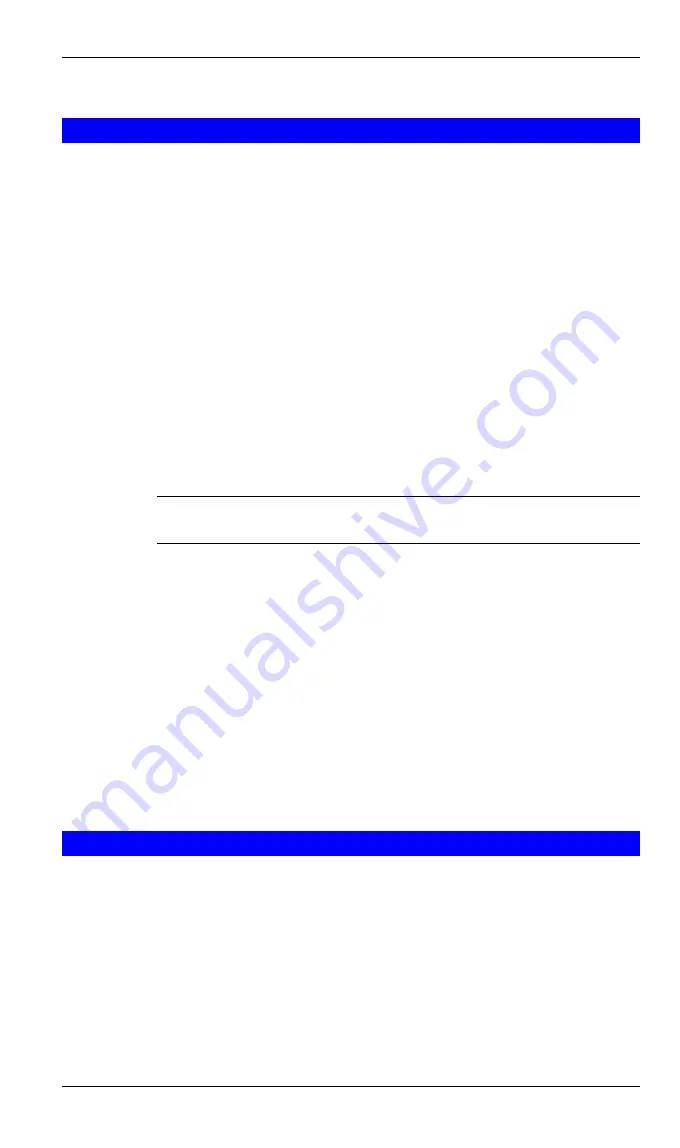
Broadband Router User Guide
20
4.7 BLUETOOTH CONNECTION STATUS
The Bluetooth Connection Status dialog box displays information about the state of a
connection and provides a means to disconnect an active connection.
Display the Connection Status dialog box:
in My Bluetooth Places, from the Folders
pane, select a device, and then, in the right pane of My Bluetooth Places, right-click a
service name and select Status from the shortcut menu.
The Information provided is:
l
Status
:
“
Connected
”
or
“
Not Connected
”
l
Device Name
: the name of the device to which this computer is connected.
l
Duration
: the length of time that this connection has been established, dis-
played in hours, minutes and seconds. Depending on the service, the
connection may time out (automatically disconnect) after a specific period
of inactivity.
l
Activity
: the number of bytes sent and received over the connection.
l
Signal Strength
: a graphic indicator that ranges from Too Weak through
Good to Too Strong.
?
NOTE:
The Bluetooth menu is only visible when My Bluetooth Places is
active.
NOTE: To change the power transmission level of this computer: from the Blue-
tooth Configuration Panel, Hardware tab, click the Advanced button, and then
change the setting in the Maximum Power Transmission drop-down list. The
Advanced button is not available in all countries.
The controls in the Bluetooth Connection Status dialog box are
l
Properties
button: displays the Bluetooth Properties dialog box for this
connection.
l
Disconnect
button: closes this connection.
l
Close
button: closes the Bluetooth Connection Status dialog box.
4.8 SEND TO BLUETOOTH
This feature is used to send information to another Bluetooth device. Data types in-
clude:
l
Files from Windows Explorer
l
Documents from Microsoft Office applications, including:
l
Word
l
Excel
l
Access
l
PowerPoint.
l
Microsoft Outlook items, including:
Summary of Contents for BT-200U
Page 1: ...USB Bluetooth Adapter BT 200U User s Manual...
Page 18: ...Broadband Router User Guide 14 Figure 3 Service Icons for Windows 9x Me and 2K...
Page 19: ...Appendix C Specifications 15 Figure 4 Device Icons for Windows XP...
Page 20: ...Broadband Router User Guide 16 Figure 5 Service Icons for Windows XP...






























