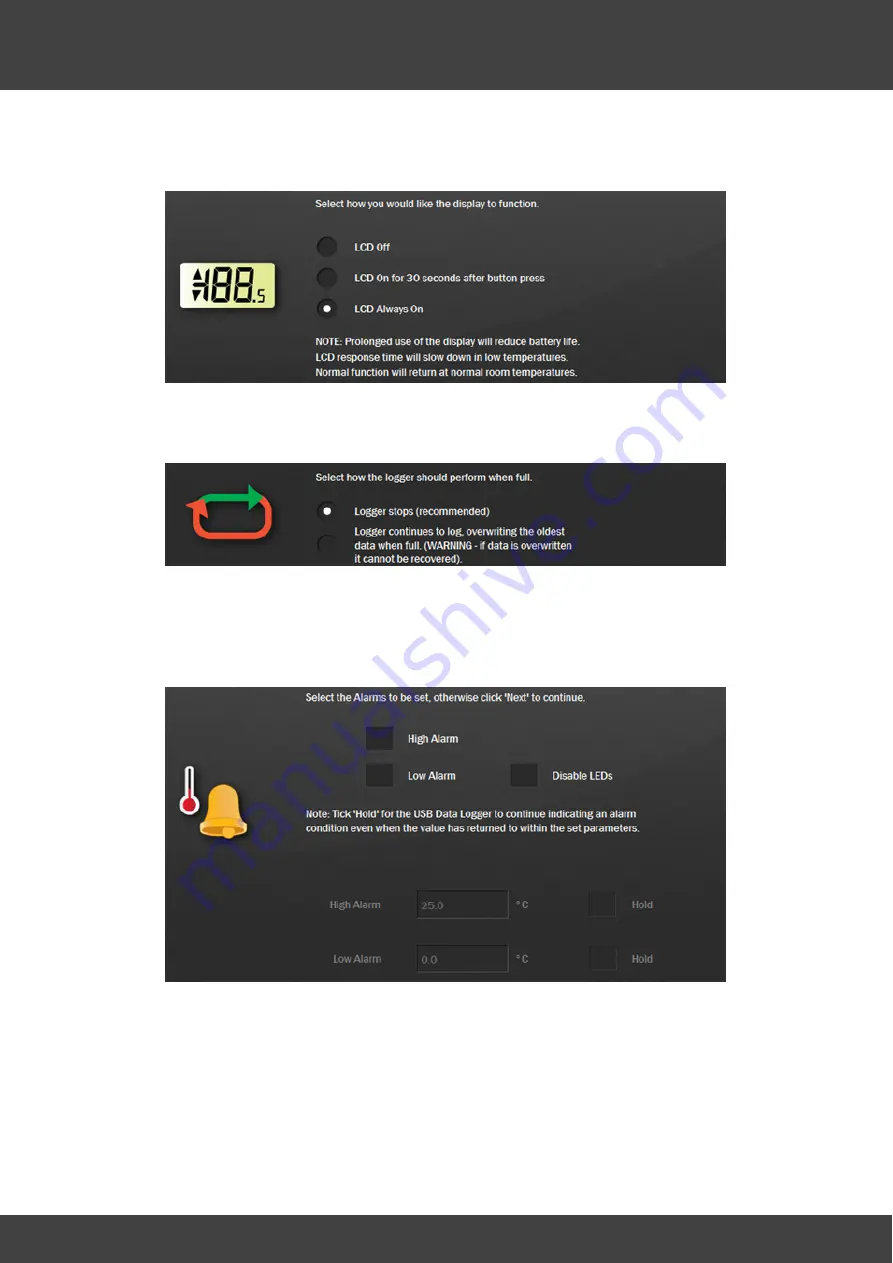
20
Data logger software
6. Select the operating mode for the display. This step is not available in the EasyLog
USB 21 CFR software.
7. Select whether the logger should stop recording when full or start overwriting old data
and then click
Next
. This step is not available in the EasyLog USB 21 CFR
software, which always stops recording when full..
8. Configure the alarms. High and low alarm limits can be set. The LEDs can also be
disabled by checking the
Disable LEDs
box to extend the battery life. The alarm
LEDs will only indicate an alarm while the alarm limits are breached. If you want the
alarm LEDs to remain active even when the readings have returned to normal, check
the
Hold
option.
9. Click
Next
.
Summary of Contents for ShipsLog 3
Page 1: ...User Manual ShipsLog 3 MA103512 7 0 16...
Page 2: ......
Page 5: ...Important information...
Page 9: ...Operation...
Page 16: ......
Page 17: ...Data logger software...
Page 28: ...28 Data logger software 2 Complete the form Details of the fields are given below...
Page 32: ......
Page 33: ...Data logger...
Page 37: ...Maintenance...
Page 39: ...Appendix...
Page 44: ......
Page 47: ......






























