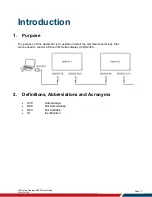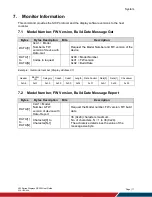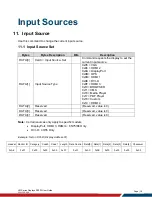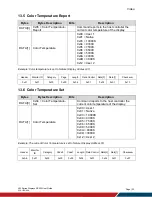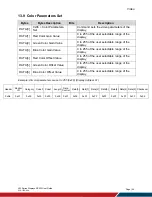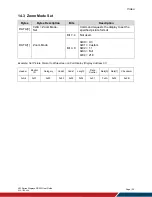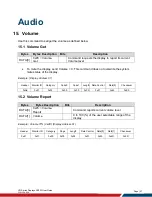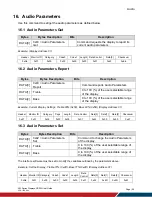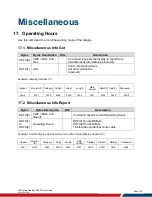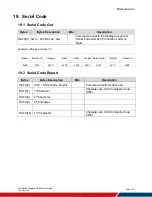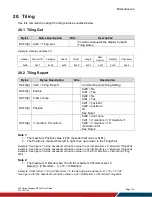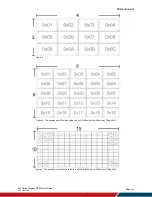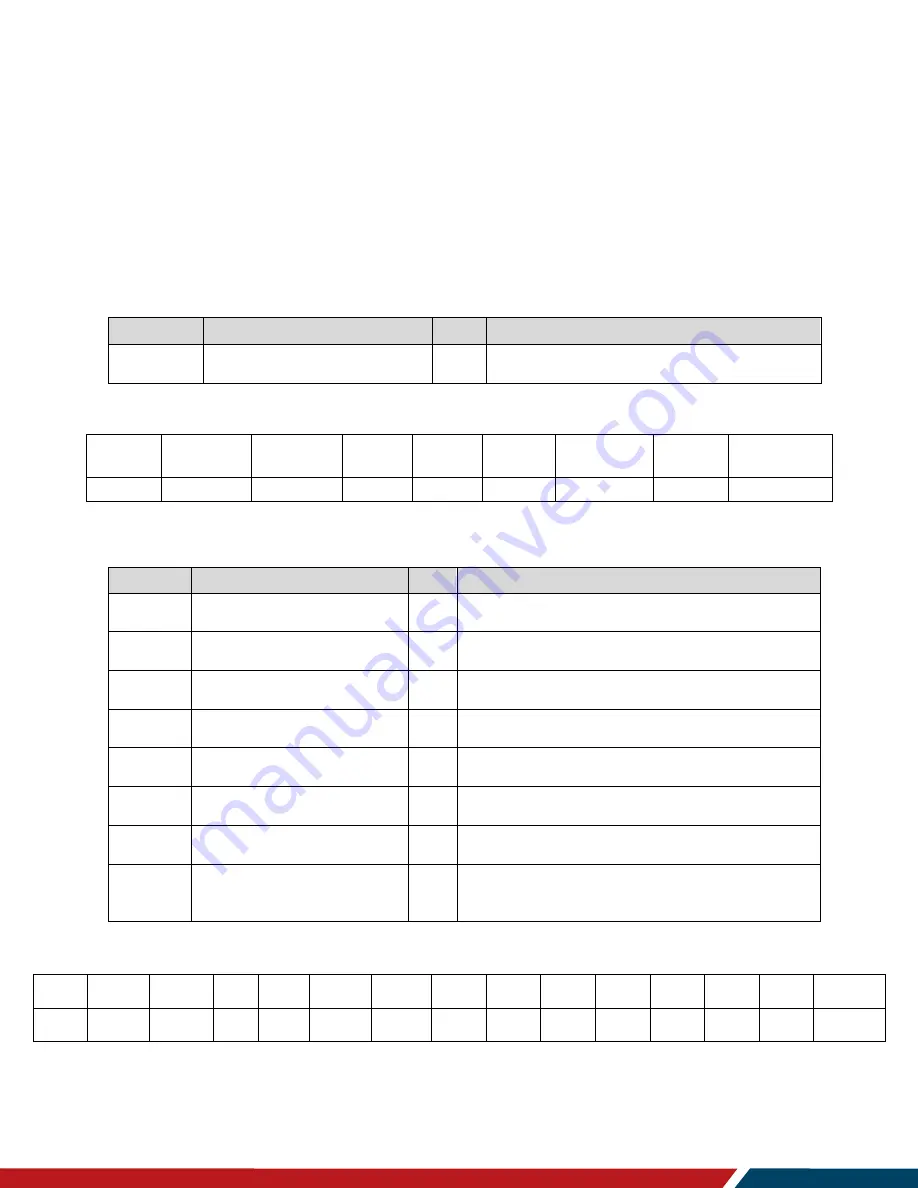
VM Series Displays RS232 User Guide
020-1359-00A
Page | 20
Video
13. Video Parameters
Use the following commands to get/set video parameters as defined below.
13.1 Video Parameters Get
Bytes
Bytes Description
Bits
Description
DATA[0]
0x33 = Video Parameters-
Get
Command requests the display to report its
current video parameters.
Example: (Display Address 01)
13.2 Video Parameters Report
Bytes
Bytes Description
Bits
Description
DATA[0]
0x33 = Video Parameters-
Report
Command reports to the host controller the
current video parameters of the display.
DATA[1]
Brightness
0 to 100 (%) of the user selectable range of the
display
DATA[2]
Color
0 to 100 (%) of the user selectable range of the
display
DATA[3]
Contrast
0 to 100 (%) of the user selectable range of the
display
DATA[4]
Sharpness
0 to 100 (%) of the user selectable range of the
display
DATA[5]
Tint (Hue)
0 to 100 (%) of the user selectable range of the
display
DATA[6]
Black Level
0 to 100 (%) of the user selectable range of the
display
DATA[7]
Gamma Selection
0x01= Native, 0x02 = S gamma, 0x03 = 2.2,
0x04 = 2.4
0x05 = D-image(DICOM gamma)
Example: Video parameters are set to 55 % (0x37) and Gamma Curve is set to 2.2 (Display Address 01)
Header
Monitor
ID
Category
Page
Length
Data
Control
Data[0]
Data[1]
Data[2]
Data[3]
Data[4]
Data[5]
Data[6]
Data[7]
Checksum
0x21
0x01
0x00
0x00
0x0A
0x01
0x33
0x37
0x37
0x37
0x37
0x37
0x37
0x03
0x1B
Header
Monitor ID
Category
Code0
Code1
Length
Data Control
Data[0]
Checksum
0xA6
0x01
0x00
0x00
0x00
0x03
0x01
0x33
0x96