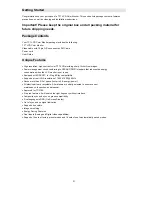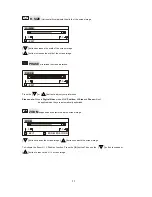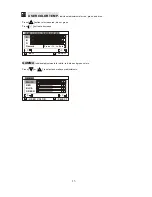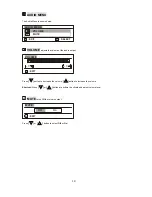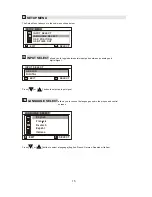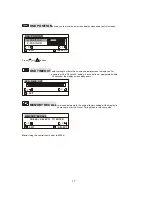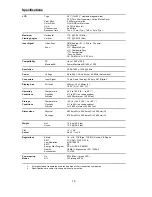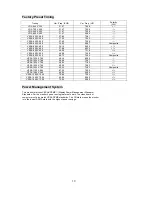13
USER COLOR TEMP.
Individual adjustments for red, green, and blue.
Press
[
△
]
button to increase red, blue or green.
Press
[
▽
]
button to decrease
R
B
G
Gamma
USER COLOR TEM PERATURE
=
=
: SELECT
: EXIT
A
B
/+
Press to Enter
GAMMA
Individual adjustments for white, red, blue and green colors.
Press
[
▽
]
or
[
△
]
to select and make your adjustments.
WHITE
RED
BLUE
GREEN
=
=
: SELECT
: USER COLOR
A
B