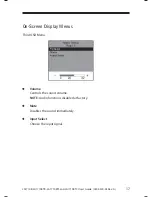28
LA1710R, LA1710RTR , LA1710RTS and LA1710RTC User’s Guide (020-0320-03 Rev. A
)
Driver Installation for LA1710RTS:
SAW Touch screen with RS232 and USB Connections (TouchKit Driver)
The LA1710RTS is available with both RS232 and USB connections. The touch
driver is located at www.planar.com/support for these operating systems:
Windows® 7, VISTA, XP, 2000, ME, 98, NT 4.0, CE, XP Embedded, Linux,
Apple® Mac OS.
Please Note:
The LA1710RTS is Microsoft® Windows® HID (Human Interface
Device) compatible if you use the USB touch screen interface. No additional
software driver is required for general operation of the touch screen. A
calibration tool can be installed for improved touch position accuracy. See
“Optional Calibration Tool Install” section for more information.
LA1710RTS Optional Calibration Tool Install
If you would like to use the Optional Calibration Tool, follow the instructions
below. Please note:
the calibration tool supports Windows® 7, VISTA, XP, and
2000 operating systems via USB only.
1. Select the monitor size and then model name.
2. Click on the “Load Utility” button that appears to the right of the model name.
3. The HID calibration tool will automatically open. From here the user can
choose to do the following:
a. 4 Points Calibration
b. 9 Points Linearization
c. 25 Points Linearization
d.
Clear
e.
Draw
Test
f. Advanced. In the Advanced settings area the user may do the following:
i. Adjust the Double Click Area.
ii. Enable auto right click and adjust the auto right click time.
iii. Choose to be either in the HID Mouse Mode or HID Digitizer Mode
iv. Simply click the “Apply” button once the settings are fi nalized.