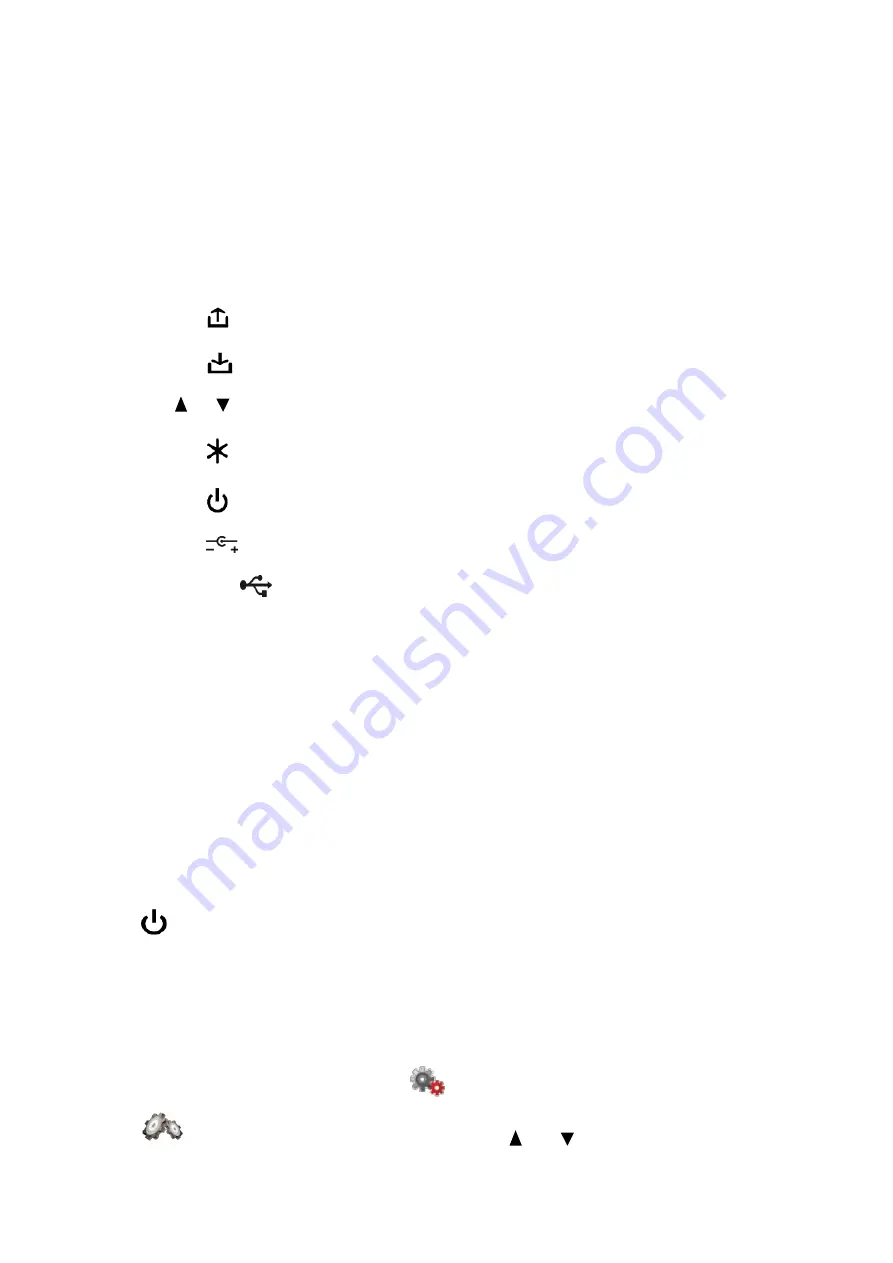
9
4
Operation Procedure
4.1
Controls and Indicators
The location of controls, indicators and connectors is shown in Figure 1.1.
Functions of the elements are the following:
1)
«F1»
,
«F2»
,
«F3»
functional keys are designed for enabling the commands
corresponding to the icons displayed on the screen of the Analyzer;
2)
The
«
»
key allows you to go to the previous level of the menu;
3)
The
«
»
key is used to confirm the command;
4)
« »
,
« »
,
«
◄
»
and
«
►
»
arrows allow editing in the current operation mode;
5)
The
«
»
key provides additional features;
6)
The
«
»
key turns the Analyzer on and off;
7)
The
«
12V DC 1.2A»
connector provides connection to an external power source;
8)
The
«USB
»
connector provides connection to the PC;
9)
The
«
I
NPUT»
connector is designed for
the signal input, “F-male”-type connector.
4.2
Preparations for Measurement
Before you operate your IT-19C, make sure to read this Operating Manual carefully, as well as to
inspect the location of the controls and indicators of the Analyzer (Section 4.1).
To prepare your Analyzer for operation with the external power source, do the following:
1)
connect the power source to the connector located on the side panel of IT-19C;
2)
turn on the power source.
To prepare your IT-19C for operation in stand-alone mode, powered by the battery, press and hold
down
«
»
until the display lights up.
The name and type of the Analyzer will be shown on the screen. After 1 second, either the main
mode-selection menu (main menu) will appear (Figure 4.1), or the last measurement mode used
before turning the power supply off (Section 4.5).
When you first turn on the analyzer, you need to configure the basic operation parameters. To
perform the setting, select the settings tab
in the main menu mode using
«
◄
»
и
«
►
»
and
set the
icon in the bottom line of the screen using
« »
и
« »
. Press
«F1»
. In the parameter
table that appears, select the required ones in turn and set the parameter values using the
«
◄
»
























