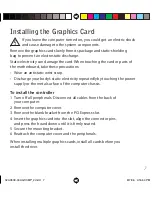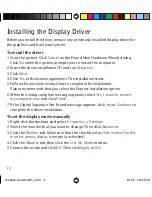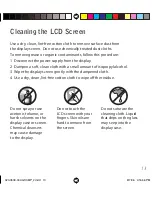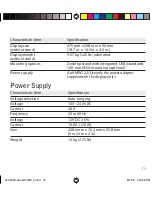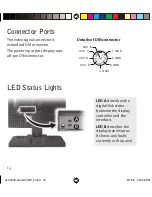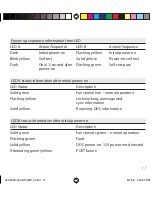18
This device complies with Part 15 of the FCC Rules.
Operation is subject to the following two conditions:
(1) This device may not cause harmful interference, and (2) this device must
accept any interference received, including interference that may cause
undesired operation.
NOTE: This equipment has been tested and found to comply with the limits for
a Class B digital device, pursuant to Part 15 of the FCC Rules. These limits are
designed to provide reasonable protection against harmful interference in
a residential installation. This equipment generates, uses, and can radiate
radio frequency energy and, if not installed and used in accordance with the
instruction, may cause harmful interference to radio communications. However,
there is no guarantee that interference will not occur in a particular installation.
If this equipment does cause harmful interference to radio or television
reception, which can be determined by turning the equipment off and on,
the user is encouraged to try to correct the interference by one or more of
the following measures:
• Reorient or relocate the receiving antenna.
• Increase the separation between the equipment and receiver.
• Connect the equipment into an outlet on a circuit diff erent from that to which
the receiver is connected.
• Consult the dealer or an experienced radio/TV technical for help.
CAUTION: Changes or modifi cations to this equipment not expressly approved
by the party responsible for compliance could void the user’s authority to
operate the equipment.
U.S. FCC Compliance Statement
020-0509-00A GX3MP_2.indd 18
020-0509-00A GX3MP_2.indd 18
8/7/06 4:16:47 PM
8/7/06 4:16:47 PM