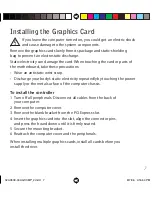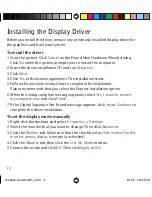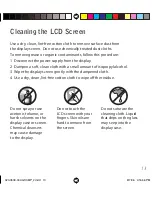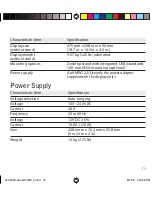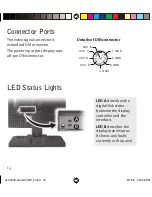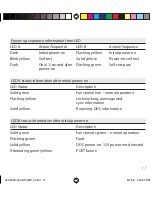19
Standard Warranty
Summary
• Standard 1-year “repair and return” warranty
• Typical repair turnaround time of 10 business days
Standard Warranty Return Procedure
As a Planar Standard Warranty customer, you must follow the procedure below
if you have a non-functioning display. The Planar customer service staff will
attempt to correct any minor issues that may be causing the problem. Once
Planar has determined that you have a non-functioning product, Planar will
arrange for return and repair of the non-functioning product.
1 Contact Planar via the web at
http://www.planar.com/support
.
In North America, call (866) PLANAR1 (866.752.6271).
Have the model number, serial number, and proof-of-purchase available.
2 Planar customer service staff will attempt to correct any minor issues that
may be causing the problem. If we are unable to correct the problem to
your satisfaction, we will issue a Return Material Authorization (RMA).
3 You must return the product, as specifi ed, to Planar Systems. Planar will
validate the defect, repair the unit, and return the unit to you. The typical
turnaround time is 10 business days.
020-0509-00A GX3MP_2.indd 19
020-0509-00A GX3MP_2.indd 19
8/7/06 4:16:47 PM
8/7/06 4:16:47 PM